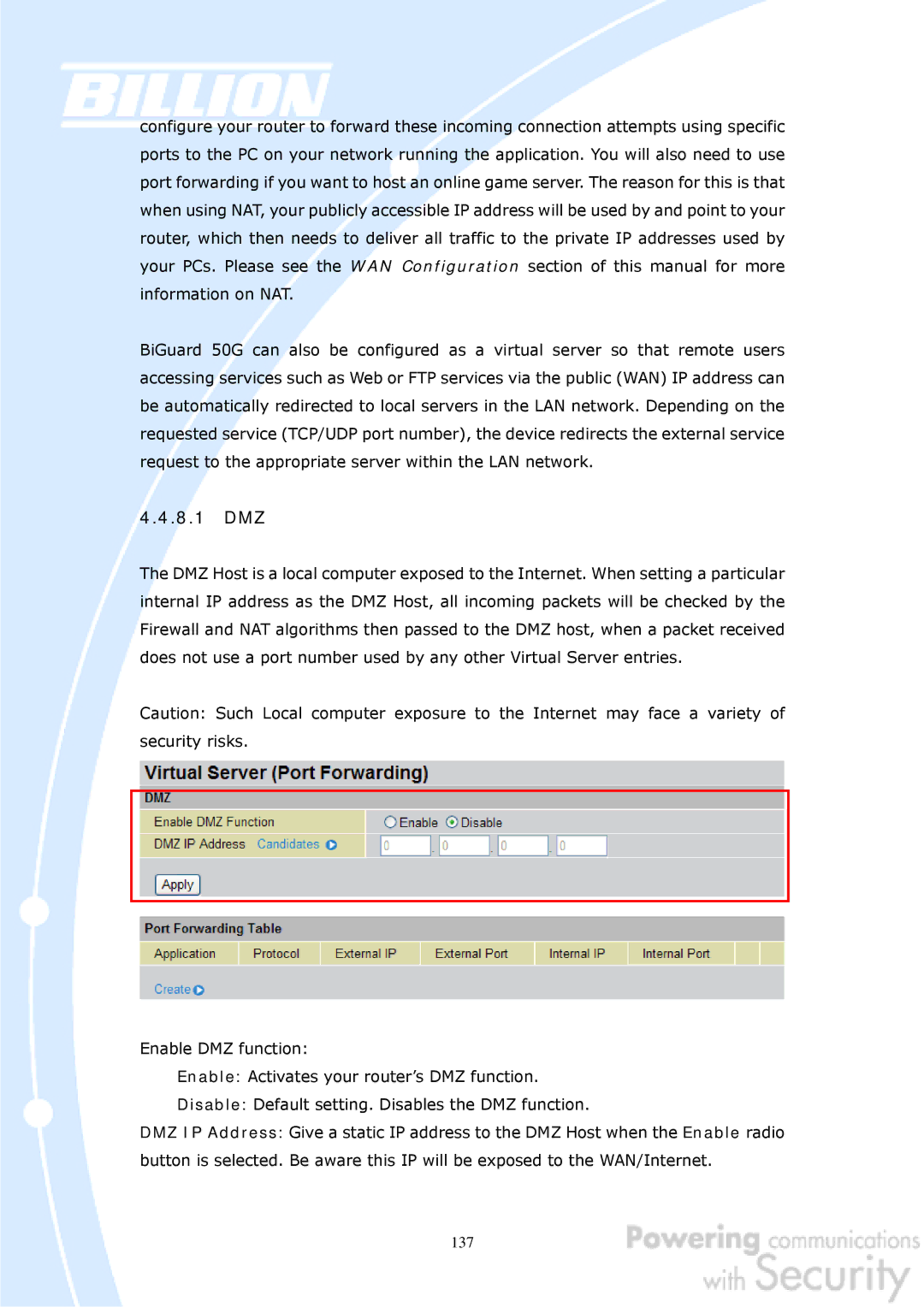configure your router to forward these incoming connection attempts using specific ports to the PC on your network running the application. You will also need to use port forwarding if you want to host an online game server. The reason for this is that when using NAT, your publicly accessible IP address will be used by and point to your router, which then needs to deliver all traffic to the private IP addresses used by your PCs. Please see the WAN Configuration section of this manual for more information on NAT.
BiGuard 50G can also be configured as a virtual server so that remote users accessing services such as Web or FTP services via the public (WAN) IP address can be automatically redirected to local servers in the LAN network. Depending on the requested service (TCP/UDP port number), the device redirects the external service request to the appropriate server within the LAN network.
4.4.8.1DMZ
The DMZ Host is a local computer exposed to the Internet. When setting a particular internal IP address as the DMZ Host, all incoming packets will be checked by the Firewall and NAT algorithms then passed to the DMZ host, when a packet received does not use a port number used by any other Virtual Server entries.
Caution: Such Local computer exposure to the Internet may face a variety of security risks.
Enable DMZ function:
Enable: Activates your router’s DMZ function.
Disable: Default setting. Disables the DMZ function.
DMZ IP Address: Give a static IP address to the DMZ Host when the Enable radio button is selected. Be aware this IP will be exposed to the WAN/Internet.
137