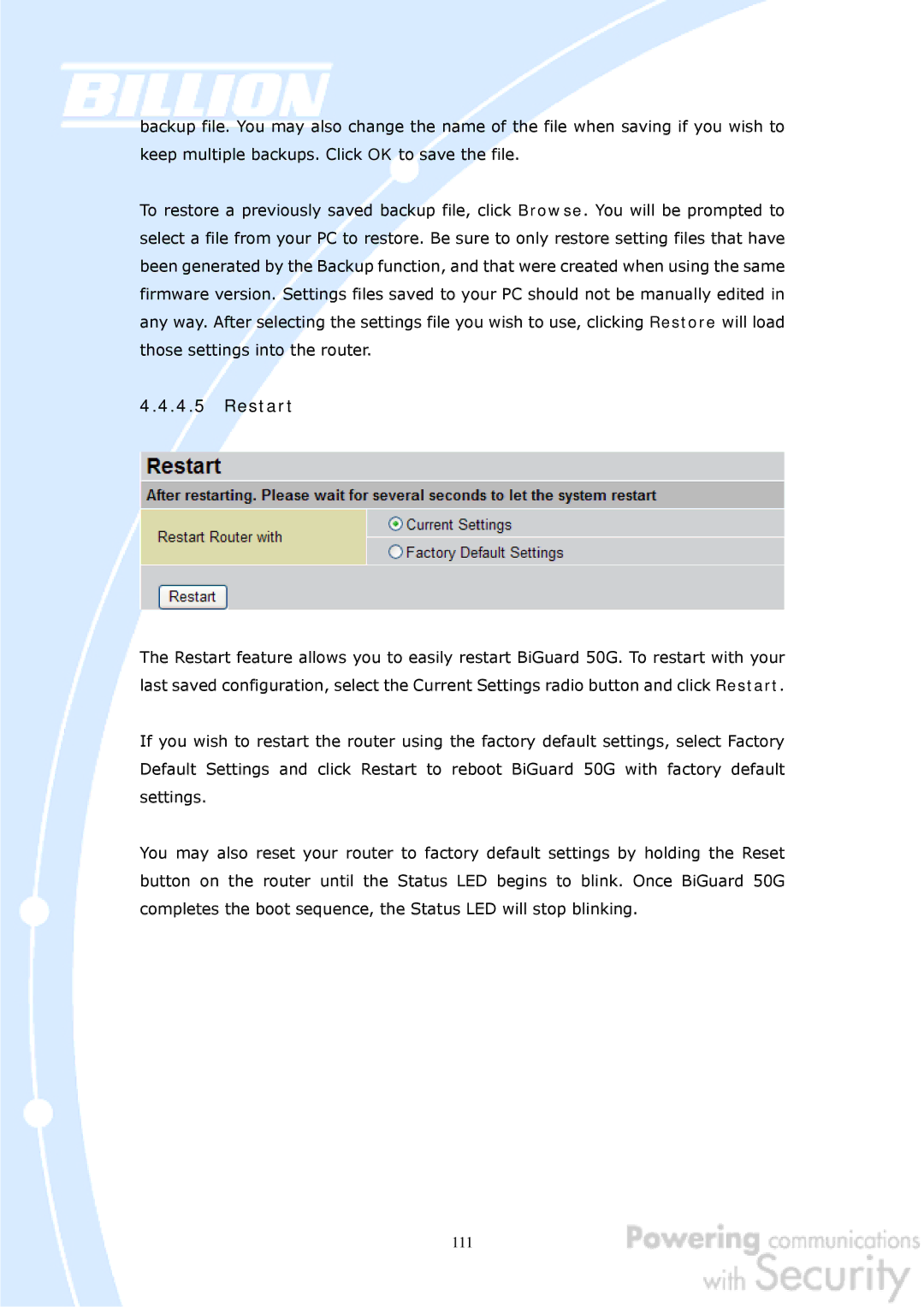backup file. You may also change the name of the file when saving if you wish to keep multiple backups. Click OK to save the file.
To restore a previously saved backup file, click Browse. You will be prompted to select a file from your PC to restore. Be sure to only restore setting files that have been generated by the Backup function, and that were created when using the same firmware version. Settings files saved to your PC should not be manually edited in any way. After selecting the settings file you wish to use, clicking Restore will load those settings into the router.
4.4.4.5Restart
The Restart feature allows you to easily restart BiGuard 50G. To restart with your last saved configuration, select the Current Settings radio button and click Restart.
If you wish to restart the router using the factory default settings, select Factory Default Settings and click Restart to reboot BiGuard 50G with factory default settings.
You may also reset your router to factory default settings by holding the Reset button on the router until the Status LED begins to blink. Once BiGuard 50G completes the boot sequence, the Status LED will stop blinking.