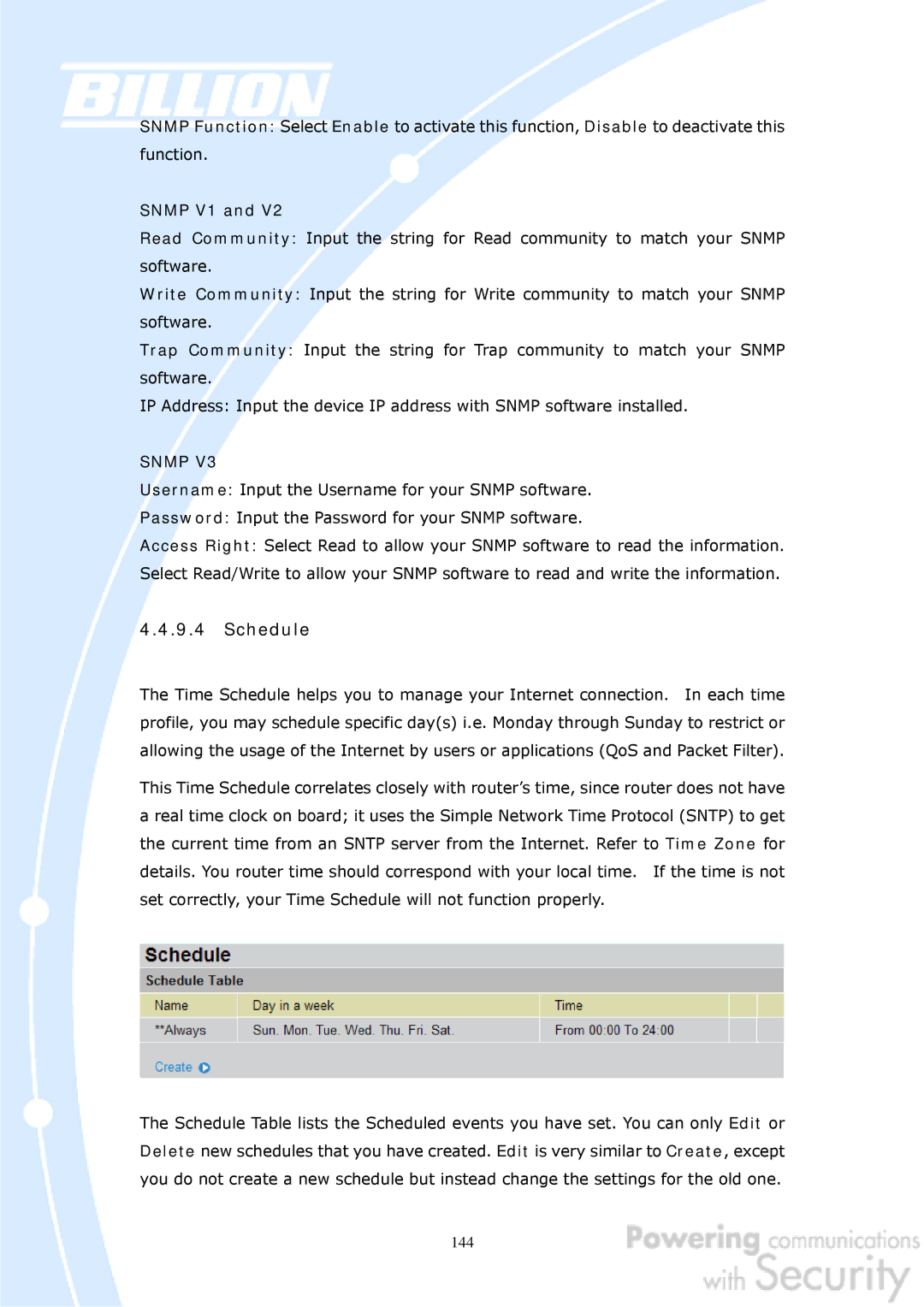SNMP Function: Select Enable to activate this function, Disable to deactivate this function.
SNMP V1 and V2
Read Community: Input the string for Read community to match your SNMP software.
Write Community: Input the string for Write community to match your SNMP software.
Trap Community: Input the string for Trap community to match your SNMP software.
IP Address: Input the device IP address with SNMP software installed.
SNMP V3
Username: Input the Username for your SNMP software.
Password: Input the Password for your SNMP software.
Access Right: Select Read to allow your SNMP software to read the information. Select Read/Write to allow your SNMP software to read and write the information.
4.4.9.4Schedule
The Time Schedule helps you to manage your Internet connection. In each time profile, you may schedule specific day(s) i.e. Monday through Sunday to restrict or allowing the usage of the Internet by users or applications (QoS and Packet Filter).
This Time Schedule correlates closely with router’s time, since router does not have a real time clock on board; it uses the Simple Network Time Protocol (SNTP) to get the current time from an SNTP server from the Internet. Refer to Time Zone for details. You router time should correspond with your local time. If the time is not set correctly, your Time Schedule will not function properly.
The Schedule Table lists the Scheduled events you have set. You can only Edit or Delete new schedules that you have created. Edit is very similar to Create, except you do not create a new schedule but instead change the settings for the old one.
144