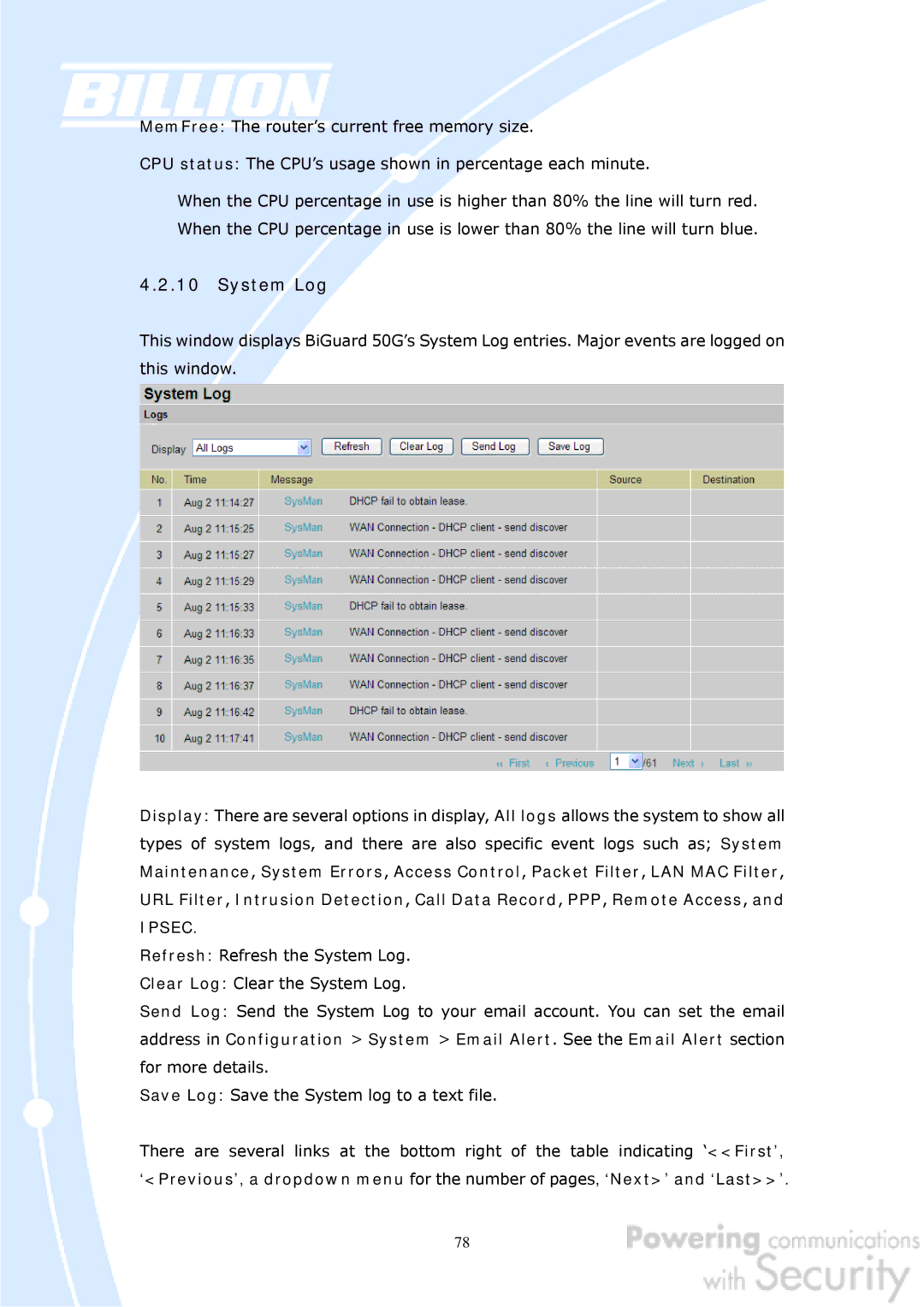MemFree: The router’s current free memory size.
CPU status: The CPU’s usage shown in percentage each minute.
When the CPU percentage in use is higher than 80% the line will turn red. When the CPU percentage in use is lower than 80% the line will turn blue.
4.2.10System Log
This window displays BiGuard 50G’s System Log entries. Major events are logged on this window.
Display: There are several options in display, All logs allows the system to show all types of system logs, and there are also specific event logs such as; System Maintenance, System Errors, Access Control, Packet Filter, LAN MAC Filter,
URL Filter, Intrusion Detection, Call Data Record, PPP, Remote Access, and
IPSEC.
Refresh: Refresh the System Log.
Clear Log: Clear the System Log.
Send Log: Send the System Log to your email account. You can set the email address in Configuration > System > Email Alert. See the Email Alert section for more details.
Save Log: Save the System log to a text file.
There are several links at the bottom right of the table indicating ‘<<First’, ‘<Previous’, a dropdown menu for the number of pages, ‘Next>’ and ‘Last>>’.
78