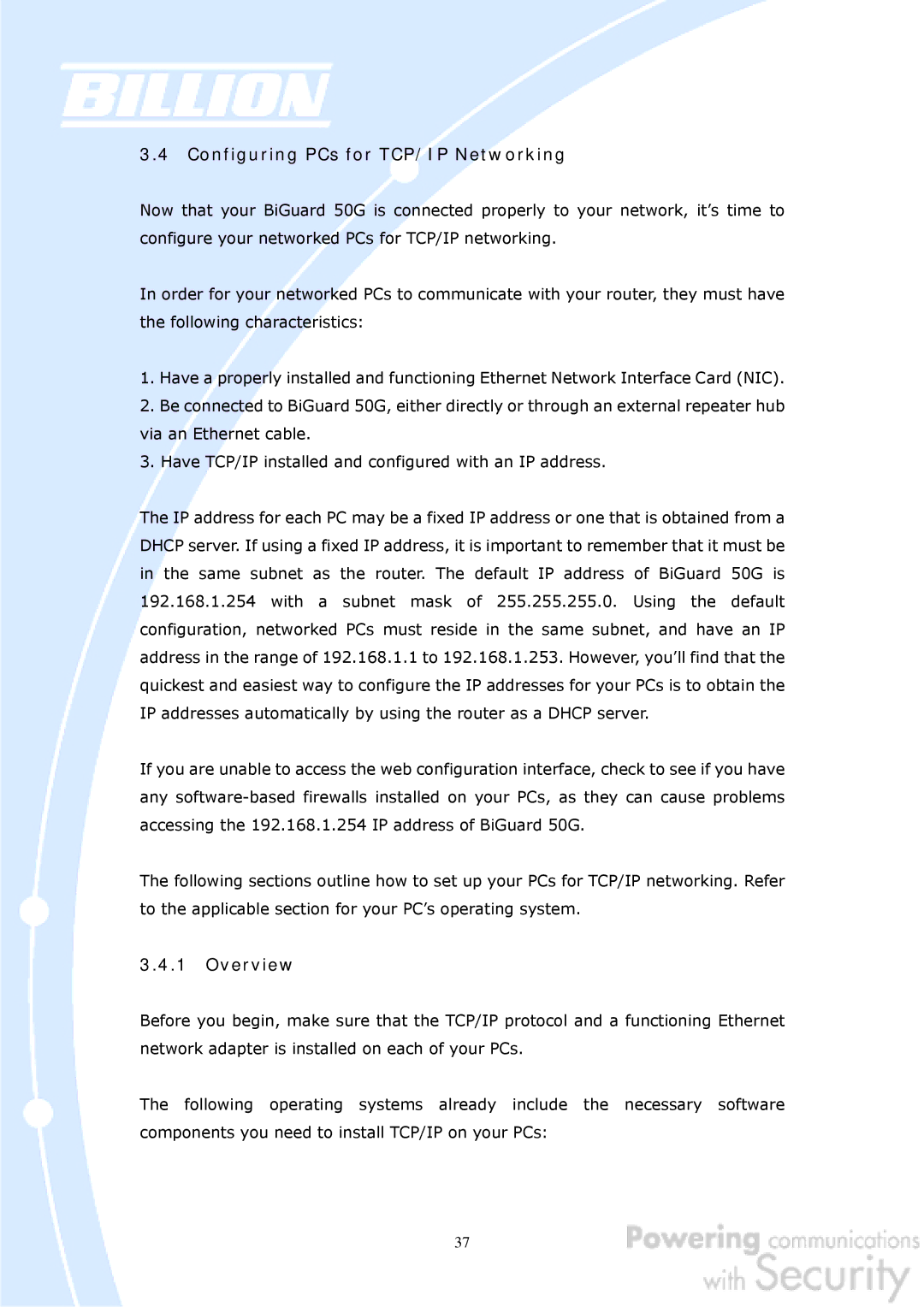3.4Configuring PCs for TCP/IP Networking
Now that your BiGuard 50G is connected properly to your network, it’s time to configure your networked PCs for TCP/IP networking.
In order for your networked PCs to communicate with your router, they must have the following characteristics:
1.Have a properly installed and functioning Ethernet Network Interface Card (NIC).
2.Be connected to BiGuard 50G, either directly or through an external repeater hub via an Ethernet cable.
3.Have TCP/IP installed and configured with an IP address.
The IP address for each PC may be a fixed IP address or one that is obtained from a DHCP server. If using a fixed IP address, it is important to remember that it must be in the same subnet as the router. The default IP address of BiGuard 50G is 192.168.1.254 with a subnet mask of 255.255.255.0. Using the default configuration, networked PCs must reside in the same subnet, and have an IP address in the range of 192.168.1.1 to 192.168.1.253. However, you’ll find that the quickest and easiest way to configure the IP addresses for your PCs is to obtain the IP addresses automatically by using the router as a DHCP server.
If you are unable to access the web configuration interface, check to see if you have any
The following sections outline how to set up your PCs for TCP/IP networking. Refer to the applicable section for your PC’s operating system.
3.4.1Overview
Before you begin, make sure that the TCP/IP protocol and a functioning Ethernet network adapter is installed on each of your PCs.
The following operating systems already include the necessary software components you need to install TCP/IP on your PCs:
37