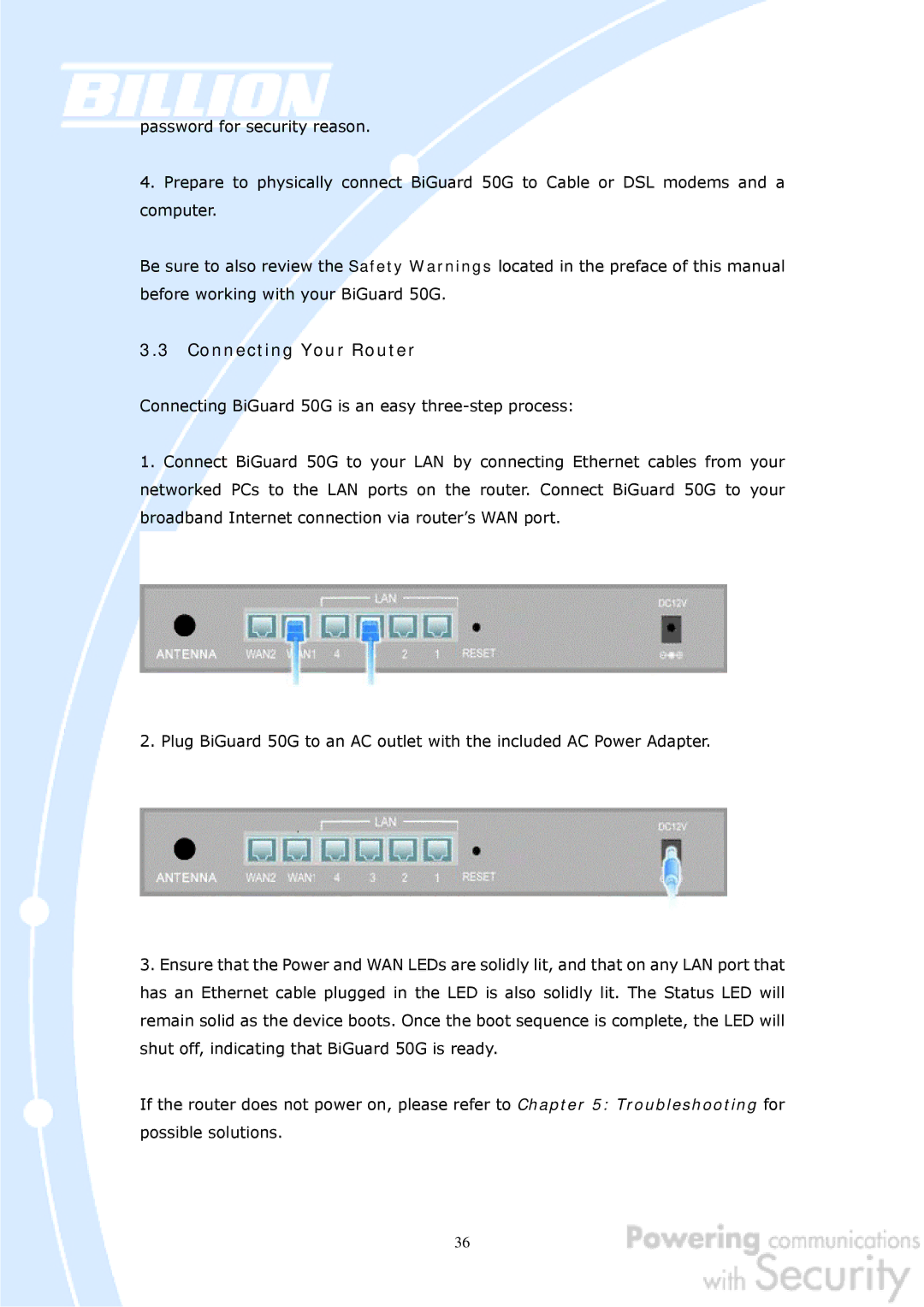password for security reason.
4.Prepare to physically connect BiGuard 50G to Cable or DSL modems and a computer.
Be sure to also review the Safety Warnings located in the preface of this manual before working with your BiGuard 50G.
3.3Connecting Your Router
Connecting BiGuard 50G is an easy
1.Connect BiGuard 50G to your LAN by connecting Ethernet cables from your networked PCs to the LAN ports on the router. Connect BiGuard 50G to your broadband Internet connection via router’s WAN port.
2. Plug BiGuard 50G to an AC outlet with the included AC Power Adapter.
3.Ensure that the Power and WAN LEDs are solidly lit, and that on any LAN port that has an Ethernet cable plugged in the LED is also solidly lit. The Status LED will remain solid as the device boots. Once the boot sequence is complete, the LED will shut off, indicating that BiGuard 50G is ready.
If the router does not power on, please refer to Chapter 5: Troubleshooting for possible solutions.
36