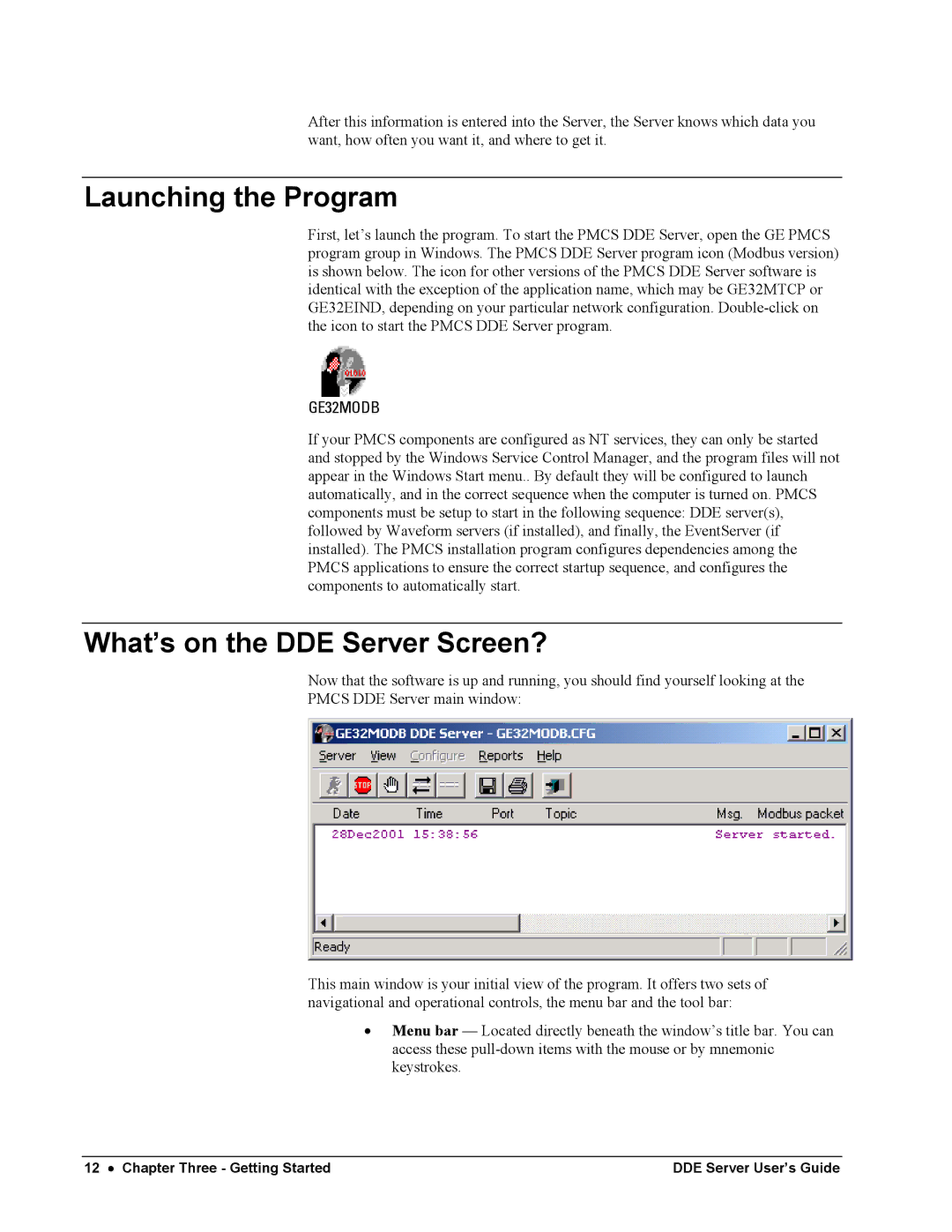After this information is entered into the Server, the Server knows which data you want, how often you want it, and where to get it.
Launching the Program
First, let’s launch the program. To start the PMCS DDE Server, open the GE PMCS program group in Windows. The PMCS DDE Server program icon (Modbus version) is shown below. The icon for other versions of the PMCS DDE Server software is identical with the exception of the application name, which may be GE32MTCP or GE32EIND, depending on your particular network configuration.
GE32MODB
If your PMCS components are configured as NT services, they can only be started and stopped by the Windows Service Control Manager, and the program files will not appear in the Windows Start menu.. By default they will be configured to launch automatically, and in the correct sequence when the computer is turned on. PMCS components must be setup to start in the following sequence: DDE server(s), followed by Waveform servers (if installed), and finally, the EventServer (if installed). The PMCS installation program configures dependencies among the PMCS applications to ensure the correct startup sequence, and configures the components to automatically start.
What’s on the DDE Server Screen?
Now that the software is up and running, you should find yourself looking at the
PMCS DDE Server main window:
This main window is your initial view of the program. It offers two sets of navigational and operational controls, the menu bar and the tool bar:
•Menu bar — Located directly beneath the window’s title bar. You can access these
12 • Chapter Three - Getting Started | DDE Server User’s Guide |