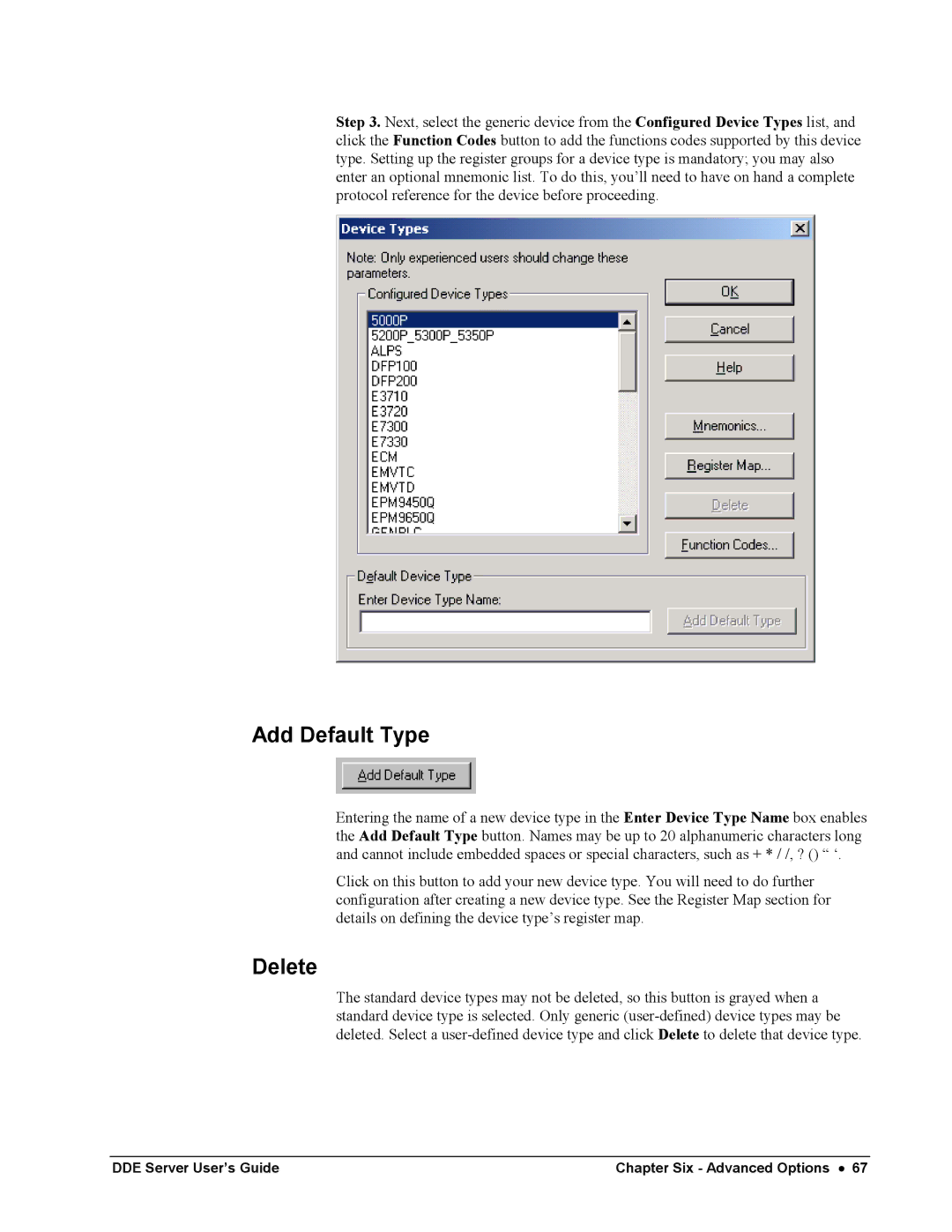Step 3. Next, select the generic device from the Configured Device Types list, and click the Function Codes button to add the functions codes supported by this device type. Setting up the register groups for a device type is mandatory; you may also enter an optional mnemonic list. To do this, you’ll need to have on hand a complete protocol reference for the device before proceeding.
Add Default Type
Entering the name of a new device type in the Enter Device Type Name box enables the Add Default Type button. Names may be up to 20 alphanumeric characters long and cannot include embedded spaces or special characters, such as + * / /, ? () “ ‘.
Click on this button to add your new device type. You will need to do further configuration after creating a new device type. See the Register Map section for details on defining the device type’s register map.
Delete
The standard device types may not be deleted, so this button is grayed when a standard device type is selected. Only generic
DDE Server User’s Guide | Chapter Six - Advanced Options • 67 |