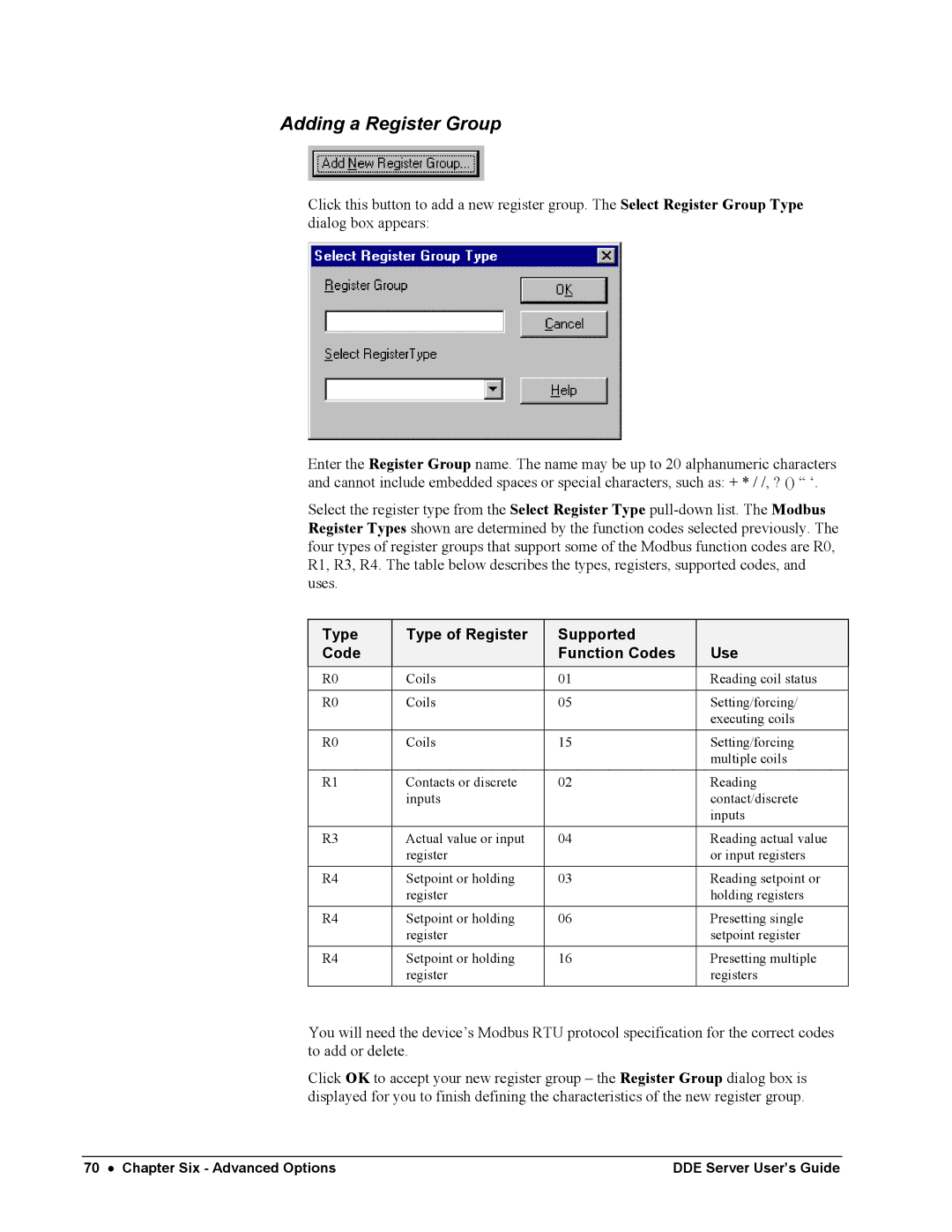Adding a Register Group
Click this button to add a new register group. The Select Register Group Type dialog box appears:
Enter the Register Group name. The name may be up to 20 alphanumeric characters and cannot include embedded spaces or special characters, such as: + * / /, ? () “ ‘.
Select the register type from the Select Register Type
Type Code
Type of Register
Supported Function Codes
Use
R0 | Coils | 01 | Reading coil status |
|
|
|
|
R0 | Coils | 05 | Setting/forcing/ |
|
|
| executing coils |
R0 | Coils | 15 | Setting/forcing |
|
|
| multiple coils |
R1 | Contacts or discrete | 02 | Reading |
| inputs |
| contact/discrete |
|
|
| inputs |
R3 | Actual value or input | 04 | Reading actual value |
| register |
| or input registers |
R4 | Setpoint or holding | 03 | Reading setpoint or |
| register |
| holding registers |
R4 | Setpoint or holding | 06 | Presetting single |
| register |
| setpoint register |
R4 | Setpoint or holding | 16 | Presetting multiple |
| register |
| registers |
You will need the device’s Modbus RTU protocol specification for the correct codes to add or delete.
Click OK to accept your new register group – the Register Group dialog box is displayed for you to finish defining the characteristics of the new register group.
70 • Chapter Six - Advanced Options | DDE Server User’s Guide |