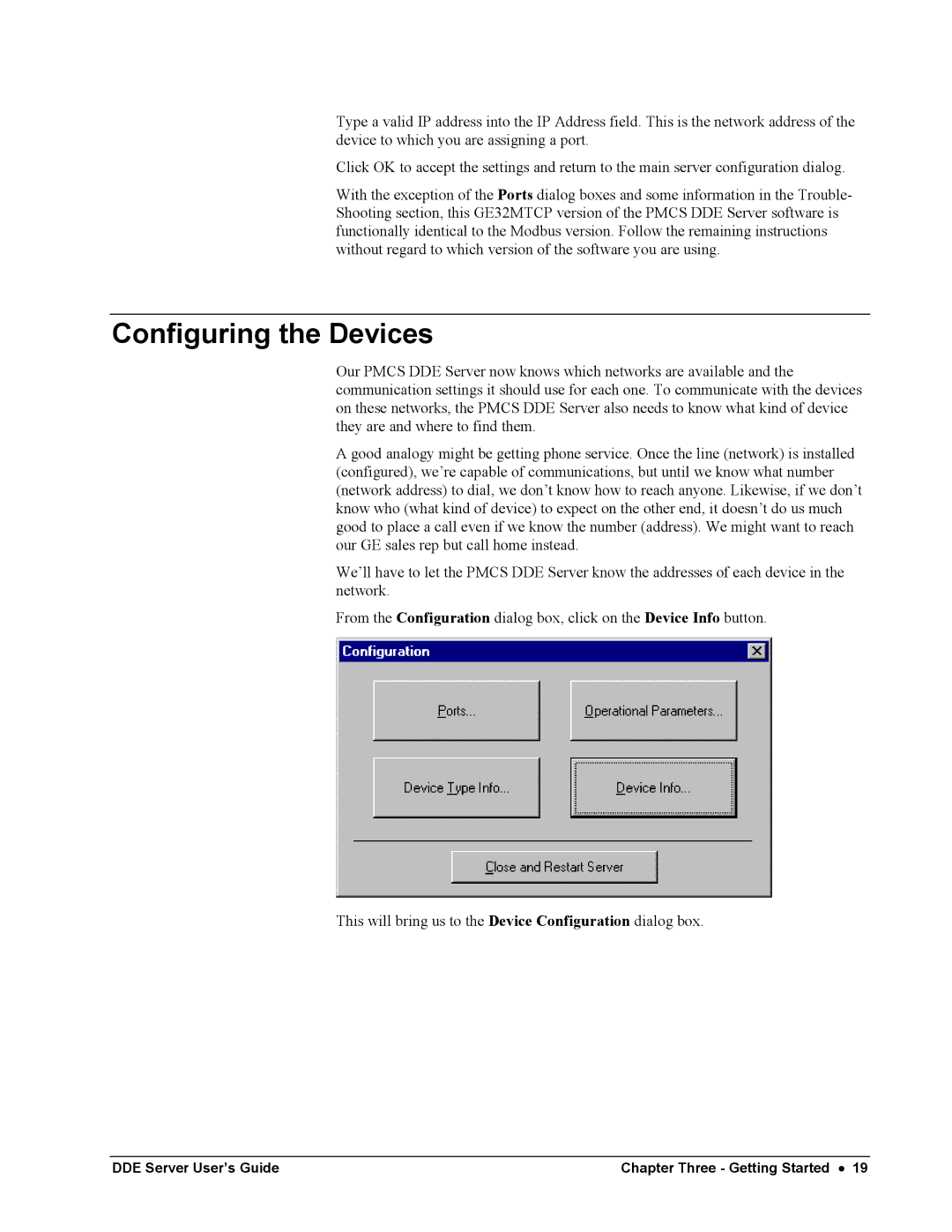Type a valid IP address into the IP Address field. This is the network address of the device to which you are assigning a port.
Click OK to accept the settings and return to the main server configuration dialog.
With the exception of the Ports dialog boxes and some information in the Trouble- Shooting section, this GE32MTCP version of the PMCS DDE Server software is functionally identical to the Modbus version. Follow the remaining instructions without regard to which version of the software you are using.
Configuring the Devices
Our PMCS DDE Server now knows which networks are available and the communication settings it should use for each one. To communicate with the devices on these networks, the PMCS DDE Server also needs to know what kind of device they are and where to find them.
A good analogy might be getting phone service. Once the line (network) is installed (configured), we’re capable of communications, but until we know what number (network address) to dial, we don’t know how to reach anyone. Likewise, if we don’t know who (what kind of device) to expect on the other end, it doesn’t do us much good to place a call even if we know the number (address). We might want to reach our GE sales rep but call home instead.
We’ll have to let the PMCS DDE Server know the addresses of each device in the network.
From the Configuration dialog box, click on the Device Info button.
This will bring us to the Device Configuration dialog box.
DDE Server User’s Guide | Chapter Three - Getting Started • 19 |