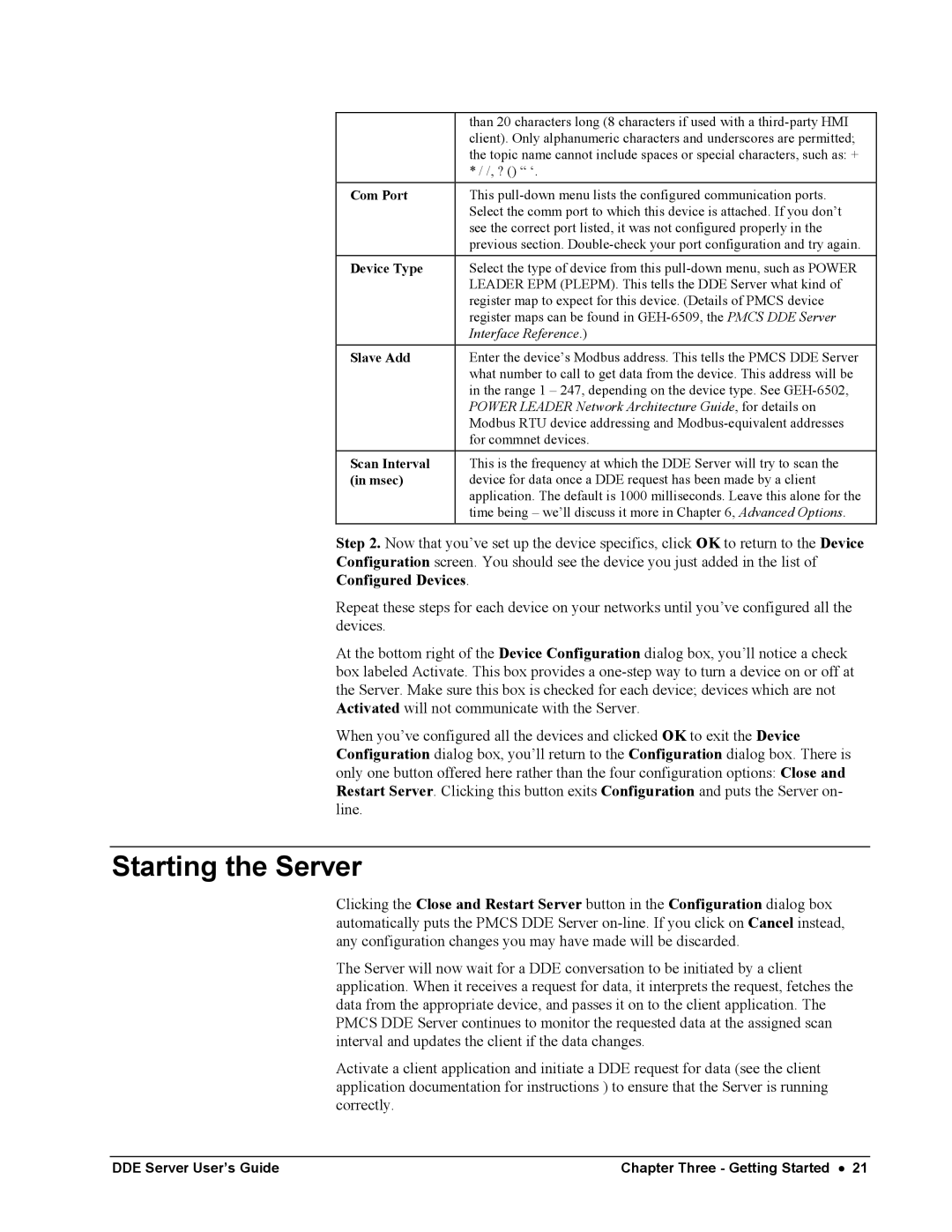| than 20 characters long (8 characters if used with a |
| client). Only alphanumeric characters and underscores are permitted; |
| the topic name cannot include spaces or special characters, such as: + |
| * / /, ? () “ ‘. |
Com Port | This |
| Select the comm port to which this device is attached. If you don’t |
| see the correct port listed, it was not configured properly in the |
| previous section. |
Device Type | Select the type of device from this |
| LEADER EPM (PLEPM). This tells the DDE Server what kind of |
| register map to expect for this device. (Details of PMCS device |
| register maps can be found in |
| Interface Reference.) |
Slave Add | Enter the device’s Modbus address. This tells the PMCS DDE Server |
| what number to call to get data from the device. This address will be |
| in the range 1 – 247, depending on the device type. See |
| POWER LEADER Network Architecture Guide, for details on |
| Modbus RTU device addressing and |
| for commnet devices. |
Scan Interval | This is the frequency at which the DDE Server will try to scan the |
(in msec) | device for data once a DDE request has been made by a client |
| application. The default is 1000 milliseconds. Leave this alone for the |
| time being – we’ll discuss it more in Chapter 6, Advanced Options. |
Step 2. Now that you’ve set up the device specifics, click OK to return to the Device Configuration screen. You should see the device you just added in the list of Configured Devices.
Repeat these steps for each device on your networks until you’ve configured all the devices.
At the bottom right of the Device Configuration dialog box, you’ll notice a check box labeled Activate. This box provides a
When you’ve configured all the devices and clicked OK to exit the Device Configuration dialog box, you’ll return to the Configuration dialog box. There is only one button offered here rather than the four configuration options: Close and Restart Server. Clicking this button exits Configuration and puts the Server on- line.
Starting the Server
Clicking the Close and Restart Server button in the Configuration dialog box automatically puts the PMCS DDE Server
The Server will now wait for a DDE conversation to be initiated by a client application. When it receives a request for data, it interprets the request, fetches the data from the appropriate device, and passes it on to the client application. The PMCS DDE Server continues to monitor the requested data at the assigned scan interval and updates the client if the data changes.
Activate a client application and initiate a DDE request for data (see the client application documentation for instructions ) to ensure that the Server is running correctly.
DDE Server User’s Guide | Chapter Three - Getting Started • 21 |