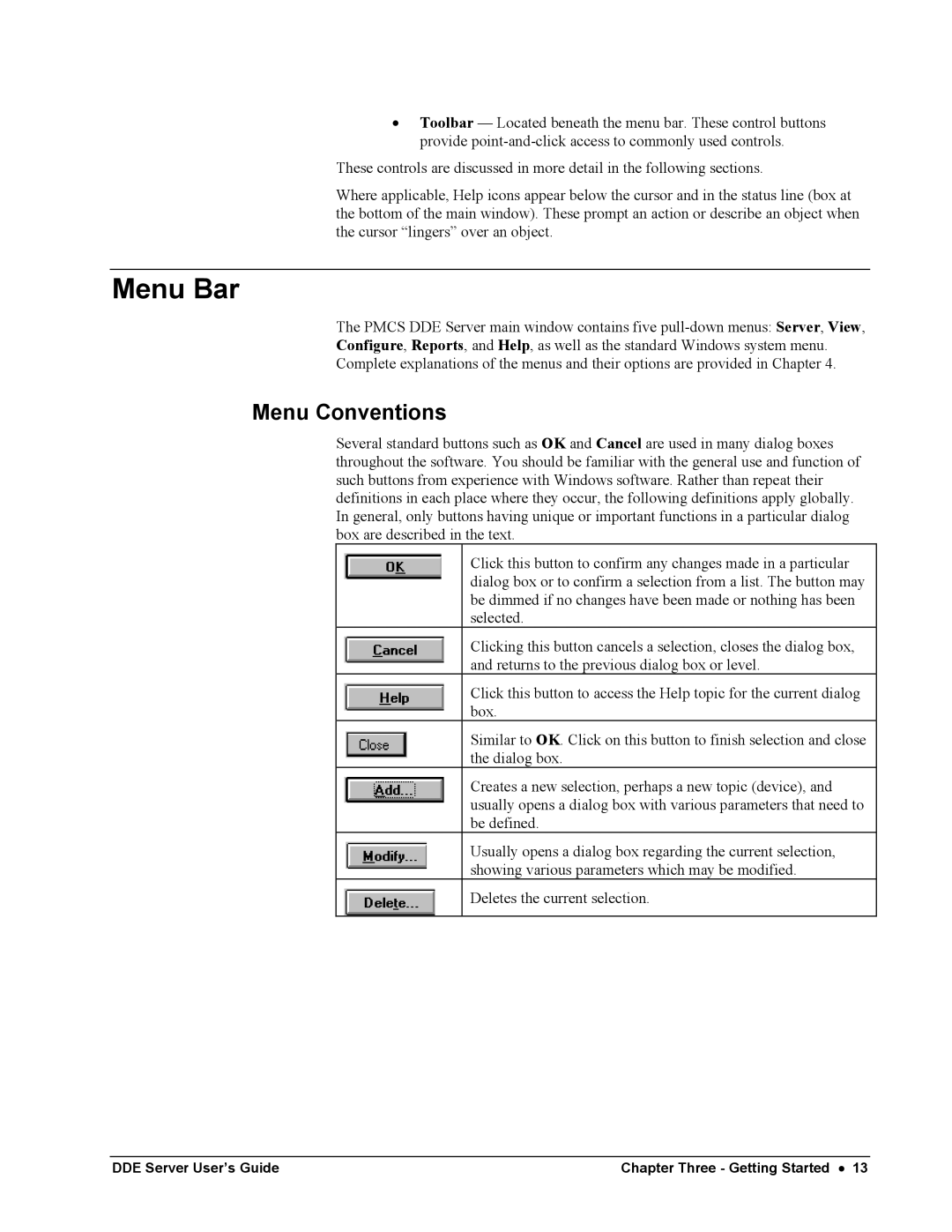•Toolbar — Located beneath the menu bar. These control buttons provide
These controls are discussed in more detail in the following sections.
Where applicable, Help icons appear below the cursor and in the status line (box at the bottom of the main window). These prompt an action or describe an object when the cursor “lingers” over an object.
Menu Bar
The PMCS DDE Server main window contains five
Configure, Reports, and Help, as well as the standard Windows system menu.
Complete explanations of the menus and their options are provided in Chapter 4.
Menu Conventions
Several standard buttons such as OK and Cancel are used in many dialog boxes throughout the software. You should be familiar with the general use and function of such buttons from experience with Windows software. Rather than repeat their definitions in each place where they occur, the following definitions apply globally. In general, only buttons having unique or important functions in a particular dialog box are described in the text.
Click this button to confirm any changes made in a particular dialog box or to confirm a selection from a list. The button may be dimmed if no changes have been made or nothing has been selected.
Clicking this button cancels a selection, closes the dialog box, and returns to the previous dialog box or level.
Click this button to access the Help topic for the current dialog box.
Similar to OK. Click on this button to finish selection and close the dialog box.
Creates a new selection, perhaps a new topic (device), and usually opens a dialog box with various parameters that need to be defined.
Usually opens a dialog box regarding the current selection, showing various parameters which may be modified.
Deletes the current selection.
DDE Server User’s Guide | Chapter Three - Getting Started • 13 |