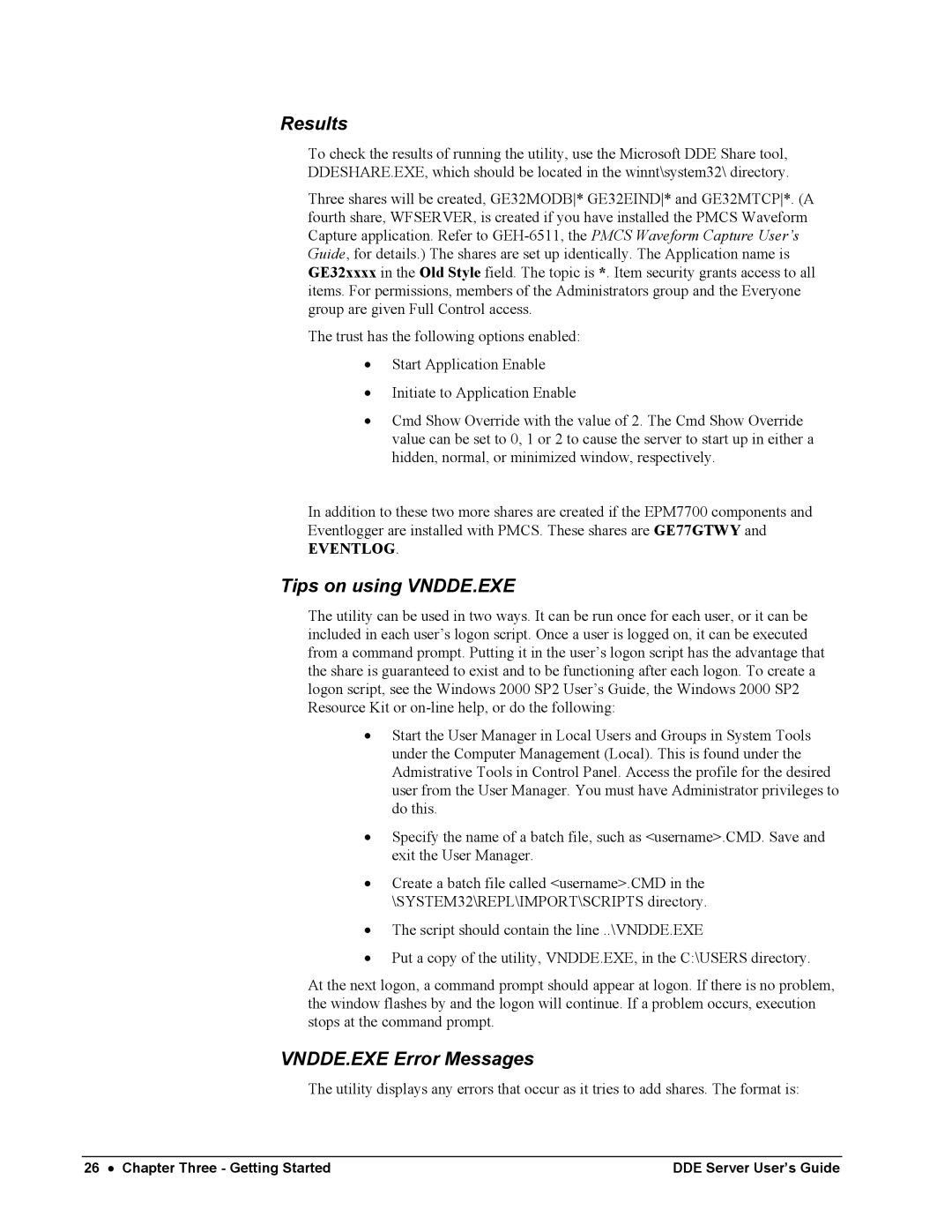Results
To check the results of running the utility, use the Microsoft DDE Share tool, DDESHARE.EXE, which should be located in the winnt\system32\ directory.
Three shares will be created, GE32MODB* GE32EIND* and GE32MTCP*. (A fourth share, WFSERVER, is created if you have installed the PMCS Waveform Capture application. Refer to
The trust has the following options enabled:
•Start Application Enable
•Initiate to Application Enable
•Cmd Show Override with the value of 2. The Cmd Show Override value can be set to 0, 1 or 2 to cause the server to start up in either a hidden, normal, or minimized window, respectively.
In addition to these two more shares are created if the EPM7700 components and Eventlogger are installed with PMCS. These shares are GE77GTWY and
EVENTLOG.
Tips on using VNDDE.EXE
The utility can be used in two ways. It can be run once for each user, or it can be included in each user’s logon script. Once a user is logged on, it can be executed from a command prompt. Putting it in the user’s logon script has the advantage that the share is guaranteed to exist and to be functioning after each logon. To create a logon script, see the Windows 2000 SP2 User’s Guide, the Windows 2000 SP2 Resource Kit or
•Start the User Manager in Local Users and Groups in System Tools under the Computer Management (Local). This is found under the Admistrative Tools in Control Panel. Access the profile for the desired user from the User Manager. You must have Administrator privileges to do this.
•Specify the name of a batch file, such as <username>.CMD. Save and exit the User Manager.
•Create a batch file called <username>.CMD in the \SYSTEM32\REPL\IMPORT\SCRIPTS directory.
•The script should contain the line ..\VNDDE.EXE
•Put a copy of the utility, VNDDE.EXE, in the C:\USERS directory.
At the next logon, a command prompt should appear at logon. If there is no problem, the window flashes by and the logon will continue. If a problem occurs, execution stops at the command prompt.
VNDDE.EXE Error Messages
The utility displays any errors that occur as it tries to add shares. The format is:
26 • Chapter Three - Getting Started | DDE Server User’s Guide |