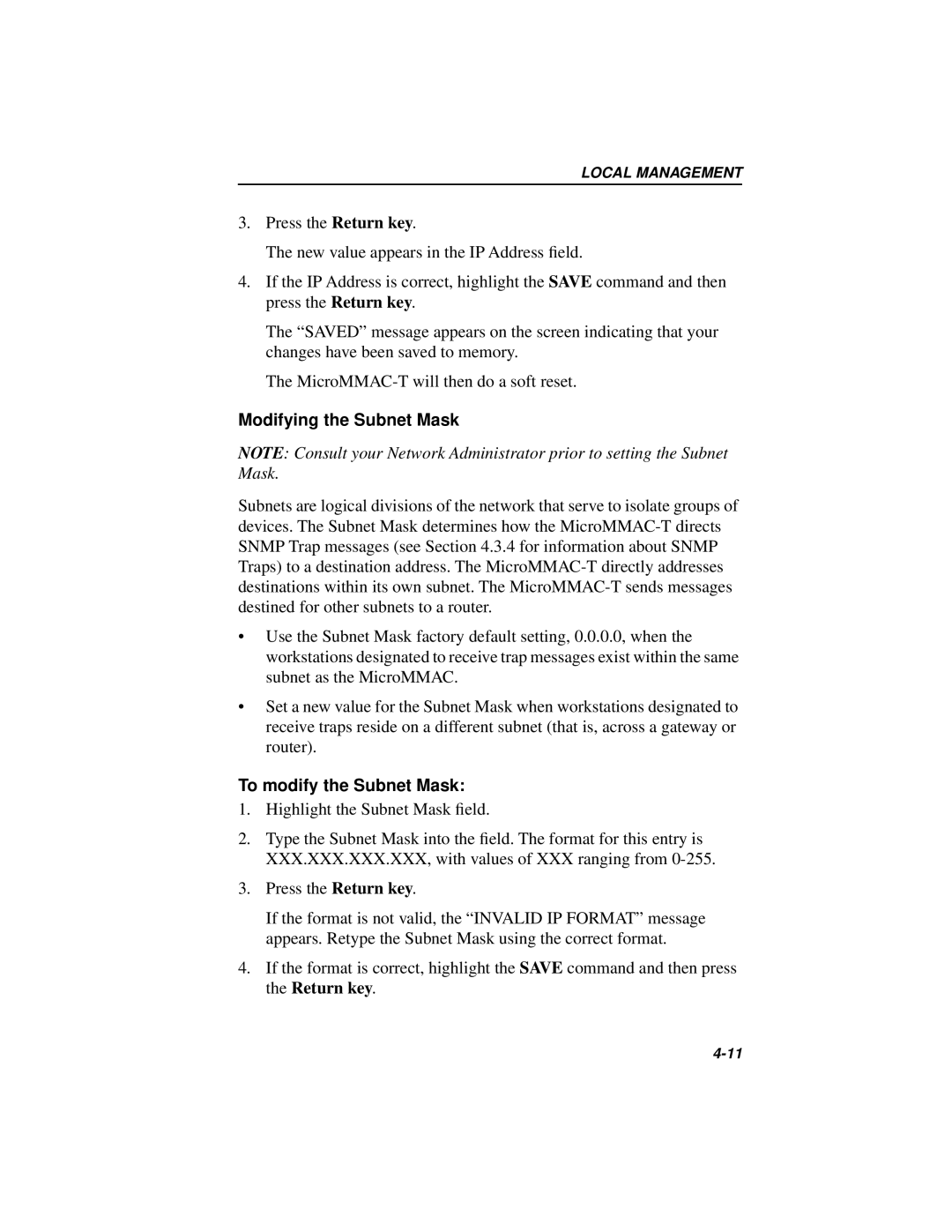LOCAL MANAGEMENT
3.Press the Return key.
The new value appears in the IP Address field.
4.If the IP Address is correct, highlight the SAVE command and then press the Return key.
The “SAVED” message appears on the screen indicating that your changes have been saved to memory.
The
Modifying the Subnet Mask
NOTE: Consult your Network Administrator prior to setting the Subnet Mask.
Subnets are logical divisions of the network that serve to isolate groups of devices. The Subnet Mask determines how the
•Use the Subnet Mask factory default setting, 0.0.0.0, when the workstations designated to receive trap messages exist within the same subnet as the MicroMMAC.
•Set a new value for the Subnet Mask when workstations designated to receive traps reside on a different subnet (that is, across a gateway or router).
To modify the Subnet Mask:
1.Highlight the Subnet Mask field.
2.Type the Subnet Mask into the field. The format for this entry is XXX.XXX.XXX.XXX, with values of XXX ranging from
3.Press the Return key.
If the format is not valid, the “INVALID IP FORMAT” message appears. Retype the Subnet Mask using the correct format.
4.If the format is correct, highlight the SAVE command and then press the Return key.