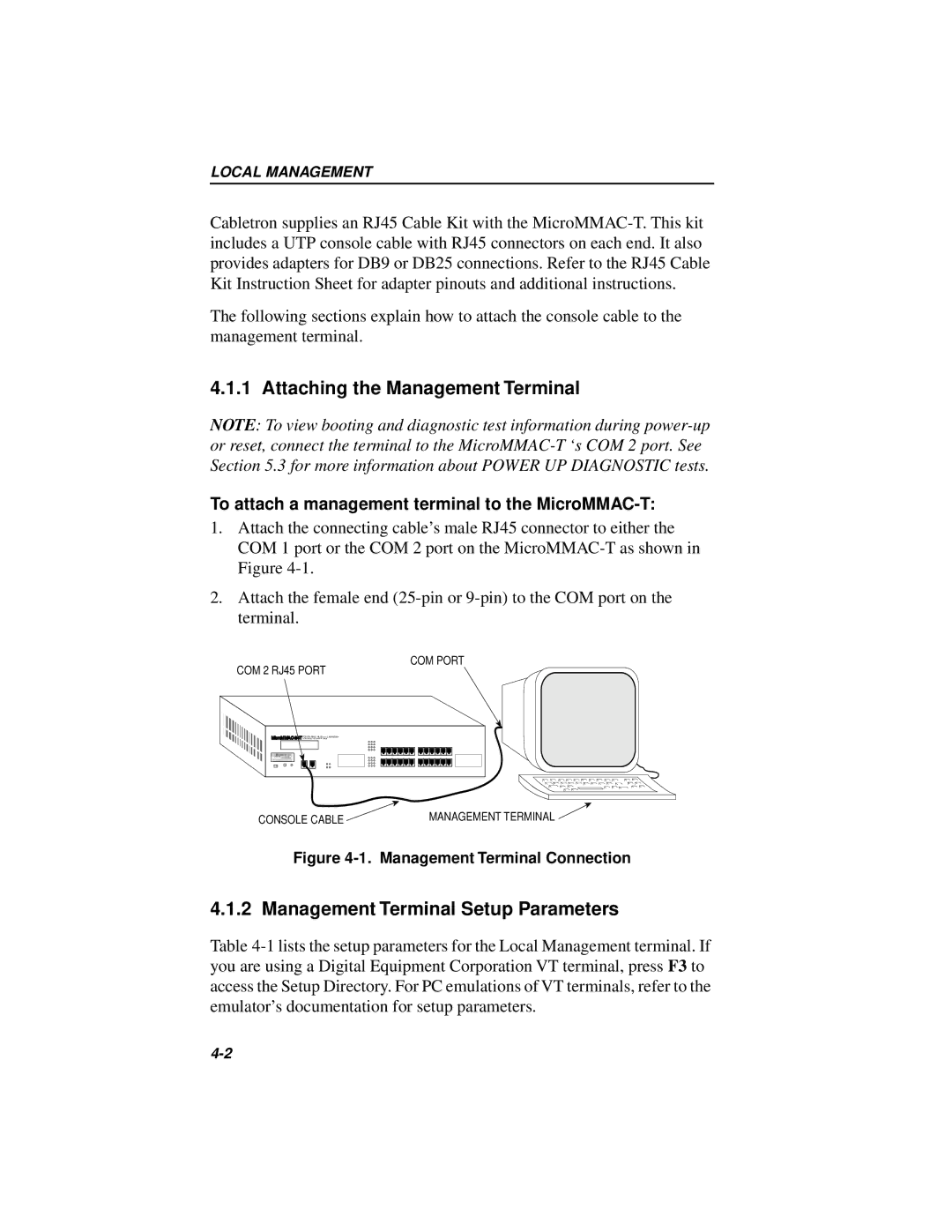LOCAL MANAGEMENT
Cabletron supplies an RJ45 Cable Kit with the
The following sections explain how to attach the console cable to the management terminal.
4.1.1 Attaching the Management Terminal
NOTE: To view booting and diagnostic test information during
To attach a management terminal to the MicroMMAC-T:
1.Attach the connecting cable’s male RJ45 connector to either the COM 1 port or the COM 2 port on the
2.Attach the female end
COM PORT
COM 2 RJ45 PORT
LANVIEW® |
CONSOLE CABLE | MANAGEMENT TERMINAL |
Figure 4-1. Management Terminal Connection
4.1.2 Management Terminal Setup Parameters
Table