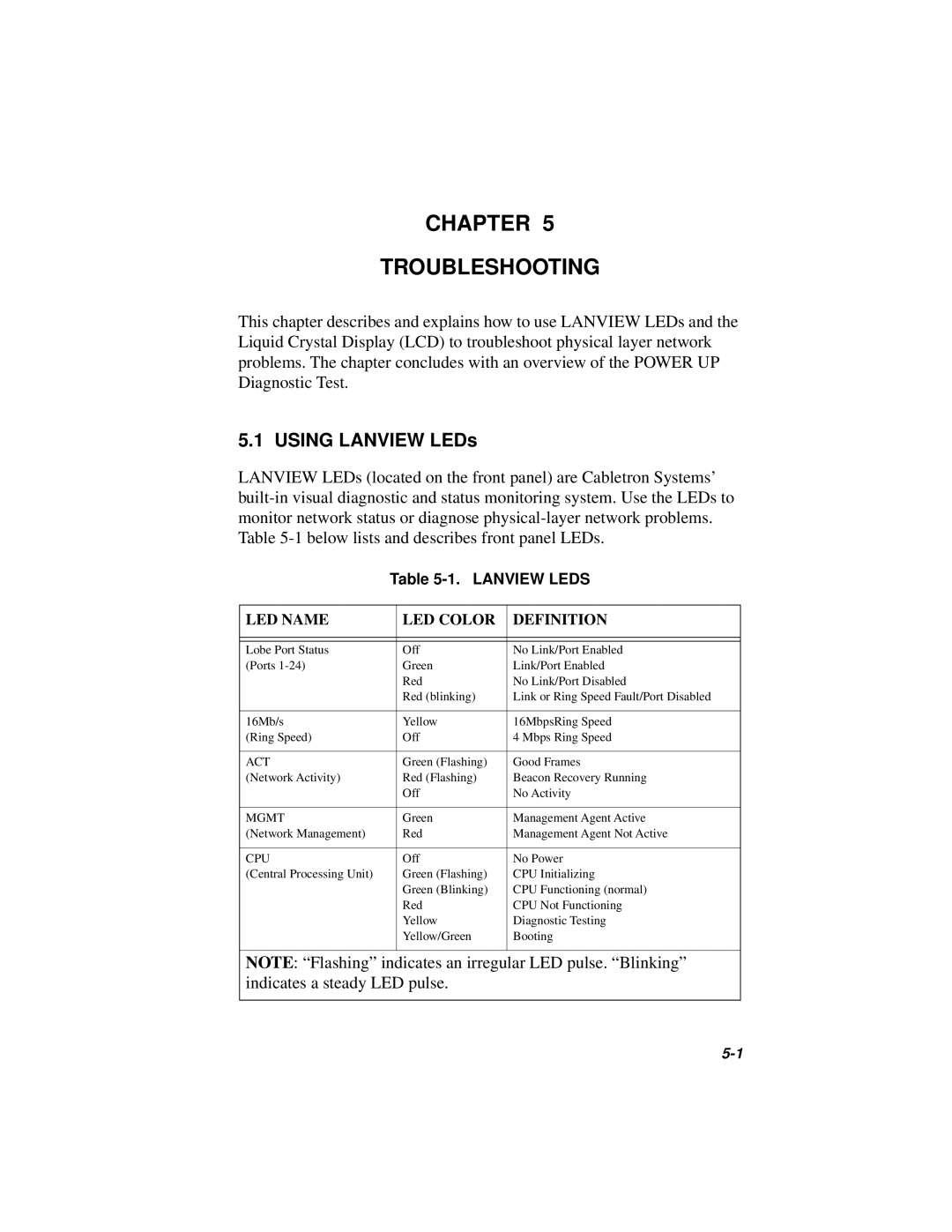CHAPTER 5
TROUBLESHOOTING
This chapter describes and explains how to use LANVIEW LEDs and the Liquid Crystal Display (LCD) to troubleshoot physical layer network problems. The chapter concludes with an overview of the POWER UP Diagnostic Test.
5.1 USING LANVIEW LEDs
LANVIEW LEDs (located on the front panel) are Cabletron Systems’
Table 5-1. LANVIEW LEDS
LED NAME | LED COLOR | DEFINITION |
|
|
|
|
|
|
Lobe Port Status | Off | No Link/Port Enabled |
(Ports | Green | Link/Port Enabled |
| Red | No Link/Port Disabled |
| Red (blinking) | Link or Ring Speed Fault/Port Disabled |
|
|
|
16Mb/s | Yellow | 16MbpsRing Speed |
(Ring Speed) | Off | 4 Mbps Ring Speed |
|
|
|
ACT | Green (Flashing) | Good Frames |
(Network Activity) | Red (Flashing) | Beacon Recovery Running |
| Off | No Activity |
|
|
|
MGMT | Green | Management Agent Active |
(Network Management) | Red | Management Agent Not Active |
|
|
|
CPU | Off | No Power |
(Central Processing Unit) | Green (Flashing) | CPU Initializing |
| Green (Blinking) | CPU Functioning (normal) |
| Red | CPU Not Functioning |
| Yellow | Diagnostic Testing |
| Yellow/Green | Booting |
|
|
|
NOTE: “Flashing” indicates an irregular LED pulse. “Blinking” indicates a steady LED pulse.