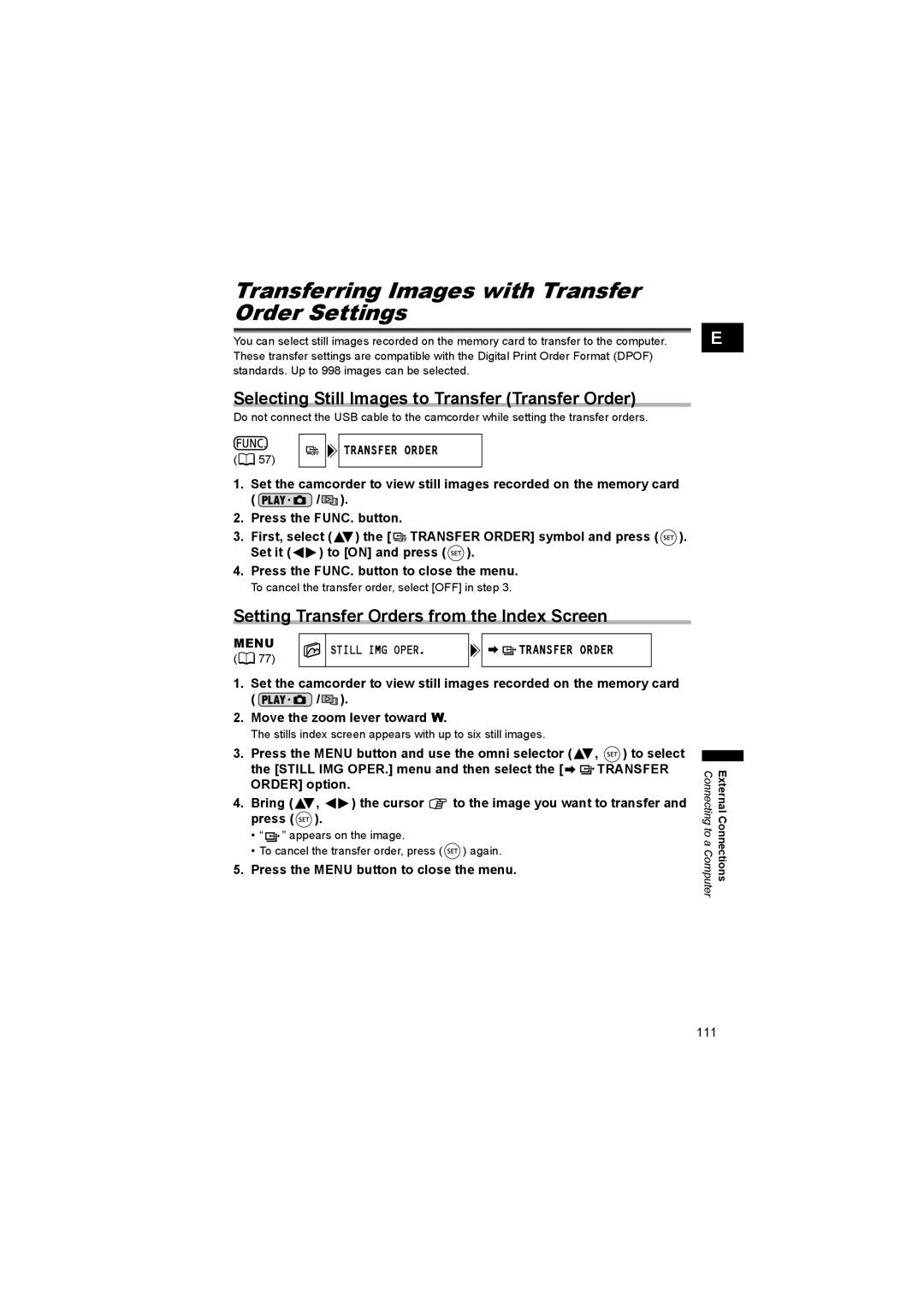Transferring Images with Transfer Order Settings
You can select still images recorded on the memory card to transfer to the computer. These transfer settings are compatible with the Digital Print Order Format (DPOF) standards. Up to 998 images can be selected.
E |
Selecting Still Images to Transfer (Transfer Order)
Do not connect the USB cable to the camcorder while setting the transfer orders.
( | 57) | TRANSFER ORDER |
|
1.Set the camcorder to view still images recorded on the memory card
( ![]() /
/![]()
![]() ).
).
2.Press the FUNC. button.
3.First, select (![]() ) the [
) the [ ![]()
![]() TRANSFER ORDER] symbol and press (
TRANSFER ORDER] symbol and press ( ![]() ).
).
Set it (![]()
![]() ) to [ON] and press (
) to [ON] and press ( ![]() ).
).
4.Press the FUNC. button to close the menu.
To cancel the transfer order, select [OFF] in step 3.
Setting Transfer Orders from the Index Screen
MENU | STILL IMG OPER. | TRANSFER ORDER | |
( 77) | |||
|
|
1.Set the camcorder to view still images recorded on the memory card
( ![]() /
/![]()
![]() ).
).
2.Move the zoom lever toward W.
The stills index screen appears with up to six still images.
3.Press the MENU button and use the omni selector (![]() ,
, ![]() ) to select
) to select
the [STILL IMG OPER.] menu and then select the [![]()
![]() TRANSFER ORDER] option.
TRANSFER ORDER] option.
4.Bring (![]() ,
, ![]()
![]() ) the cursor
) the cursor ![]() to the image you want to transfer and press (
to the image you want to transfer and press ( ![]() ).
).
•“ ![]() ” appears on the image.
” appears on the image.
•To cancel the transfer order, press ( ![]() ) again.
) again.
5.Press the MENU button to close the menu.
Connecting to a Computer | External Connections |
111