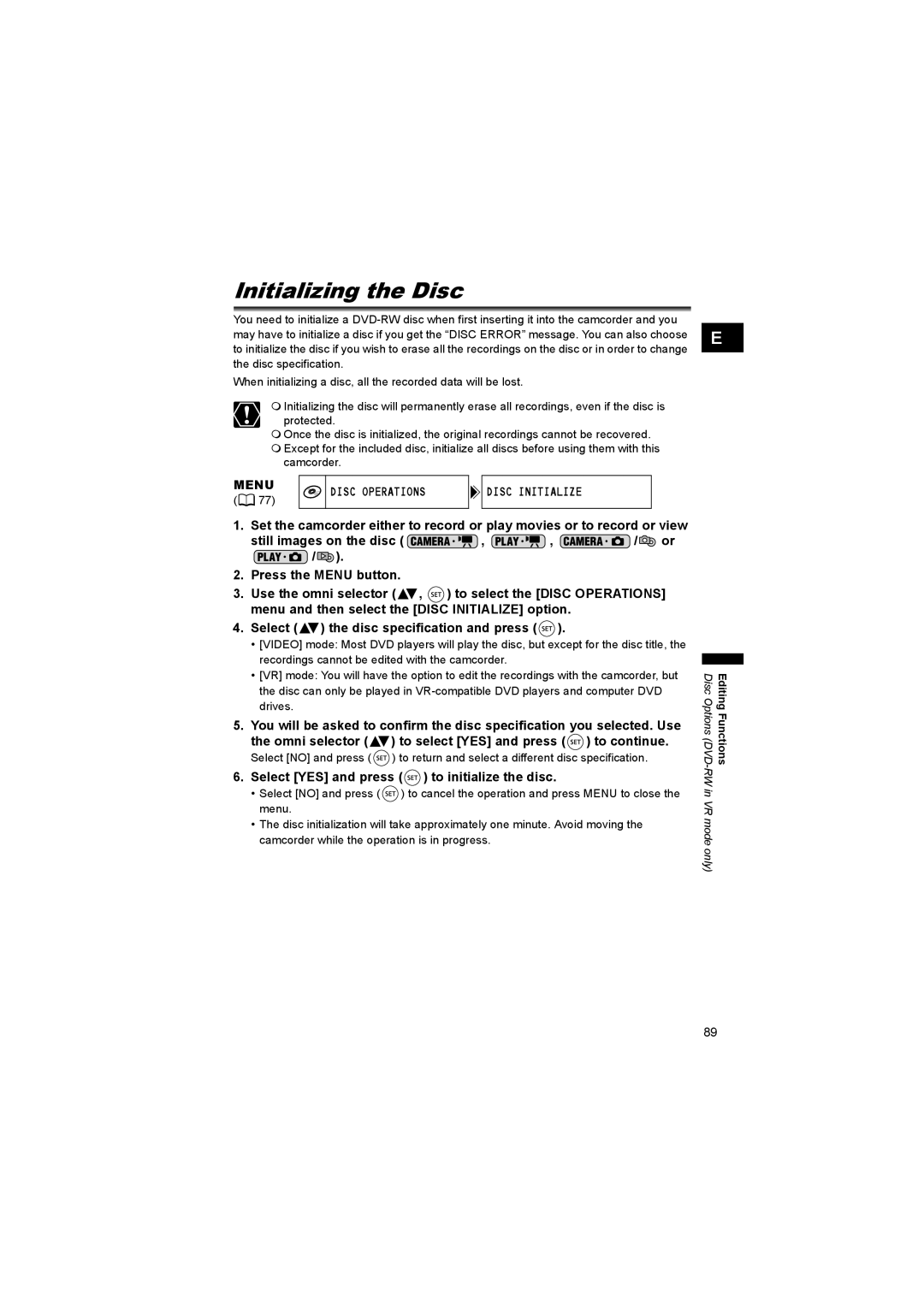Initializing the Disc
You need to initialize a
When initializing a disc, all the recorded data will be lost.
Initializing the disc will permanently erase all recordings, even if the disc is protected.
Once the disc is initialized, the original recordings cannot be recovered.
Except for the included disc, initialize all discs before using them with this camcorder.
MENU | DISC OPERATIONS | DISC INITIALIZE | |
( 77) | |||
|
|
1.Set the camcorder either to record or play movies or to record or view
still images on the disc ( ![]() ,
, ![]() ,
, ![]() /
/![]() or
or
![]() /
/![]() ).
).
2.Press the MENU button.
3.Use the omni selector (![]() ,
, ![]() ) to select the [DISC OPERATIONS] menu and then select the [DISC INITIALIZE] option.
) to select the [DISC OPERATIONS] menu and then select the [DISC INITIALIZE] option.
4.Select (![]() ) the disc specification and press (
) the disc specification and press (![]() ).
).
•[VIDEO] mode: Most DVD players will play the disc, but except for the disc title, the recordings cannot be edited with the camcorder.
•[VR] mode: You will have the option to edit the recordings with the camcorder, but the disc can only be played in
5.You will be asked to confirm the disc specification you selected. Use the omni selector (![]() ) to select [YES] and press (
) to select [YES] and press (![]() ) to continue.
) to continue.
Select [NO] and press ( ![]() ) to return and select a different disc specification.
) to return and select a different disc specification.
6.Select [YES] and press ( ) to initialize the disc.
) to initialize the disc.
•Select [NO] and press ( ![]() ) to cancel the operation and press MENU to close the menu.
) to cancel the operation and press MENU to close the menu.
•The disc initialization will take approximately one minute. Avoid moving the camcorder while the operation is in progress.
E |
Disc Options (DVD- | Editing Functions |
RW in VR mode only) |
|
89