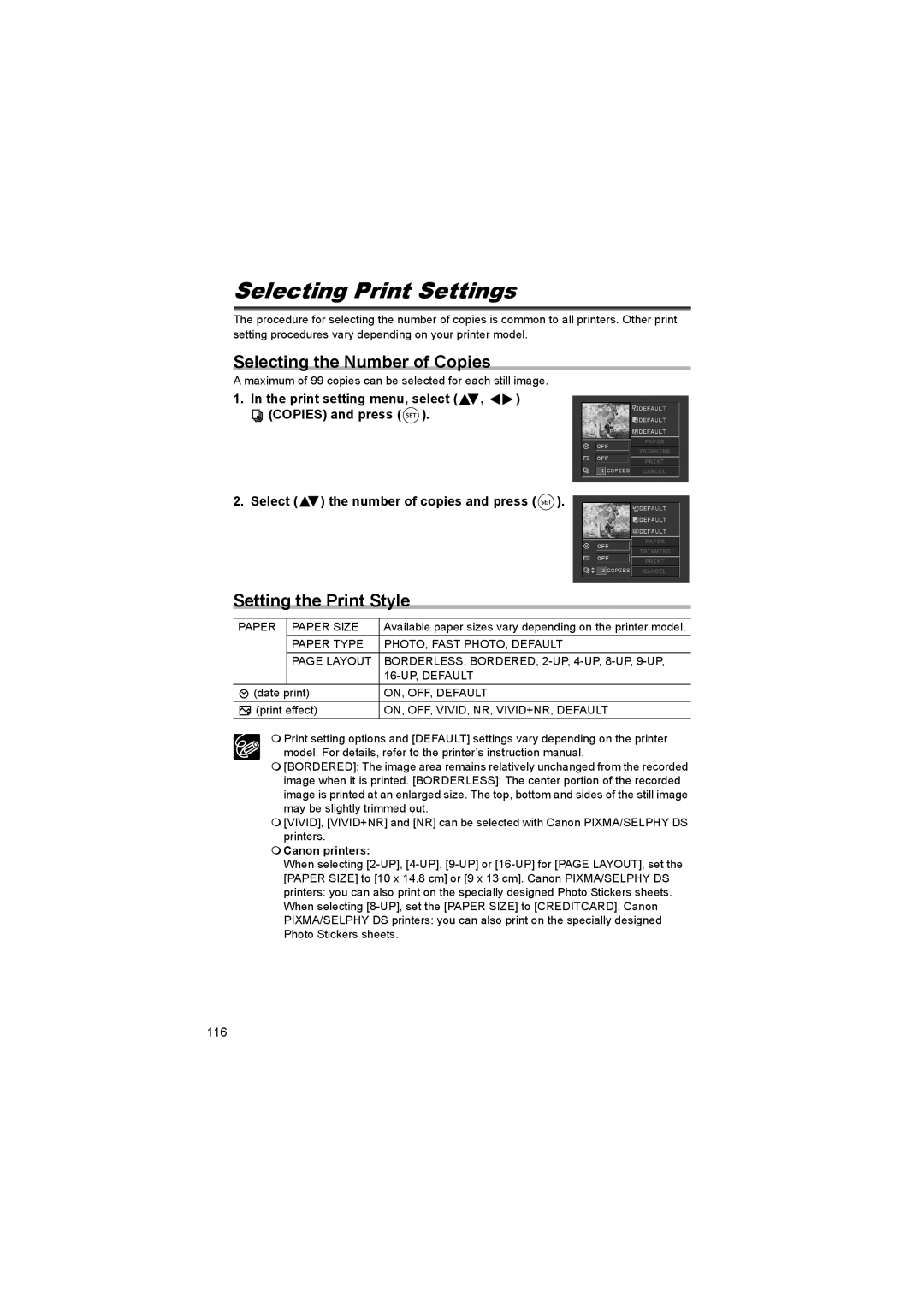Selecting Print Settings
The procedure for selecting the number of copies is common to all printers. Other print setting procedures vary depending on your printer model.
Selecting the Number of Copies
A maximum of 99 copies can be selected for each still image.
1.In the print setting menu, select (![]() ,
, ![]()
![]() )
)
![]() (COPIES) and press (
(COPIES) and press (![]() ).
).
2.Select (![]() ) the number of copies and press (
) the number of copies and press (![]() ).
).
Setting the Print Style
PAPER | PAPER SIZE | Available paper sizes vary depending on the printer model. |
| PAPER TYPE | PHOTO, FAST PHOTO, DEFAULT |
| PAGE LAYOUT | BORDERLESS, BORDERED, |
|
| |
(date print) | ON, OFF, DEFAULT | |
(print effect) | ON, OFF, VIVID, NR, VIVID+NR, DEFAULT | |
Print setting options and [DEFAULT] settings vary depending on the printer model. For details, refer to the printer’s instruction manual.
[BORDERED]: The image area remains relatively unchanged from the recorded
image when it is printed. [BORDERLESS]: The center portion of the recorded image is printed at an enlarged size. The top, bottom and sides of the still image may be slightly trimmed out.
[VIVID], [VIVID+NR] and [NR] can be selected with Canon PIXMA/SELPHY DS printers.
Canon printers:
When selecting
116