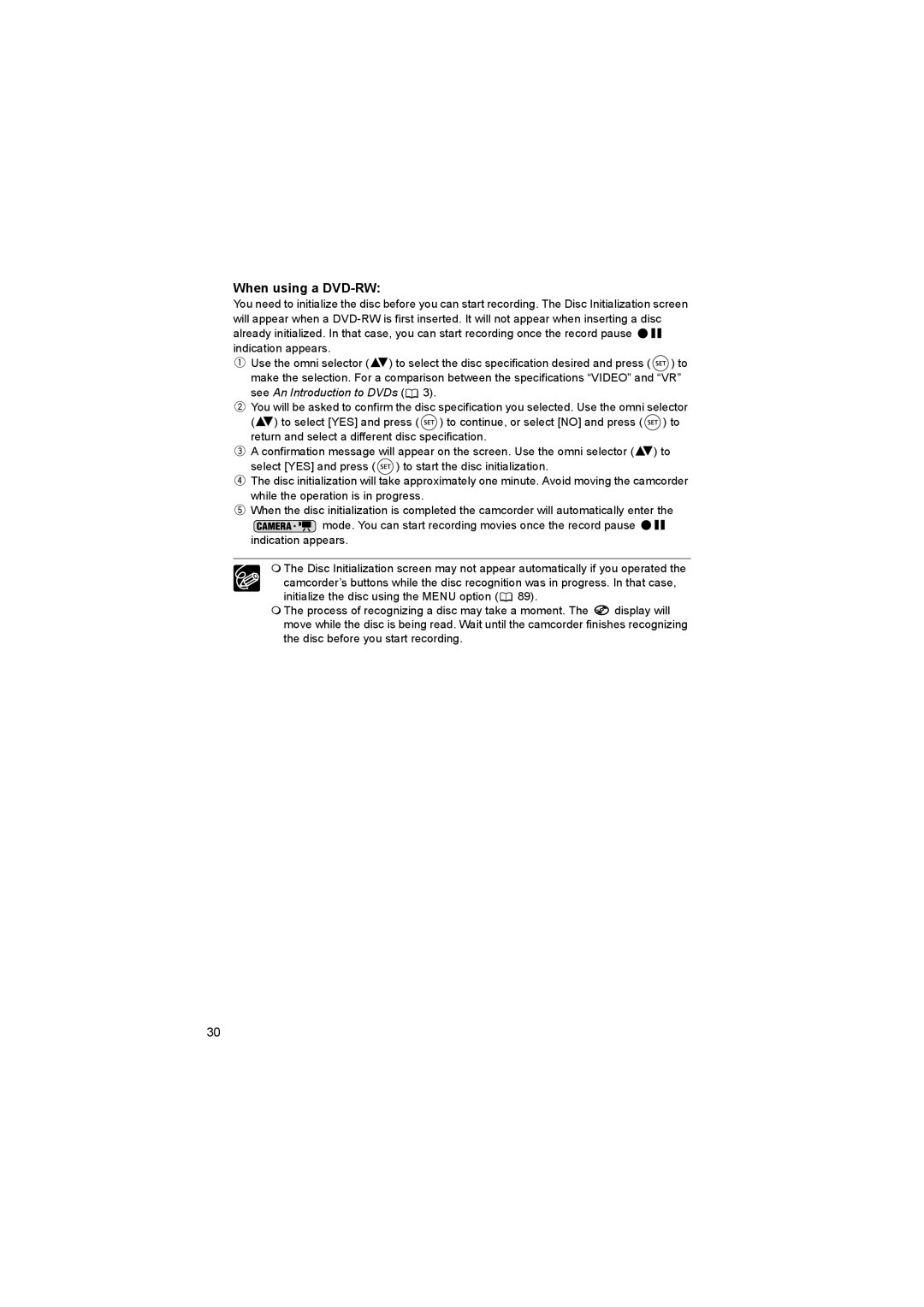When using a DVD-RW:
You need to initialize the disc before you can start recording. The Disc Initialization screen will appear when a ![]()
![]() indication appears.
indication appears.
![]() Use the omni selector (
Use the omni selector (![]() ) to select the disc specification desired and press (
) to select the disc specification desired and press ( ![]() ) to make the selection. For a comparison between the specifications “VIDEO” and “VR” see An Introduction to DVDs (
) to make the selection. For a comparison between the specifications “VIDEO” and “VR” see An Introduction to DVDs (![]() 3).
3).
![]() You will be asked to confirm the disc specification you selected. Use the omni selector (
You will be asked to confirm the disc specification you selected. Use the omni selector (![]() ) to select [YES] and press (
) to select [YES] and press ( ![]() ) to continue, or select [NO] and press (
) to continue, or select [NO] and press ( ![]() ) to return and select a different disc specification.
) to return and select a different disc specification.
![]() A confirmation message will appear on the screen. Use the omni selector (
A confirmation message will appear on the screen. Use the omni selector (![]() ) to select [YES] and press (
) to select [YES] and press ( ![]() ) to start the disc initialization.
) to start the disc initialization.
![]() The disc initialization will take approximately one minute. Avoid moving the camcorder while the operation is in progress.
The disc initialization will take approximately one minute. Avoid moving the camcorder while the operation is in progress.
![]() When the disc initialization is completed the camcorder will automatically enter the
When the disc initialization is completed the camcorder will automatically enter the ![]() mode. You can start recording movies once the record pause
mode. You can start recording movies once the record pause ![]()
![]()
indication appears.
The Disc Initialization screen may not appear automatically if you operated the
camcorder’s buttons while the disc recognition was in progress. In that case, initialize the disc using the MENU option (![]() 89).
89).
The process of recognizing a disc may take a moment. The ![]() display will move while the disc is being read. Wait until the camcorder finishes recognizing the disc before you start recording.
display will move while the disc is being read. Wait until the camcorder finishes recognizing the disc before you start recording.
30