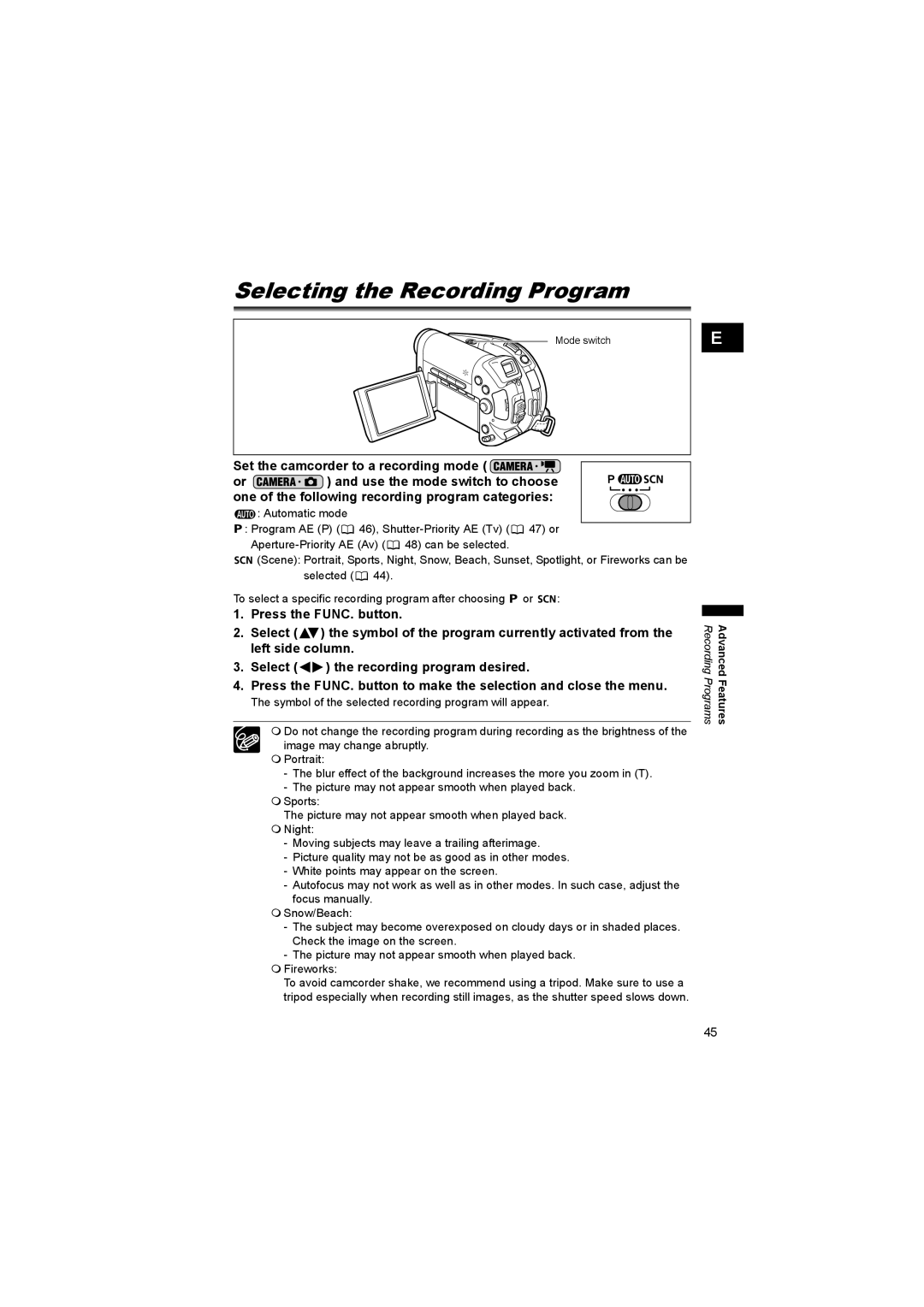Selecting the Recording Program
Mode switch
E |
Set the camcorder to a recording mode ( 
or ![]() ) and use the mode switch to choose one of the following recording program categories:
) and use the mode switch to choose one of the following recording program categories:
![]() : Automatic mode
: Automatic mode
![]() : Program AE (P) (
: Program AE (P) (![]() 46),
46), ![]() 47) or
47) or ![]() 48) can be selected.
48) can be selected.
![]()
![]()
![]() (Scene): Portrait, Sports, Night, Snow, Beach, Sunset, Spotlight, or Fireworks can be selected (
(Scene): Portrait, Sports, Night, Snow, Beach, Sunset, Spotlight, or Fireworks can be selected (![]() 44).
44).
To select a specific recording program after choosing ![]() or
or ![]()
![]()
![]() :
:
1.Press the FUNC. button.
2.Select (![]() ) the symbol of the program currently activated from the left side column.
) the symbol of the program currently activated from the left side column.
3.Select ( ![]()
![]() ) the recording program desired.
) the recording program desired.
4.Press the FUNC. button to make the selection and close the menu.
The symbol of the selected recording program will appear.
Do not change the recording program during recording as the brightness of the image may change abruptly.
Portrait:
-The blur effect of the background increases the more you zoom in (T).
-The picture may not appear smooth when played back.
Sports:
The picture may not appear smooth when played back.
Night:
-Moving subjects may leave a trailing afterimage.
-Picture quality may not be as good as in other modes.
-White points may appear on the screen.
-Autofocus may not work as well as in other modes. In such case, adjust the focus manually.
Snow/Beach:
-The subject may become overexposed on cloudy days or in shaded places. Check the image on the screen.
-The picture may not appear smooth when played back.
Fireworks:
To avoid camcorder shake, we recommend using a tripod. Make sure to use a tripod especially when recording still images, as the shutter speed slows down.
Recording Programs | Advanced Features |
45