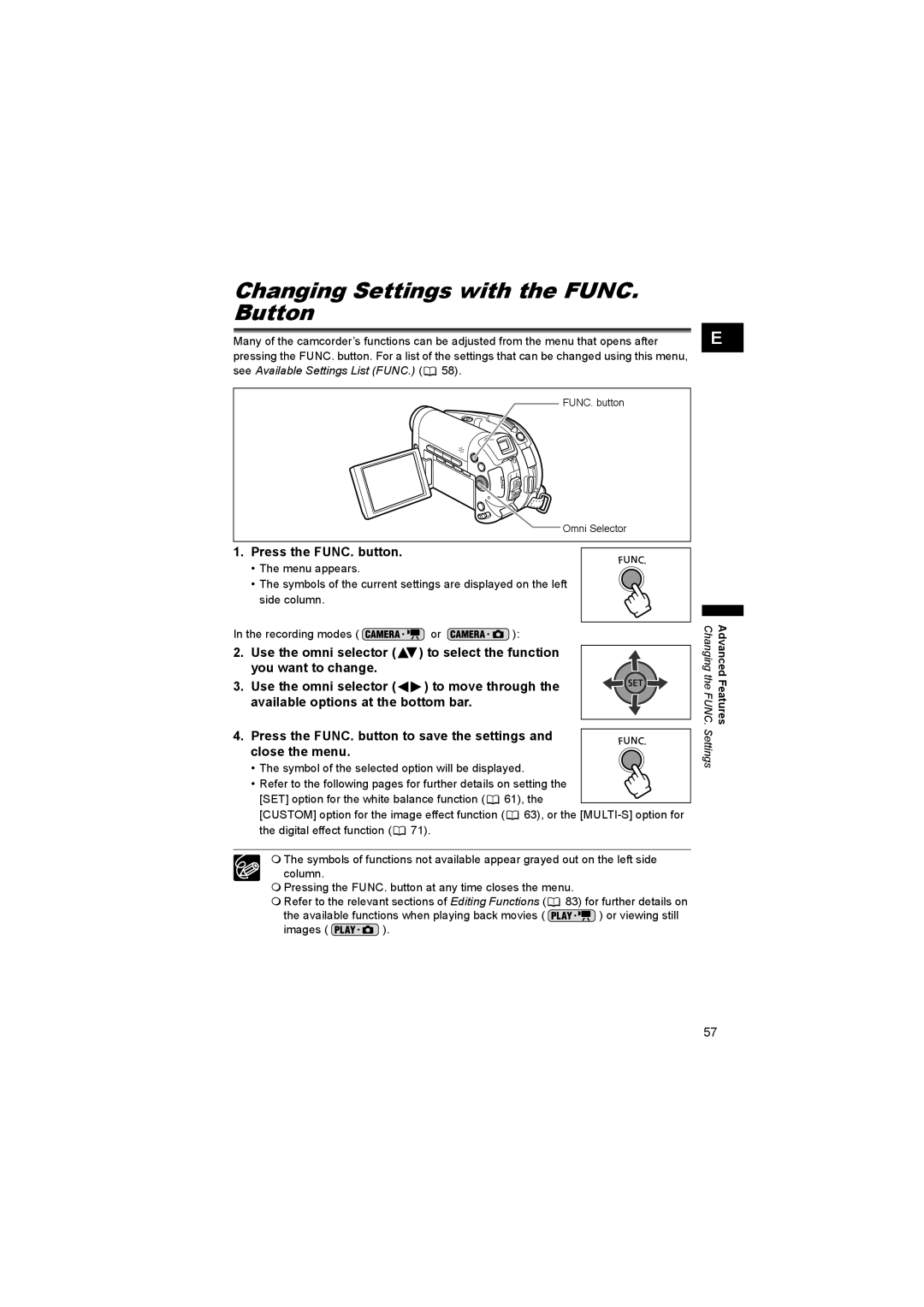Changing Settings with the FUNC. Button
Many of the camcorder’s functions can be adjusted from the menu that opens after pressing the FUNC. button. For a list of the settings that can be changed using this menu, see Available Settings List (FUNC.) (![]() 58).
58).
E |
FUNC. button
Omni Selector |
1. Press the FUNC. button.
• The menu appears.
•The symbols of the current settings are displayed on the left side column.
In the recording modes ( ![]() or
or ![]() ):
):
2. Use the omni selector (![]() ) to select the function you want to change.
) to select the function you want to change.
3. Use the omni selector (![]()
![]() ) to move through the available options at the bottom bar.
) to move through the available options at the bottom bar.
4. Press the FUNC. button to save the settings and close the menu.
•The symbol of the selected option will be displayed.
•Refer to the following pages for further details on setting the
[SET] option for the white balance function (![]() 61), the
61), the
[CUSTOM] option for the image effect function (![]() 63), or the
63), or the ![]() 71).
71).
The symbols of functions not available appear grayed out on the left side column.
Pressing the FUNC. button at any time closes the menu.
Refer to the relevant sections of Editing Functions (![]() 83) for further details on
83) for further details on
the available functions when playing back movies ( ![]() ) or viewing still
) or viewing still
images ( ![]() ).
).
Changing the FUNC. | Advanced Features |
Settings |
|
57