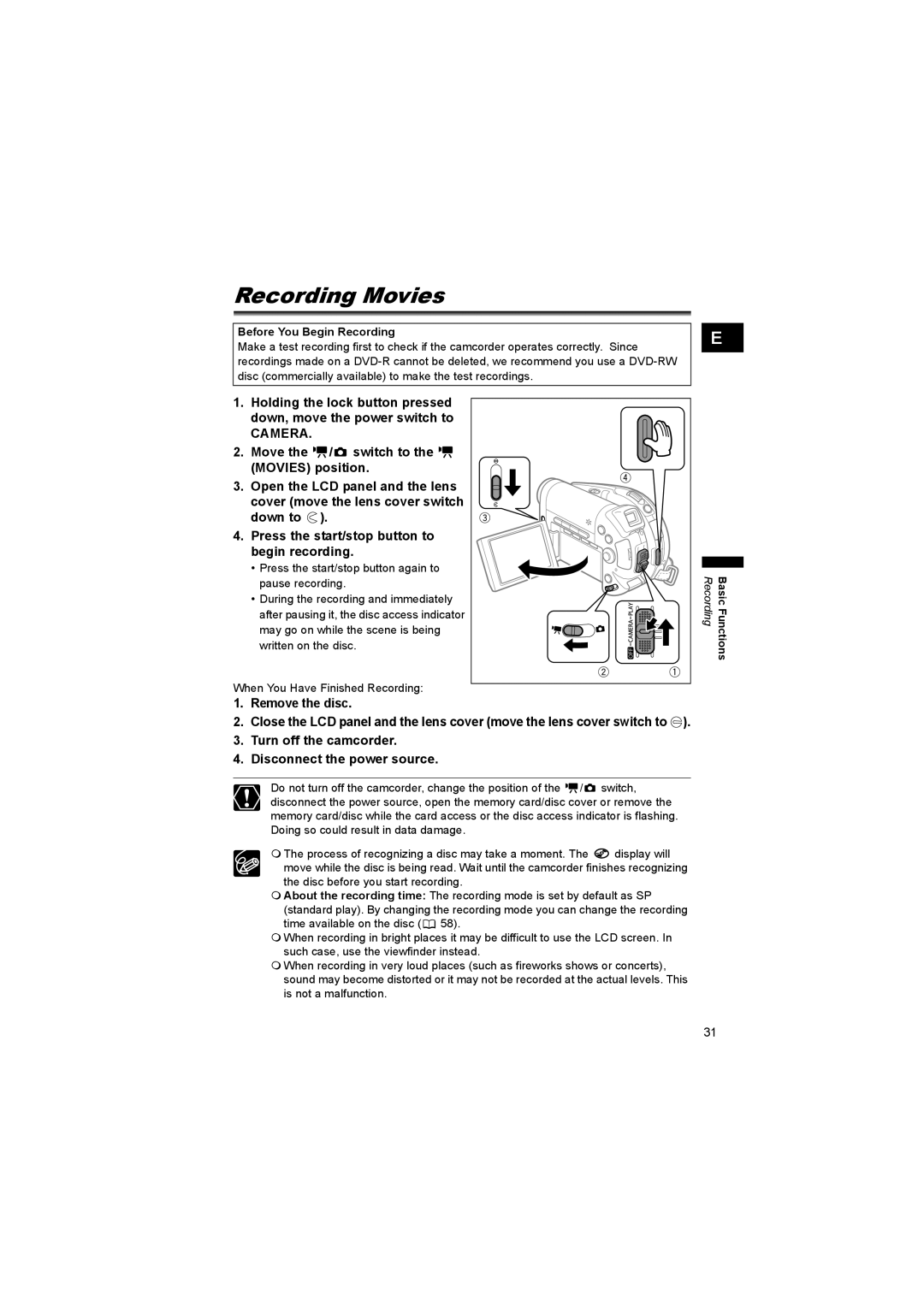Recording Movies
Before You Begin Recording
Make a test recording first to check if the camcorder operates correctly. Since recordings made on a
E |
1.Holding the lock button pressed down, move the power switch to
CAMERA.
2.Move the ![]()
![]() /
/![]() switch to the
switch to the ![]()
![]() (MOVIES) position.
(MOVIES) position.
3.Open the LCD panel and the lens cover (move the lens cover switch down to ![]() ).
).
4.Press the start/stop button to begin recording.
•Press the start/stop button again to pause recording.
•During the recording and immediately after pausing it, the disc access indicator may go on while the scene is being written on the disc.
When You Have Finished Recording:
Recording | Basic Functions |
1.Remove the disc.
2.Close the LCD panel and the lens cover (move the lens cover switch to ![]() ).
).
3.Turn off the camcorder.
4.Disconnect the power source.
Do not turn off the camcorder, change the position of the ![]()
![]() /
/![]() switch, disconnect the power source, open the memory card/disc cover or remove the memory card/disc while the card access or the disc access indicator is flashing. Doing so could result in data damage.
switch, disconnect the power source, open the memory card/disc cover or remove the memory card/disc while the card access or the disc access indicator is flashing. Doing so could result in data damage.
The process of recognizing a disc may take a moment. The ![]() display will
display will
move while the disc is being read. Wait until the camcorder finishes recognizing the disc before you start recording.
About the recording time: The recording mode is set by default as SP (standard play). By changing the recording mode you can change the recording time available on the disc (![]() 58).
58).
When recording in bright places it may be difficult to use the LCD screen. In such case, use the viewfinder instead.
When recording in very loud places (such as fireworks shows or concerts), sound may become distorted or it may not be recorded at the actual levels. This is not a malfunction.
31