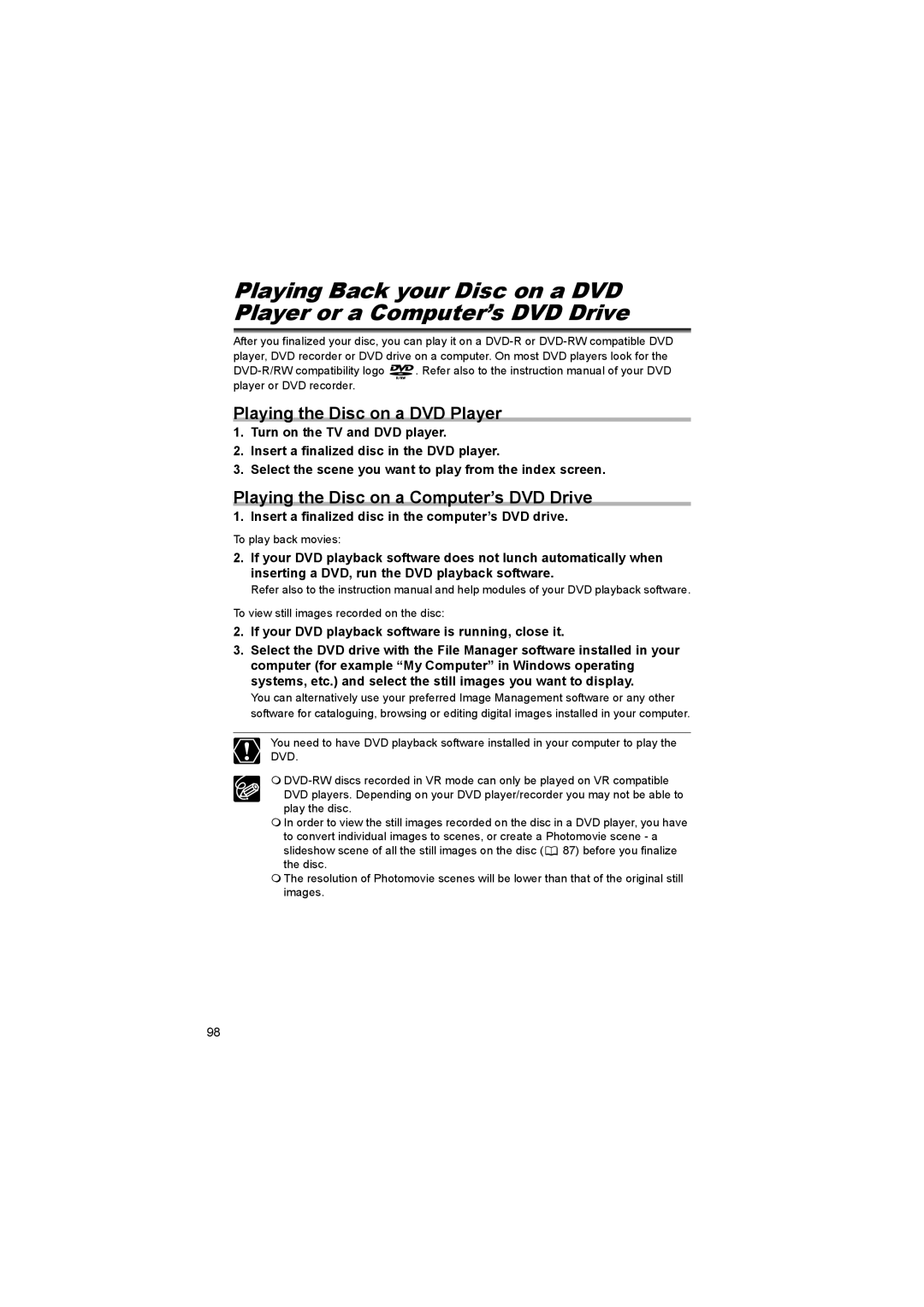Playing Back your Disc on a DVD Player or a Computer’s DVD Drive
After you finalized your disc, you can play it on a
![]() . Refer also to the instruction manual of your DVD player or DVD recorder.
. Refer also to the instruction manual of your DVD player or DVD recorder.
Playing the Disc on a DVD Player
1.Turn on the TV and DVD player.
2.Insert a finalized disc in the DVD player.
3.Select the scene you want to play from the index screen.
Playing the Disc on a Computer’s DVD Drive
1. Insert a finalized disc in the computer’s DVD drive.
To play back movies:
2.If your DVD playback software does not lunch automatically when inserting a DVD, run the DVD playback software.
Refer also to the instruction manual and help modules of your DVD playback software.
To view still images recorded on the disc:
2.If your DVD playback software is running, close it.
3.Select the DVD drive with the File Manager software installed in your computer (for example “My Computer” in Windows operating systems, etc.) and select the still images you want to display.
You can alternatively use your preferred Image Management software or any other software for cataloguing, browsing or editing digital images installed in your computer.
You need to have DVD playback software installed in your computer to play the DVD.
In order to view the still images recorded on the disc in a DVD player, you have to convert individual images to scenes, or create a Photomovie scene - a slideshow scene of all the still images on the disc ( ![]() 87) before you finalize the disc.
87) before you finalize the disc.
The resolution of Photomovie scenes will be lower than that of the original still images.
98