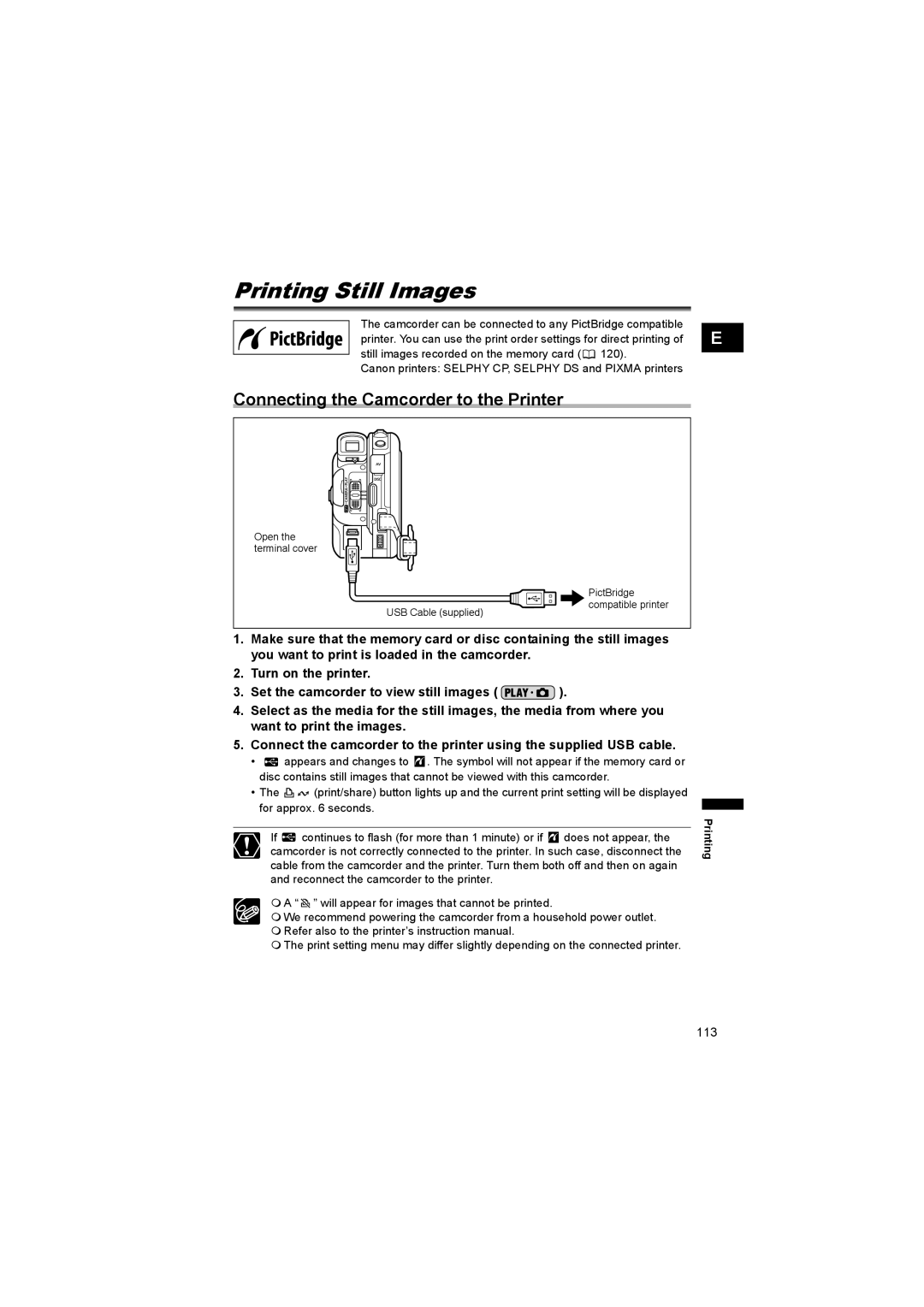Printing Still Images
The camcorder can be connected to any PictBridge compatible printer. You can use the print order settings for direct printing of still images recorded on the memory card (![]() 120).
120).
Canon printers: SELPHY CP, SELPHY DS and PIXMA printers
E |
Connecting the Camcorder to the Printer
Open the terminal cover
USB Cable (supplied)
PictBridge compatible printer
1.Make sure that the memory card or disc containing the still images you want to print is loaded in the camcorder.
2.Turn on the printer.
3.Set the camcorder to view still images ( ![]() ).
).
4.Select as the media for the still images, the media from where you want to print the images.
5.Connect the camcorder to the printer using the supplied USB cable.
•![]() appears and changes to
appears and changes to ![]() . The symbol will not appear if the memory card or disc contains still images that cannot be viewed with this camcorder.
. The symbol will not appear if the memory card or disc contains still images that cannot be viewed with this camcorder.
•The ![]()
![]() (print/share) button lights up and the current print setting will be displayed for approx. 6 seconds.
(print/share) button lights up and the current print setting will be displayed for approx. 6 seconds.
If ![]() continues to flash (for more than 1 minute) or if
continues to flash (for more than 1 minute) or if ![]() does not appear, the camcorder is not correctly connected to the printer. In such case, disconnect the cable from the camcorder and the printer. Turn them both off and then on again and reconnect the camcorder to the printer.
does not appear, the camcorder is not correctly connected to the printer. In such case, disconnect the cable from the camcorder and the printer. Turn them both off and then on again and reconnect the camcorder to the printer.
A “![]() ” will appear for images that cannot be printed.
” will appear for images that cannot be printed.
We recommend powering the camcorder from a household power outlet.
Refer also to the printer’s instruction manual.
The print setting menu may differ slightly depending on the connected printer.
Printing
113