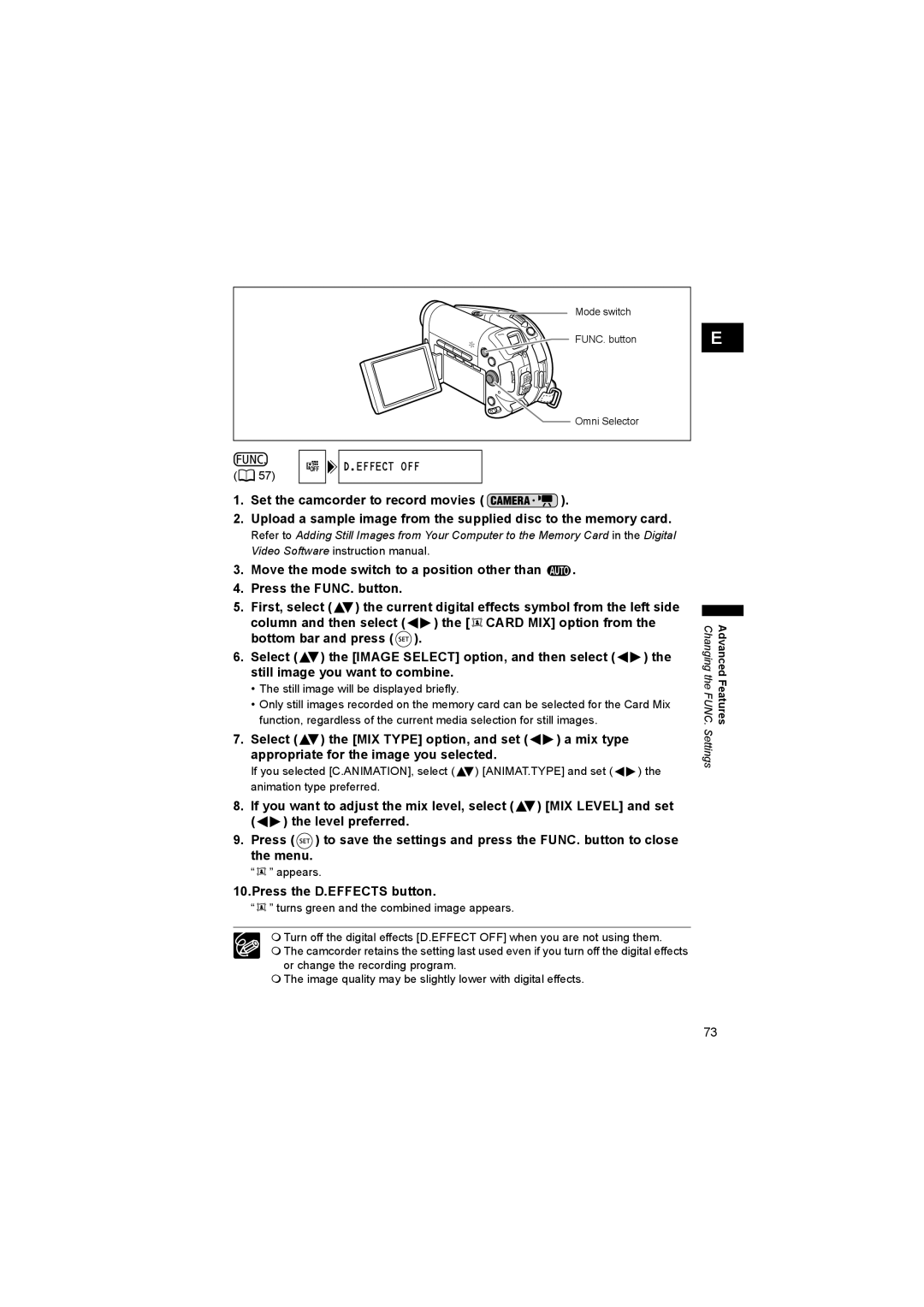Mode switch
 FUNC. button
FUNC. button
Omni Selector
( | 57) | D.EFFECT OFF |
|
1.Set the camcorder to record movies ( ![]() ).
).
2.Upload a sample image from the supplied disc to the memory card.
Refer to Adding Still Images from Your Computer to the Memory Card in the Digital Video Software instruction manual.
3.Move the mode switch to a position other than ![]() .
.
4.Press the FUNC. button.
5.First, select (![]() ) the current digital effects symbol from the left side
) the current digital effects symbol from the left side
column and then select (![]()
![]() ) the [
) the [ ![]()
![]() CARD MIX] option from the bottom bar and press (
CARD MIX] option from the bottom bar and press ( ![]() ).
).
6.Select (![]() ) the [IMAGE SELECT] option, and then select (
) the [IMAGE SELECT] option, and then select (![]()
![]() ) the still image you want to combine.
) the still image you want to combine.
•The still image will be displayed briefly.
•Only still images recorded on the memory card can be selected for the Card Mix function, regardless of the current media selection for still images.
7.Select (![]() ) the [MIX TYPE] option, and set (
) the [MIX TYPE] option, and set (![]()
![]() ) a mix type appropriate for the image you selected.
) a mix type appropriate for the image you selected.
If you selected [C.ANIMATION], select (![]() ) [ANIMAT.TYPE] and set (
) [ANIMAT.TYPE] and set (![]()
![]() ) the animation type preferred.
) the animation type preferred.
8.If you want to adjust the mix level, select (![]() ) [MIX LEVEL] and set
) [MIX LEVEL] and set
(![]()
![]() ) the level preferred.
) the level preferred.
9.Press ( ![]() ) to save the settings and press the FUNC. button to close the menu.
) to save the settings and press the FUNC. button to close the menu.
“ 
 ” appears.
” appears.
10.Press the D.EFFECTS button.
“![]()
![]() ” turns green and the combined image appears.
” turns green and the combined image appears.
Turn off the digital effects [D.EFFECT OFF] when you are not using them.
The camcorder retains the setting last used even if you turn off the digital effects or change the recording program.
The image quality may be slightly lower with digital effects.
E |
Changing the FUNC. | Advanced Features |
Settings |
|
73