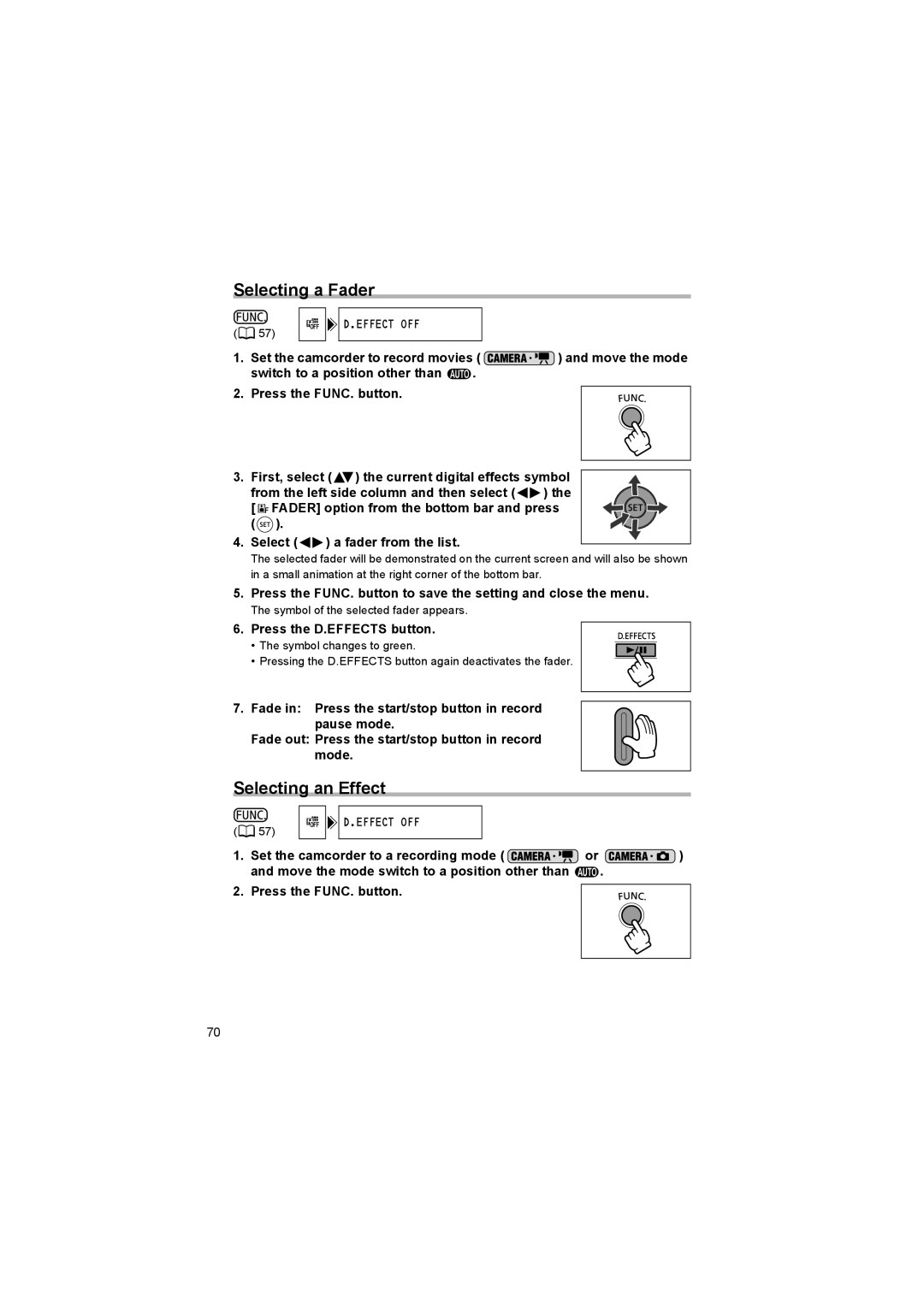Selecting a Fader
( ![]() 57)
57)


 D.EFFECT OFF
D.EFFECT OFF
1.Set the camcorder to record movies ( ![]() ) and move the mode
) and move the mode
switch to a position other than ![]() .
.
2. Press the FUNC. button.
3. First, select (![]() ) the current digital effects symbol
) the current digital effects symbol
from the left side column and then select (![]() ) the [
) the [ ![]()
![]()
![]() FADER] option from the bottom bar and press (
FADER] option from the bottom bar and press ( ![]() ).
).
4.Select ( ![]()
![]() ) a fader from the list.
) a fader from the list.
The selected fader will be demonstrated on the current screen and will also be shown in a small animation at the right corner of the bottom bar.
5.Press the FUNC. button to save the setting and close the menu.
The symbol of the selected fader appears.
6.Press the D.EFFECTS button.
• The symbol changes to green.
• Pressing the D.EFFECTS button again deactivates the fader.
7.Fade in: Press the start/stop button in record pause mode.
Fade out: Press the start/stop button in record mode.
Selecting an Effect
(![]() 57)
57)
![]()
![]()
![]() D.EFFECT OFF
D.EFFECT OFF
1.Set the camcorder to a recording mode ( ![]() or
or ![]() )
)
and move the mode switch to a position other than ![]() .
.
2. Press the FUNC. button.
70