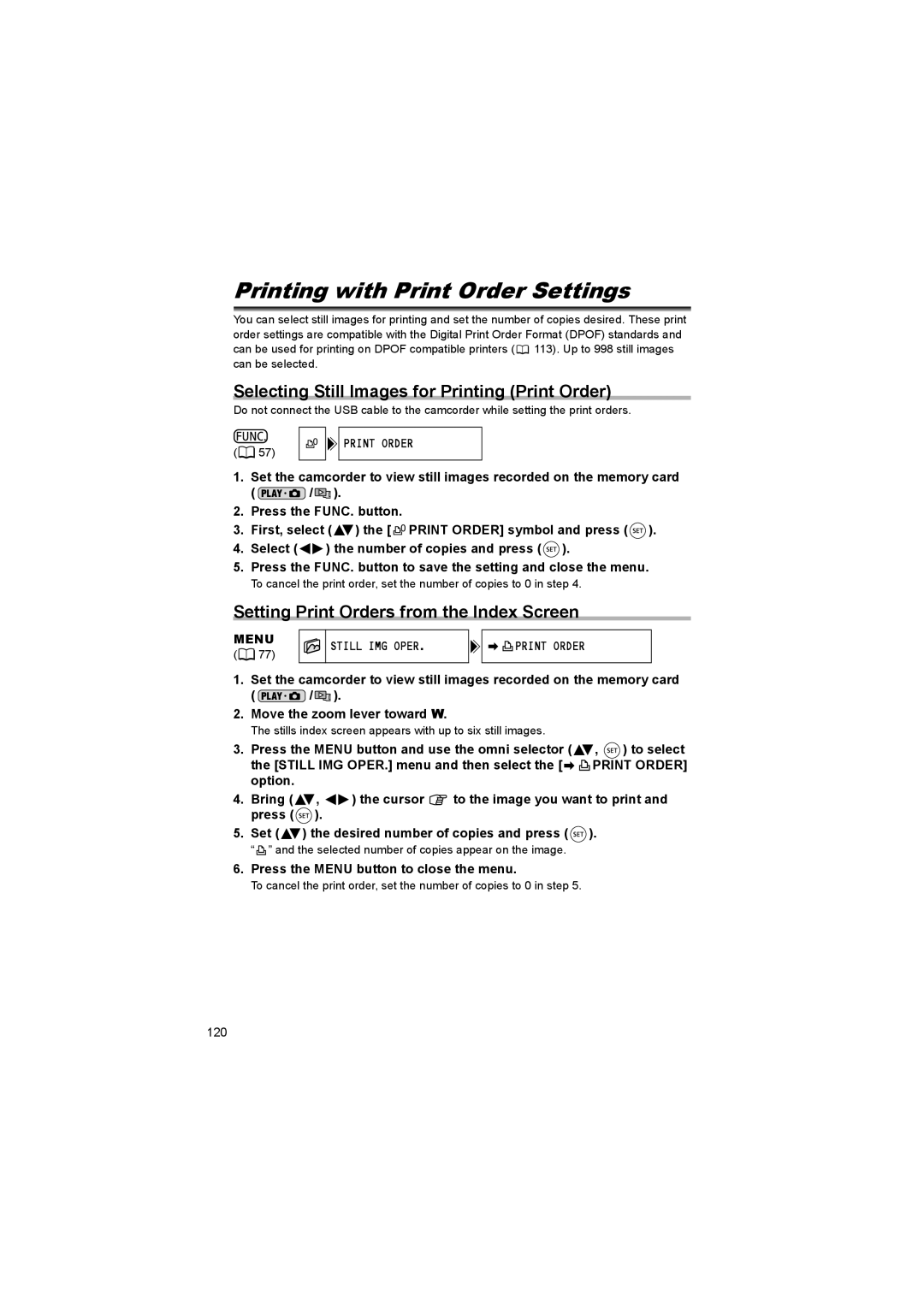Printing with Print Order Settings
You can select still images for printing and set the number of copies desired. These print order settings are compatible with the Digital Print Order Format (DPOF) standards and can be used for printing on DPOF compatible printers ( ![]() 113). Up to 998 still images can be selected.
113). Up to 998 still images can be selected.
Selecting Still Images for Printing (Print Order)
Do not connect the USB cable to the camcorder while setting the print orders.
( ![]() 57)
57)

 PRINT ORDER
PRINT ORDER
1.Set the camcorder to view still images recorded on the memory card
( ![]() /
/![]()
![]() ).
).
2.Press the FUNC. button.
3.First, select (![]() ) the [
) the [![]() PRINT ORDER] symbol and press (
PRINT ORDER] symbol and press (![]() ).
).
4.Select (![]()
![]() ) the number of copies and press (
) the number of copies and press ( ![]() ).
).
5.Press the FUNC. button to save the setting and close the menu.
To cancel the print order, set the number of copies to 0 in step 4.
Setting Print Orders from the Index Screen
MENU
(![]() 77)
77)
STILL IMG OPER.


 PRINT ORDER
PRINT ORDER
1.Set the camcorder to view still images recorded on the memory card
( ![]() /
/![]()
![]() ).
).
2.Move the zoom lever toward W.
The stills index screen appears with up to six still images.
3.Press the MENU button and use the omni selector (![]() ,
, ![]() ) to select
) to select
the [STILL IMG OPER.] menu and then select the [![]()
![]() PRINT ORDER] option.
PRINT ORDER] option.
4.Bring (![]() ,
, ![]()
![]() ) the cursor
) the cursor ![]() to the image you want to print and press (
to the image you want to print and press ( ![]() ).
).
5.Set (![]() ) the desired number of copies and press (
) the desired number of copies and press ( ![]() ).
).
“![]() ” and the selected number of copies appear on the image.
” and the selected number of copies appear on the image.
6.Press the MENU button to close the menu.
To cancel the print order, set the number of copies to 0 in step 5.
120