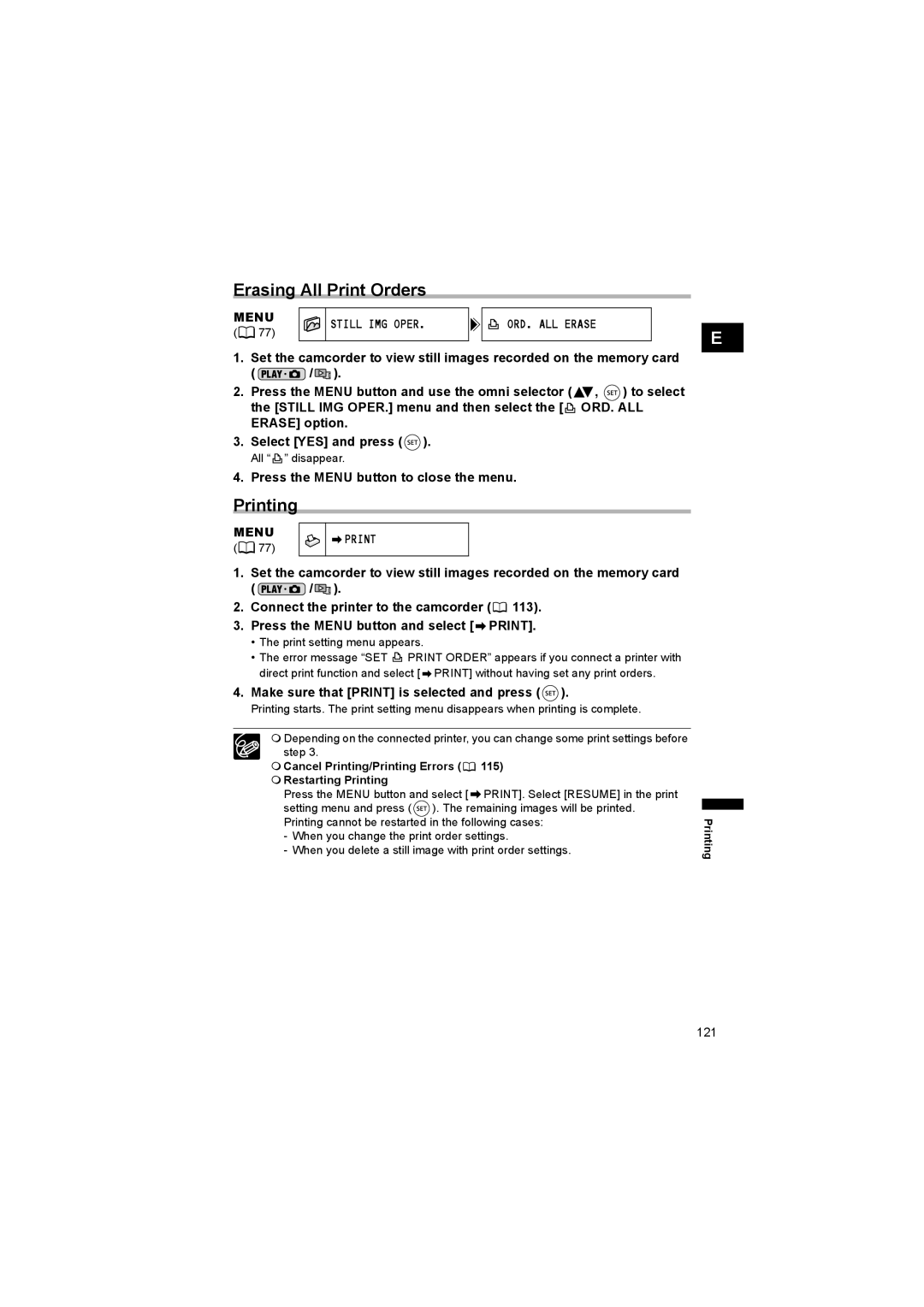Erasing All Print Orders
MENU | STILL IMG OPER. | ORD. ALL ERASE | |
( 77) | |||
|
|
1.Set the camcorder to view still images recorded on the memory card
( ![]() /
/![]()
![]() ).
).
2.Press the MENU button and use the omni selector (![]() ,
, ![]() ) to select the [STILL IMG OPER.] menu and then select the [
) to select the [STILL IMG OPER.] menu and then select the [![]() ORD. ALL ERASE] option.
ORD. ALL ERASE] option.
3.Select [YES] and press ( ![]() ).
).
All “ ” disappear.
” disappear.
4.Press the MENU button to close the menu.
E |
Printing |
| |
MENU | ||
( 77) | ||
|
1.Set the camcorder to view still images recorded on the memory card
( ![]() /
/![]()
![]() ).
).
2.Connect the printer to the camcorder (![]() 113).
113).
3.Press the MENU button and select [ ![]() PRINT].
PRINT].
•The print setting menu appears.
•The error message “SET ![]() PRINT ORDER” appears if you connect a printer with direct print function and select [
PRINT ORDER” appears if you connect a printer with direct print function and select [ ![]() PRINT] without having set any print orders.
PRINT] without having set any print orders.
4.Make sure that [PRINT] is selected and press (  ).
).
Printing starts. The print setting menu disappears when printing is complete.
Depending on the connected printer, you can change some print settings before step 3.
Cancel Printing/Printing Errors ( 115)
115)
Restarting Printing
Press the MENU button and select [ ![]() PRINT]. Select [RESUME] in the print setting menu and press (
PRINT]. Select [RESUME] in the print setting menu and press ( ![]()
![]() ). The remaining images will be printed. Printing cannot be restarted in the following cases:
). The remaining images will be printed. Printing cannot be restarted in the following cases:
-When you change the print order settings.
-When you delete a still image with print order settings.
Printing
121