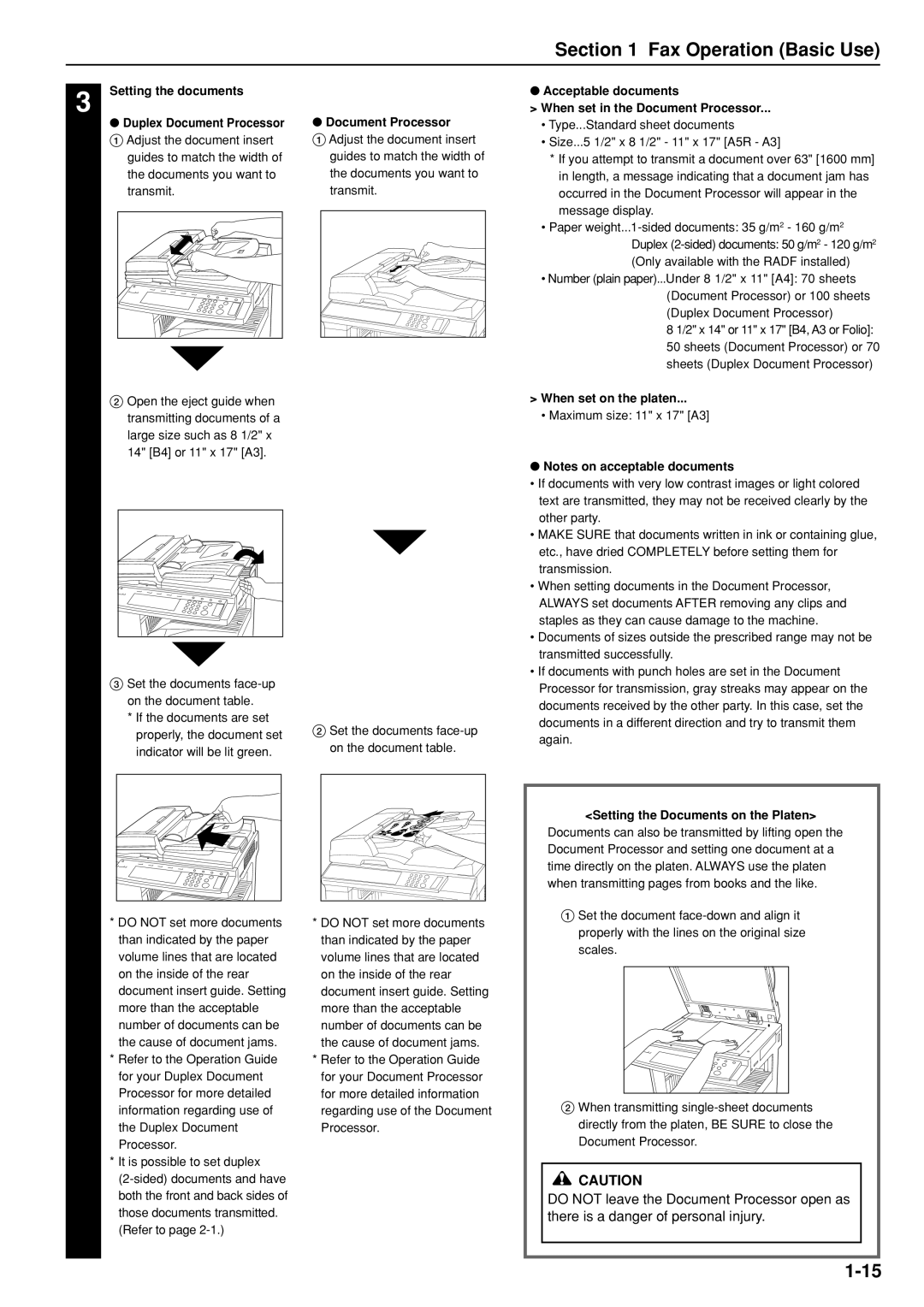Section 1 Fax Operation (Basic Use)
3 Setting the documents
●Duplex Document Processor
1 Adjust the document insert guides to match the width of the documents you want to transmit.
2Open the eject guide when transmitting documents of a large size such as 8 1/2" x 14" [B4] or 11" x 17" [A3].
3Set the documents
*If the documents are set properly, the document set indicator will be lit green.
*DO NOT set more documents than indicated by the paper volume lines that are located on the inside of the rear document insert guide. Setting more than the acceptable number of documents can be the cause of document jams.
*Refer to the Operation Guide for your Duplex Document Processor for more detailed information regarding use of the Duplex Document Processor.
*It is possible to set duplex
●Document Processor
1 Adjust the document insert guides to match the width of the documents you want to transmit.
2Set the documents
*DO NOT set more documents than indicated by the paper volume lines that are located on the inside of the rear document insert guide. Setting more than the acceptable number of documents can be the cause of document jams.
*Refer to the Operation Guide for your Document Processor for more detailed information regarding use of the Document Processor.
●Acceptable documents
>When set in the Document Processor...
•Type...Standard sheet documents
•Size...5 1/2" x 8 1/2" - 11" x 17" [A5R - A3]
*If you attempt to transmit a document over 63" [1600 mm] in length, a message indicating that a document jam has occurred in the Document Processor will appear in the message display.
•Paper
•Number (plain paper)...Under 8 1/2" x 11" [A4]: 70 sheets (Document Processor) or 100 sheets (Duplex Document Processor)
8 1/2" x 14" or 11" x 17" [B4, A3 or Folio]: 50 sheets (Document Processor) or 70 sheets (Duplex Document Processor)
>When set on the platen...
•Maximum size: 11" x 17" [A3]
●Notes on acceptable documents
•If documents with very low contrast images or light colored text are transmitted, they may not be received clearly by the other party.
•MAKE SURE that documents written in ink or containing glue, etc., have dried COMPLETELY before setting them for transmission.
•When setting documents in the Document Processor, ALWAYS set documents AFTER removing any clips and staples as they can cause damage to the machine.
•Documents of sizes outside the prescribed range may not be transmitted successfully.
•If documents with punch holes are set in the Document Processor for transmission, gray streaks may appear on the documents received by the other party. In this case, set the documents in a different direction and try to transmit them again.
<Setting the Documents on the Platen>
Documents can also be transmitted by lifting open the Document Processor and setting one document at a time directly on the platen. ALWAYS use the platen when transmitting pages from books and the like.
1Set the document
2When transmitting
![]() CAUTION
CAUTION
DO NOT leave the Document Processor open as there is a danger of personal injury.