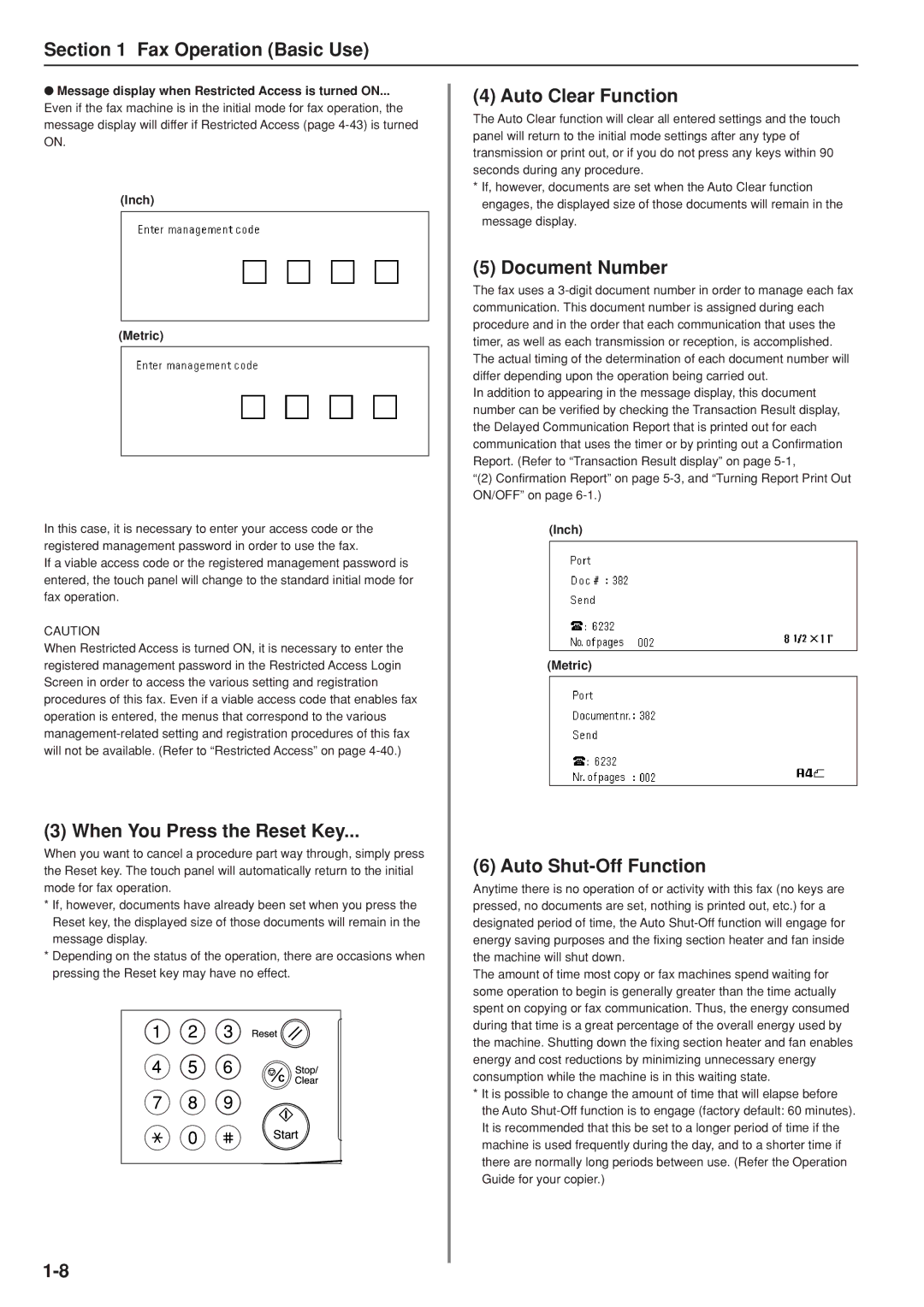Section 1 Fax Operation (Basic Use)
●Message display when Restricted Access is turned ON...
Even if the fax machine is in the initial mode for fax operation, the message display will differ if Restricted Access (page
(Inch)
(Metric)
In this case, it is necessary to enter your access code or the registered management password in order to use the fax.
If a viable access code or the registered management password is entered, the touch panel will change to the standard initial mode for fax operation.
CAUTION
When Restricted Access is turned ON, it is necessary to enter the registered management password in the Restricted Access Login Screen in order to access the various setting and registration procedures of this fax. Even if a viable access code that enables fax operation is entered, the menus that correspond to the various
(3) When You Press the Reset Key...
When you want to cancel a procedure part way through, simply press the Reset key. The touch panel will automatically return to the initial mode for fax operation.
*If, however, documents have already been set when you press the Reset key, the displayed size of those documents will remain in the message display.
*Depending on the status of the operation, there are occasions when pressing the Reset key may have no effect.
(4) Auto Clear Function
The Auto Clear function will clear all entered settings and the touch panel will return to the initial mode settings after any type of transmission or print out, or if you do not press any keys within 90 seconds during any procedure.
*If, however, documents are set when the Auto Clear function engages, the displayed size of those documents will remain in the message display.
(5) Document Number
The fax uses a
In addition to appearing in the message display, this document number can be verified by checking the Transaction Result display, the Delayed Communication Report that is printed out for each communication that uses the timer or by printing out a Confirmation Report. (Refer to “Transaction Result display” on page
“(2) Confirmation Report” on page
(Inch)
(Metric)
(6) Auto Shut-Off Function
Anytime there is no operation of or activity with this fax (no keys are pressed, no documents are set, nothing is printed out, etc.) for a designated period of time, the Auto
The amount of time most copy or fax machines spend waiting for some operation to begin is generally greater than the time actually spent on copying or fax communication. Thus, the energy consumed during that time is a great percentage of the overall energy used by the machine. Shutting down the fixing section heater and fan enables energy and cost reductions by minimizing unnecessary energy consumption while the machine is in this waiting state.
*It is possible to change the amount of time that will elapse before the Auto