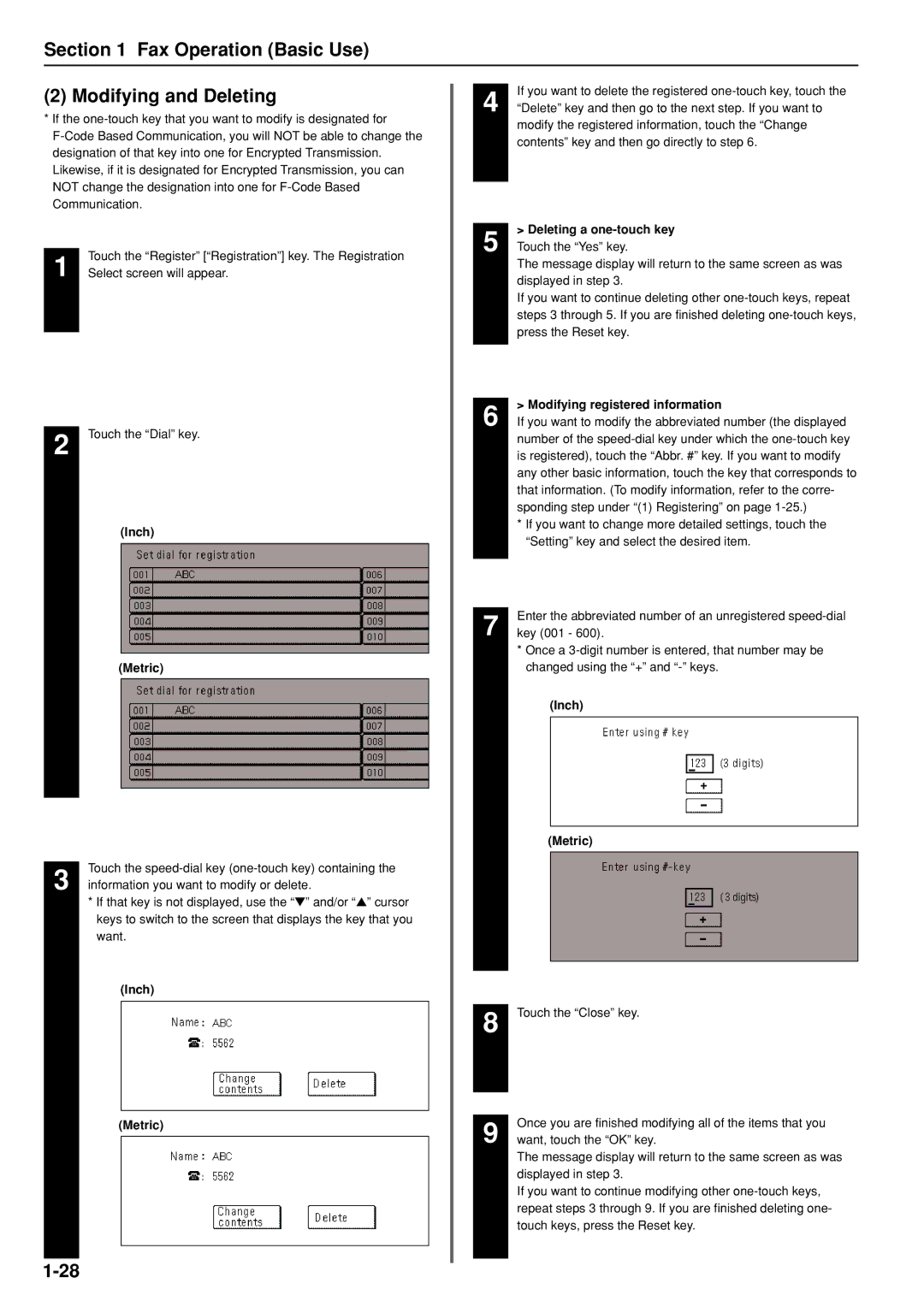Section 1 Fax Operation (Basic Use)
(2) Modifying and Deleting
*If the
Touch the “Register” [“Registration”] key. The Registration
1 Select screen will appear.
2 Touch the “Dial” key.
(Inch)
(Metric)
Touch the
3 information you want to modify or delete.
*If that key is not displayed, use the “▼” and/or “▲” cursor keys to switch to the screen that displays the key that you want.
(Inch)
(Metric)
If you want to delete the registered
4 “Delete” key and then go to the next step. If you want to modify the registered information, touch the “Change contents” key and then go directly to step 6.
> Deleting a one-touch key
5 Touch the “Yes” key.
The message display will return to the same screen as was displayed in step 3.
If you want to continue deleting other
> Modifying registered information
6 If you want to modify the abbreviated number (the displayed number of the
*If you want to change more detailed settings, touch the “Setting” key and select the desired item.
7 | Enter the abbreviated number of an unregistered |
key (001 - 600). |
* Once a
(Inch)
(Metric)
8 Touch the “Close” key.
Once you are finished modifying all of the items that you
9 want, touch the “OK” key.
The message display will return to the same screen as was displayed in step 3.
If you want to continue modifying other