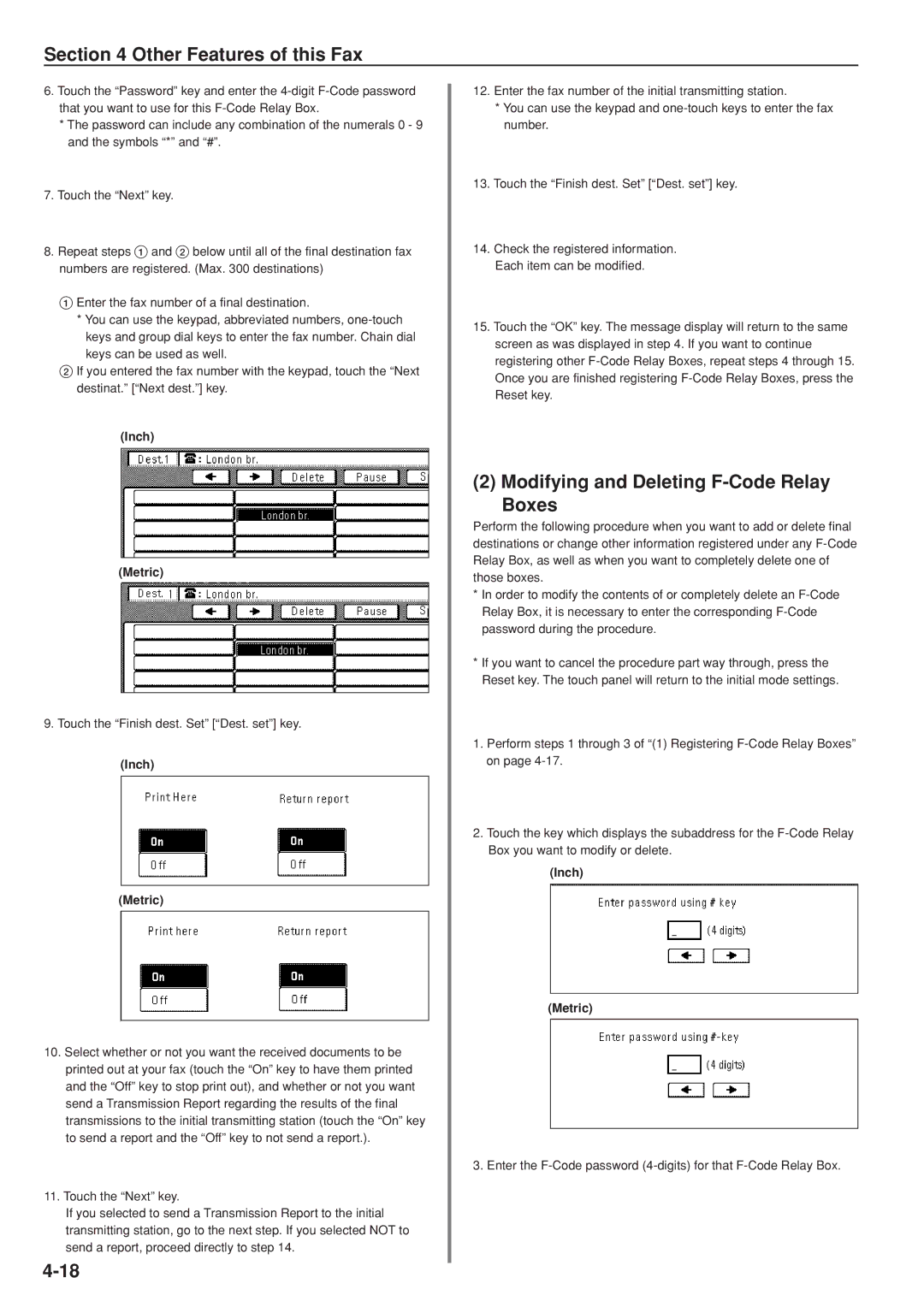Section 4 Other Features of this Fax
6.Touch the “Password” key and enter the
*The password can include any combination of the numerals 0 - 9 and the symbols “*” and “#”.
7.Touch the “Next” key.
8.Repeat steps 1 and 2 below until all of the final destination fax numbers are registered. (Max. 300 destinations)
1 Enter the fax number of a final destination.
*You can use the keypad, abbreviated numbers,
keys and group dial keys to enter the fax number. Chain dial keys can be used as well.
2If you entered the fax number with the keypad, touch the “Next destinat.” [“Next dest.”] key.
(Inch)
(Metric)
9.Touch the “Finish dest. Set” [“Dest. set”] key.
(Inch)
(Metric)
10.Select whether or not you want the received documents to be printed out at your fax (touch the “On” key to have them printed and the “Off” key to stop print out), and whether or not you want send a Transmission Report regarding the results of the final transmissions to the initial transmitting station (touch the “On” key to send a report and the “Off” key to not send a report.).
11.Touch the “Next” key.
If you selected to send a Transmission Report to the initial transmitting station, go to the next step. If you selected NOT to send a report, proceed directly to step 14.
12.Enter the fax number of the initial transmitting station.
*You can use the keypad and
13.Touch the “Finish dest. Set” [“Dest. set”] key.
14.Check the registered information. Each item can be modified.
15.Touch the “OK” key. The message display will return to the same screen as was displayed in step 4. If you want to continue registering other
(2) Modifying and Deleting F-Code Relay Boxes
Perform the following procedure when you want to add or delete final destinations or change other information registered under any
*In order to modify the contents of or completely delete an
*If you want to cancel the procedure part way through, press the Reset key. The touch panel will return to the initial mode settings.
1.Perform steps 1 through 3 of “(1) Registering
2.Touch the key which displays the subaddress for the
(Inch)
(Metric)
3. Enter the