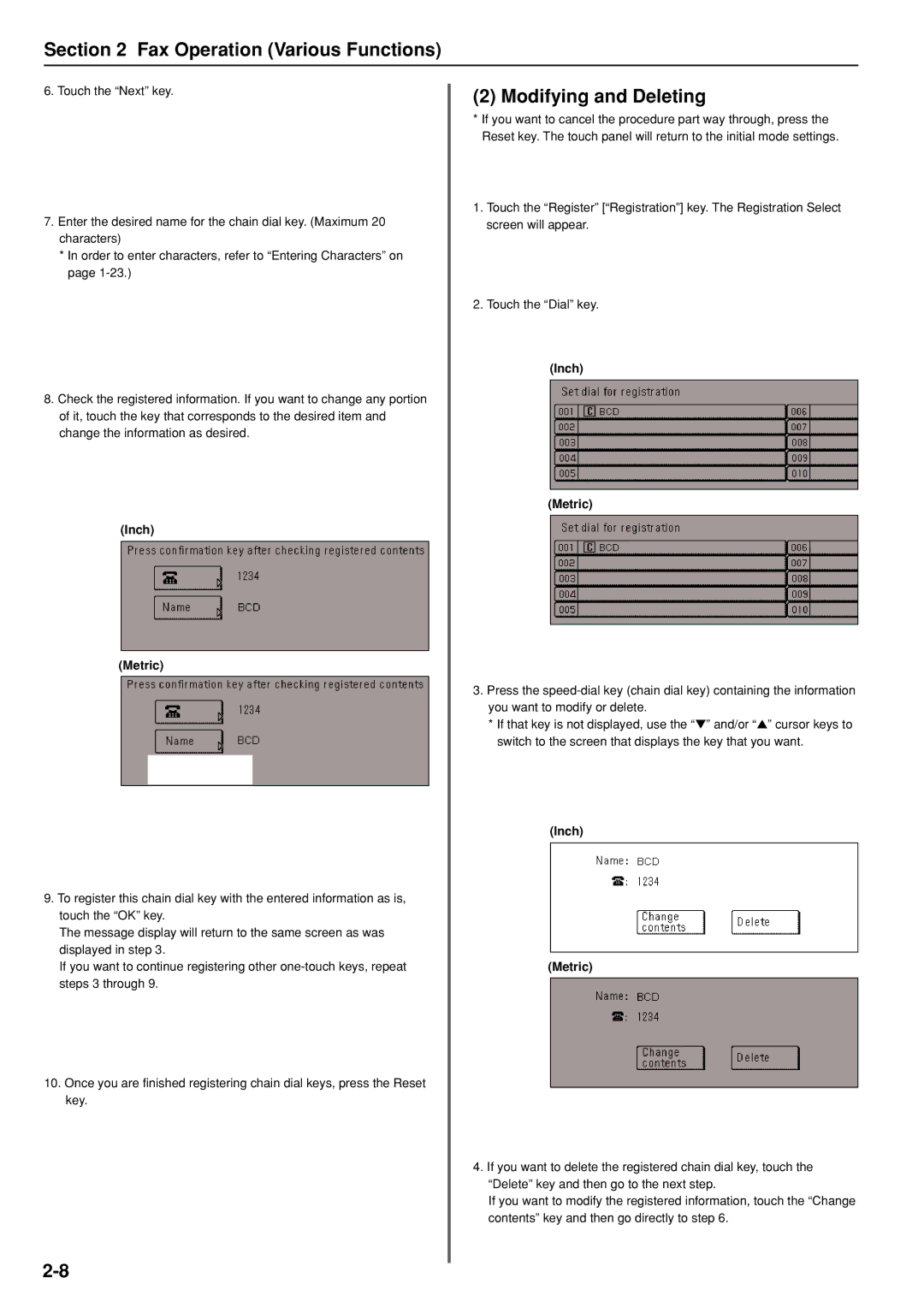Section 2 Fax Operation (Various Functions)
6. Touch the “Next” key.
7.Enter the desired name for the chain dial key. (Maximum 20 characters)
*In order to enter characters, refer to “Entering Characters” on page
8.Check the registered information. If you want to change any portion of it, touch the key that corresponds to the desired item and change the information as desired.
(Inch)
(Metric)
9.To register this chain dial key with the entered information as is, touch the “OK” key.
The message display will return to the same screen as was displayed in step 3.
If you want to continue registering other
10.Once you are finished registering chain dial keys, press the Reset key.
(2) Modifying and Deleting
*If you want to cancel the procedure part way through, press the Reset key. The touch panel will return to the initial mode settings.
1.Touch the “Register” [“Registration”] key. The Registration Select screen will appear.
2.Touch the “Dial” key.
(Inch)
(Metric)
3.Press the
*If that key is not displayed, use the “▼” and/or “▲” cursor keys to switch to the screen that displays the key that you want.
(Inch)
(Metric)
4.If you want to delete the registered chain dial key, touch the “Delete” key and then go to the next step.
If you want to modify the registered information, touch the “Change contents” key and then go directly to step 6.