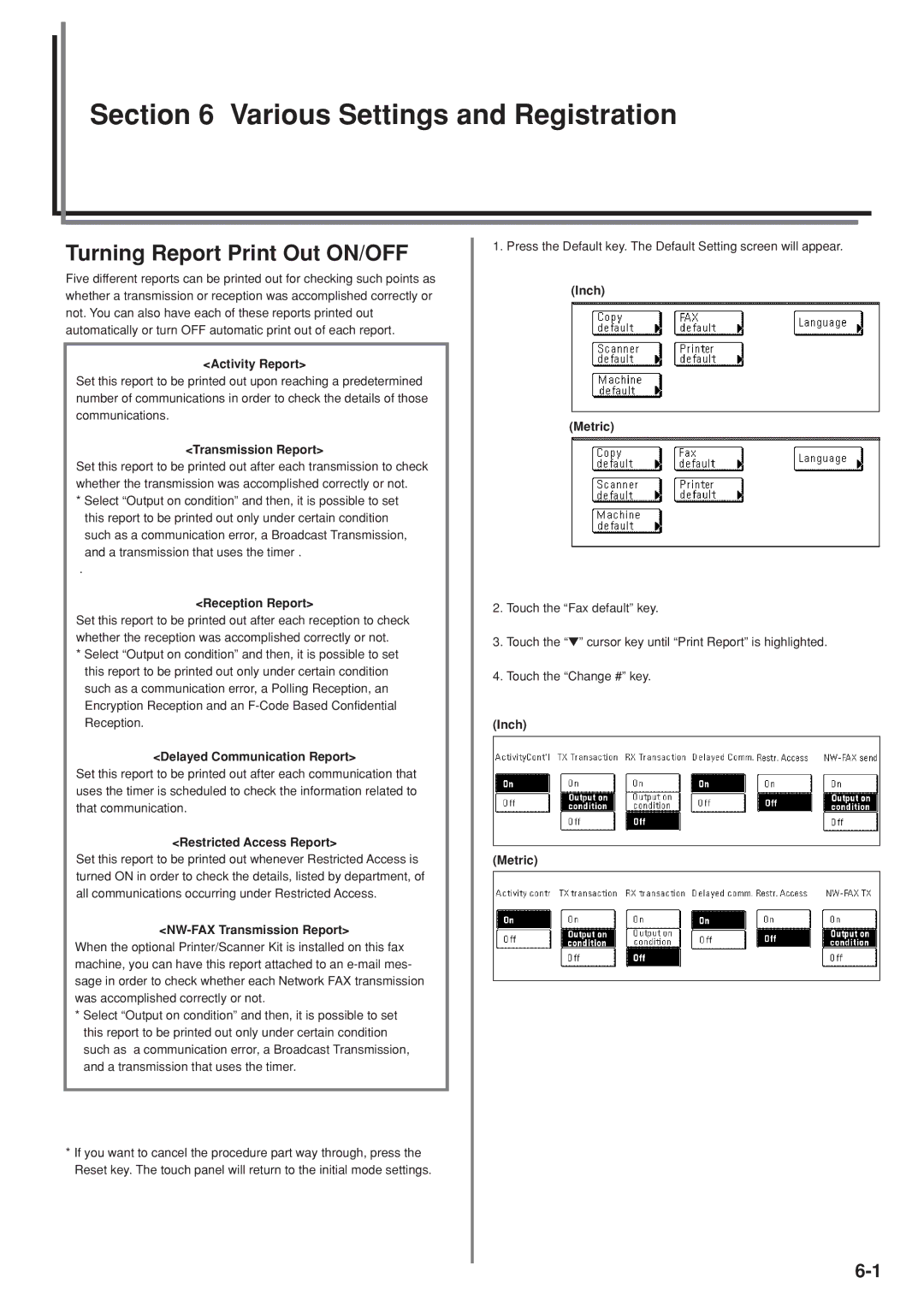Section 6 Various Settings and Registration
Section 6 Various Settings and Registration
Turning Report Print Out ON/OFF
Five different reports can be printed out for checking such points as whether a transmission or reception was accomplished correctly or not. You can also have each of these reports printed out automatically or turn OFF automatic print out of each report.
<Activity Report>
Set this report to be printed out upon reaching a predetermined number of communications in order to check the details of those communications.
<Transmission Report>
Set this report to be printed out after each transmission to check whether the transmission was accomplished correctly or not.
*Select “Output on condition” and then, it is possible to set this report to be printed out only under certain condition such as a communication error, a Broadcast Transmission,
and a transmission that uses the timer .
.
<Reception Report>
Set this report to be printed out after each reception to check whether the reception was accomplished correctly or not.
*Select “Output on condition” and then, it is possible to set this report to be printed out only under certain condition such as a communication error, a Polling Reception, an Encryption Reception and an
<Delayed Communication Report>
Set this report to be printed out after each communication that uses the timer is scheduled to check the information related to that communication.
<Restricted Access Report>
Set this report to be printed out whenever Restricted Access is turned ON in order to check the details, listed by department, of all communications occurring under Restricted Access.
<NW-FAX Transmission Report>
When the optional Printer/Scanner Kit is installed on this fax machine, you can have this report attached to an
*Select “Output on condition” and then, it is possible to set this report to be printed out only under certain condition such as a communication error, a Broadcast Transmission, and a transmission that uses the timer.
1.Press the Default key. The Default Setting screen will appear.
(Inch)
(Metric)
2.Touch the “Fax default” key.
3.Touch the “▼” cursor key until “Print Report” is highlighted.
4.Touch the “Change #” key.
(Inch)
(Metric)
*If you want to cancel the procedure part way through, press the Reset key. The touch panel will return to the initial mode settings.