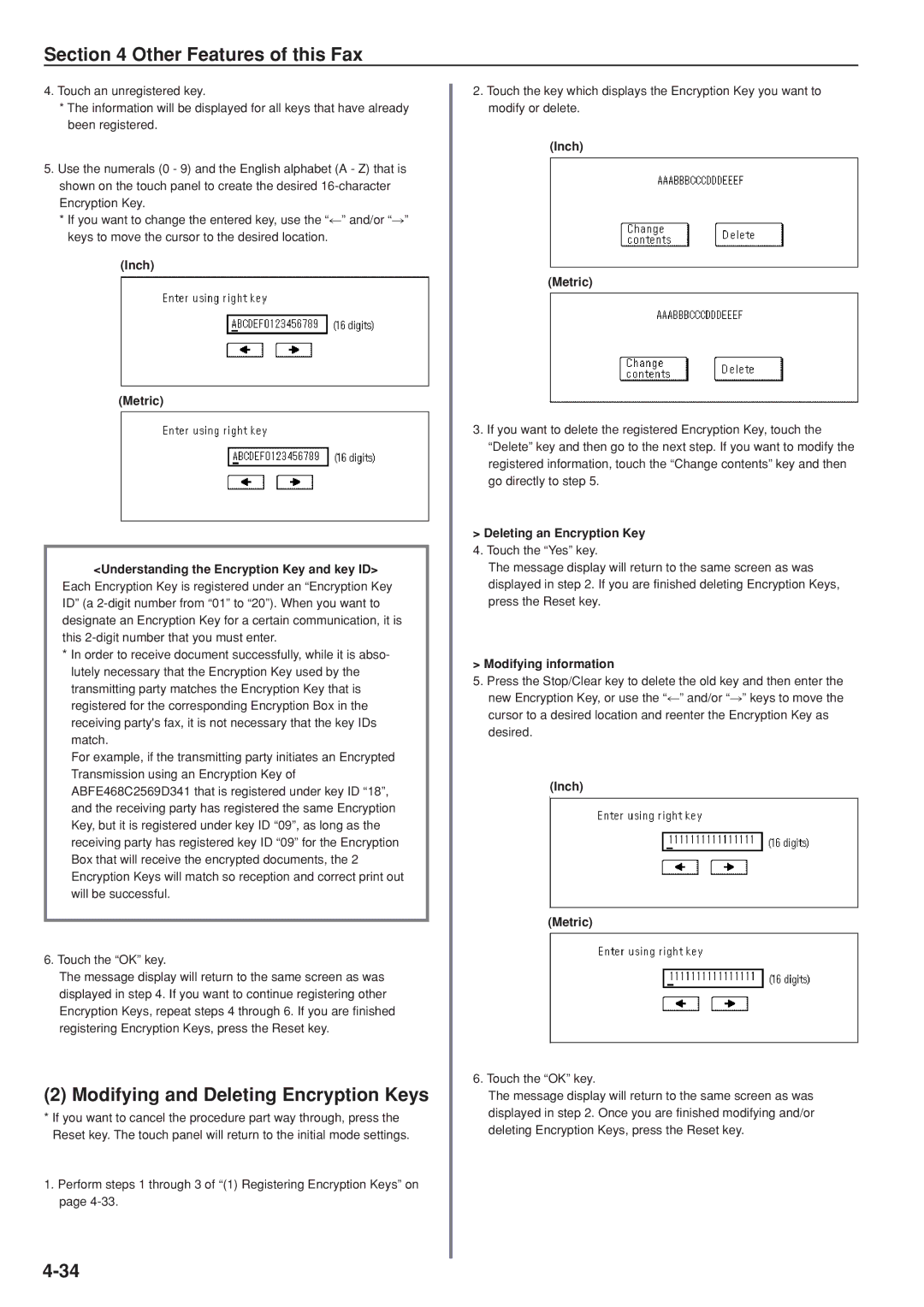Section 4 Other Features of this Fax
4.Touch an unregistered key.
*The information will be displayed for all keys that have already been registered.
5.Use the numerals (0 - 9) and the English alphabet (A - Z) that is shown on the touch panel to create the desired
*If you want to change the entered key, use the “r” and/or “R” keys to move the cursor to the desired location.
(Inch)
(Metric)
<Understanding the Encryption Key and key ID>
Each Encryption Key is registered under an “Encryption Key ID” (a
*In order to receive document successfully, while it is abso- lutely necessary that the Encryption Key used by the transmitting party matches the Encryption Key that is registered for the corresponding Encryption Box in the receiving party's fax, it is not necessary that the key IDs match.
For example, if the transmitting party initiates an Encrypted Transmission using an Encryption Key of ABFE468C2569D341 that is registered under key ID “18”, and the receiving party has registered the same Encryption Key, but it is registered under key ID “09”, as long as the receiving party has registered key ID “09” for the Encryption Box that will receive the encrypted documents, the 2 Encryption Keys will match so reception and correct print out will be successful.
6.Touch the “OK” key.
The message display will return to the same screen as was displayed in step 4. If you want to continue registering other Encryption Keys, repeat steps 4 through 6. If you are finished registering Encryption Keys, press the Reset key.
(2) Modifying and Deleting Encryption Keys
*If you want to cancel the procedure part way through, press the Reset key. The touch panel will return to the initial mode settings.
1.Perform steps 1 through 3 of “(1) Registering Encryption Keys” on page
2.Touch the key which displays the Encryption Key you want to modify or delete.
(Inch)
(Metric)
3.If you want to delete the registered Encryption Key, touch the
“Delete” key and then go to the next step. If you want to modify the registered information, touch the “Change contents” key and then go directly to step 5.
>Deleting an Encryption Key 4. Touch the “Yes” key.
The message display will return to the same screen as was displayed in step 2. If you are finished deleting Encryption Keys, press the Reset key.
>Modifying information
5.Press the Stop/Clear key to delete the old key and then enter the new Encryption Key, or use the “r” and/or “R” keys to move the cursor to a desired location and reenter the Encryption Key as desired.
(Inch)
(Metric)
6. Touch the “OK” key.
The message display will return to the same screen as was displayed in step 2. Once you are finished modifying and/or deleting Encryption Keys, press the Reset key.