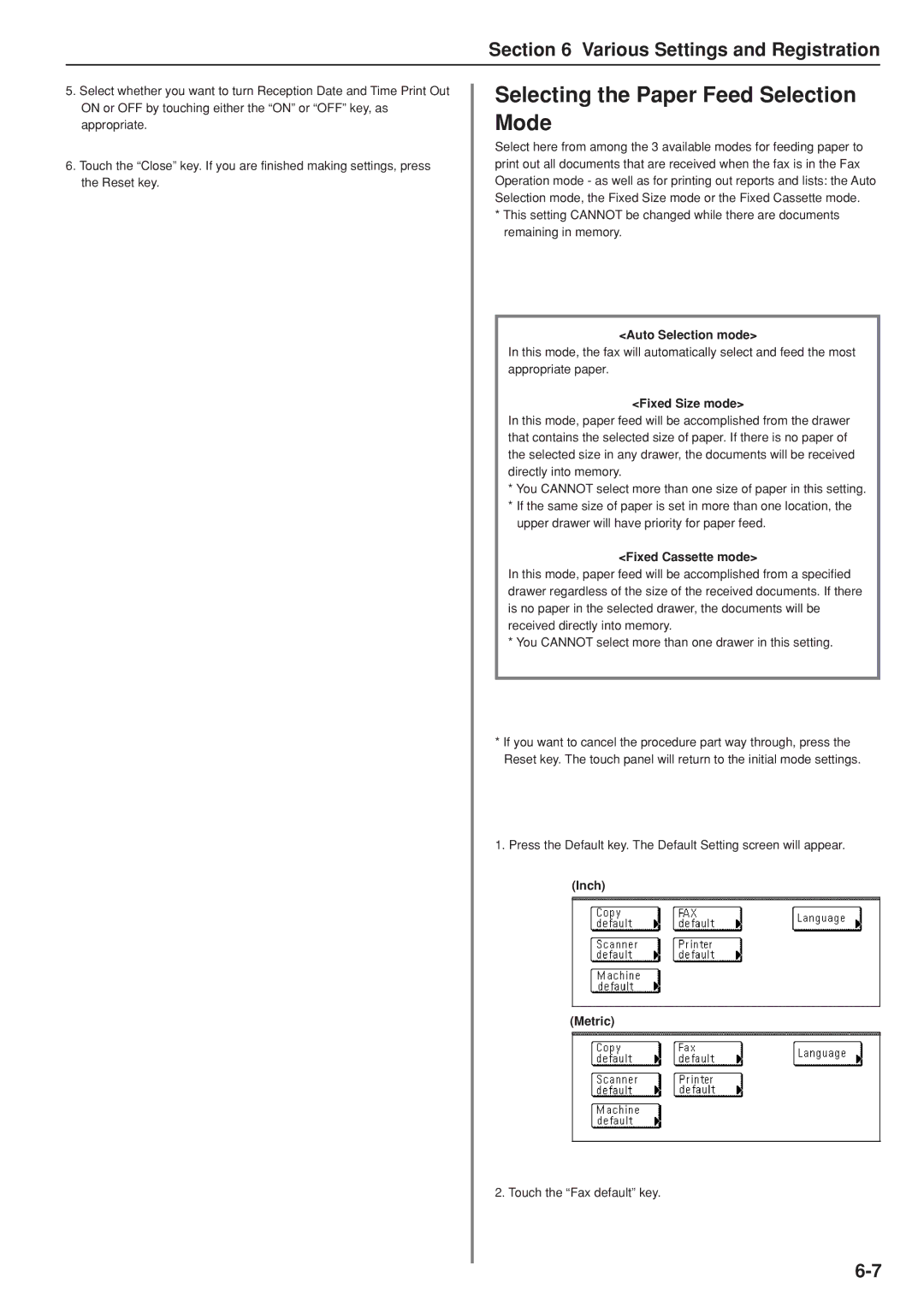Section 6 Various Settings and Registration
5.Select whether you want to turn Reception Date and Time Print Out ON or OFF by touching either the “ON” or “OFF” key, as appropriate.
6.Touch the “Close” key. If you are finished making settings, press the Reset key.
Selecting the Paper Feed Selection Mode
Select here from among the 3 available modes for feeding paper to print out all documents that are received when the fax is in the Fax Operation mode - as well as for printing out reports and lists: the Auto Selection mode, the Fixed Size mode or the Fixed Cassette mode.
*This setting CANNOT be changed while there are documents remaining in memory.
<Auto Selection mode>
In this mode, the fax will automatically select and feed the most appropriate paper.
<Fixed Size mode>
In this mode, paper feed will be accomplished from the drawer that contains the selected size of paper. If there is no paper of the selected size in any drawer, the documents will be received directly into memory.
*You CANNOT select more than one size of paper in this setting.
*If the same size of paper is set in more than one location, the upper drawer will have priority for paper feed.
<Fixed Cassette mode>
In this mode, paper feed will be accomplished from a specified drawer regardless of the size of the received documents. If there is no paper in the selected drawer, the documents will be received directly into memory.
* You CANNOT select more than one drawer in this setting.
*If you want to cancel the procedure part way through, press the Reset key. The touch panel will return to the initial mode settings.
1.Press the Default key. The Default Setting screen will appear.
(Inch)
(Metric)
2. Touch the “Fax default” key.