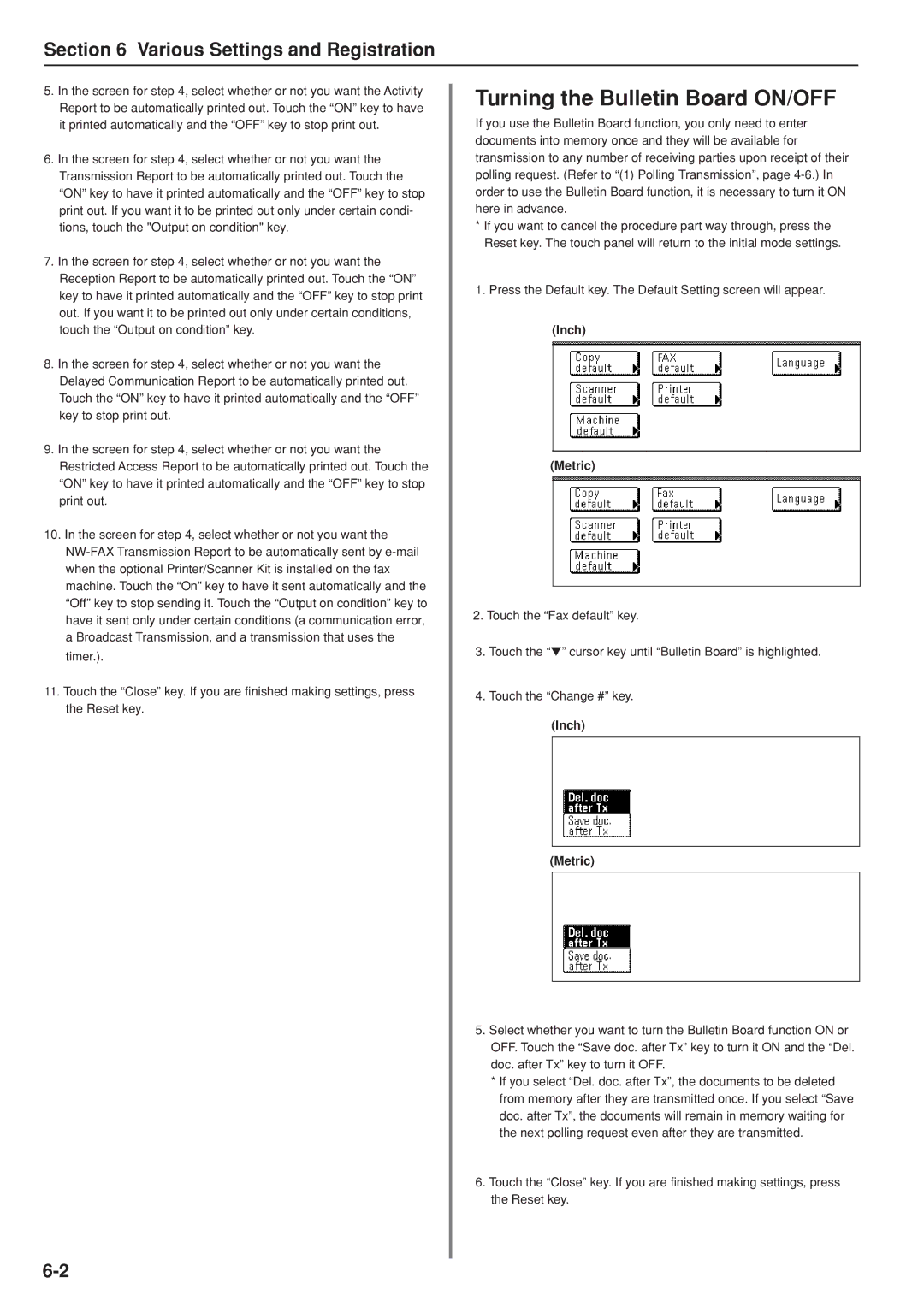Section 6 Various Settings and Registration
5.In the screen for step 4, select whether or not you want the Activity Report to be automatically printed out. Touch the “ON” key to have it printed automatically and the “OFF” key to stop print out.
6.In the screen for step 4, select whether or not you want the Transmission Report to be automatically printed out. Touch the “ON” key to have it printed automatically and the “OFF” key to stop print out. If you want it to be printed out only under certain condi- tions, touch the "Output on condition" key.
7.In the screen for step 4, select whether or not you want the Reception Report to be automatically printed out. Touch the “ON” key to have it printed automatically and the “OFF” key to stop print out. If you want it to be printed out only under certain conditions, touch the “Output on condition” key.
8.In the screen for step 4, select whether or not you want the Delayed Communication Report to be automatically printed out. Touch the “ON” key to have it printed automatically and the “OFF” key to stop print out.
9.In the screen for step 4, select whether or not you want the Restricted Access Report to be automatically printed out. Touch the “ON” key to have it printed automatically and the “OFF” key to stop print out.
10.In the screen for step 4, select whether or not you want the
11.Touch the “Close” key. If you are finished making settings, press the Reset key.
Turning the Bulletin Board ON/OFF
If you use the Bulletin Board function, you only need to enter documents into memory once and they will be available for transmission to any number of receiving parties upon receipt of their polling request. (Refer to “(1) Polling Transmission”, page
*If you want to cancel the procedure part way through, press the Reset key. The touch panel will return to the initial mode settings.
1.Press the Default key. The Default Setting screen will appear.
(Inch)
(Metric)
2.Touch the “Fax default” key.
3.Touch the “▼” cursor key until “Bulletin Board” is highlighted.
4.Touch the “Change #” key.
(Inch)
(Metric)
5.Select whether you want to turn the Bulletin Board function ON or OFF. Touch the “Save doc. after Tx” key to turn it ON and the “Del. doc. after Tx” key to turn it OFF.
*If you select “Del. doc. after Tx”, the documents to be deleted from memory after they are transmitted once. If you select “Save doc. after Tx”, the documents will remain in memory waiting for the next polling request even after they are transmitted.
6.Touch the “Close” key. If you are finished making settings, press the Reset key.