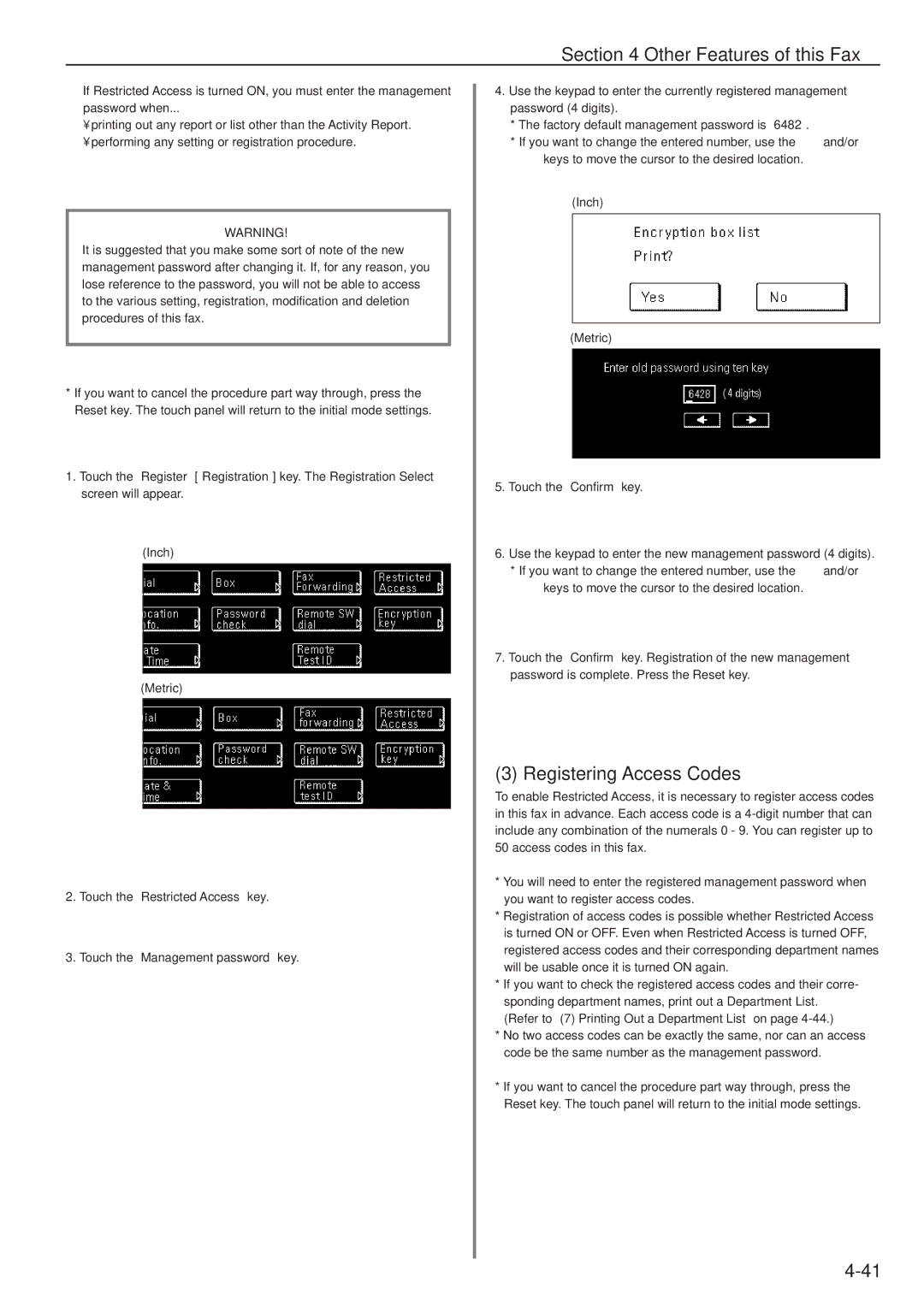Section 4 Other Features of this Fax
2If Restricted Access is turned ON, you must enter the management password when...
•printing out any report or list other than the Activity Report.
•performing any setting or registration procedure.
WARNING!
It is suggested that you make some sort of note of the new management password after changing it. If, for any reason, you lose reference to the password, you will not be able to access to the various setting, registration, modification and deletion procedures of this fax.
*If you want to cancel the procedure part way through, press the Reset key. The touch panel will return to the initial mode settings.
1.Touch the “Register” [“Registration”] key. The Registration Select screen will appear.
(Inch)
(Metric)
2.Touch the “Restricted Access” key.
3.Touch the “Management password” key.
4.Use the keypad to enter the currently registered management password (4 digits).
*The factory default management password is “6482”.
*If you want to change the entered number, use the “r” and/or “R” keys to move the cursor to the desired location.
(Inch)
(Metric)
5.Touch the “Confirm” key.
6.Use the keypad to enter the new management password (4 digits).
*If you want to change the entered number, use the “r” and/or “R” keys to move the cursor to the desired location.
7.Touch the “Confirm” key. Registration of the new management password is complete. Press the Reset key.
(3) Registering Access Codes
To enable Restricted Access, it is necessary to register access codes in this fax in advance. Each access code is a
*You will need to enter the registered management password when you want to register access codes.
*Registration of access codes is possible whether Restricted Access is turned ON or OFF. Even when Restricted Access is turned OFF, registered access codes and their corresponding department names will be usable once it is turned ON again.
*If you want to check the registered access codes and their corre- sponding department names, print out a Department List.
(Refer to “(7) Printing Out a Department List” on page
*No two access codes can be exactly the same, nor can an access code be the same number as the management password.
*If you want to cancel the procedure part way through, press the Reset key. The touch panel will return to the initial mode settings.