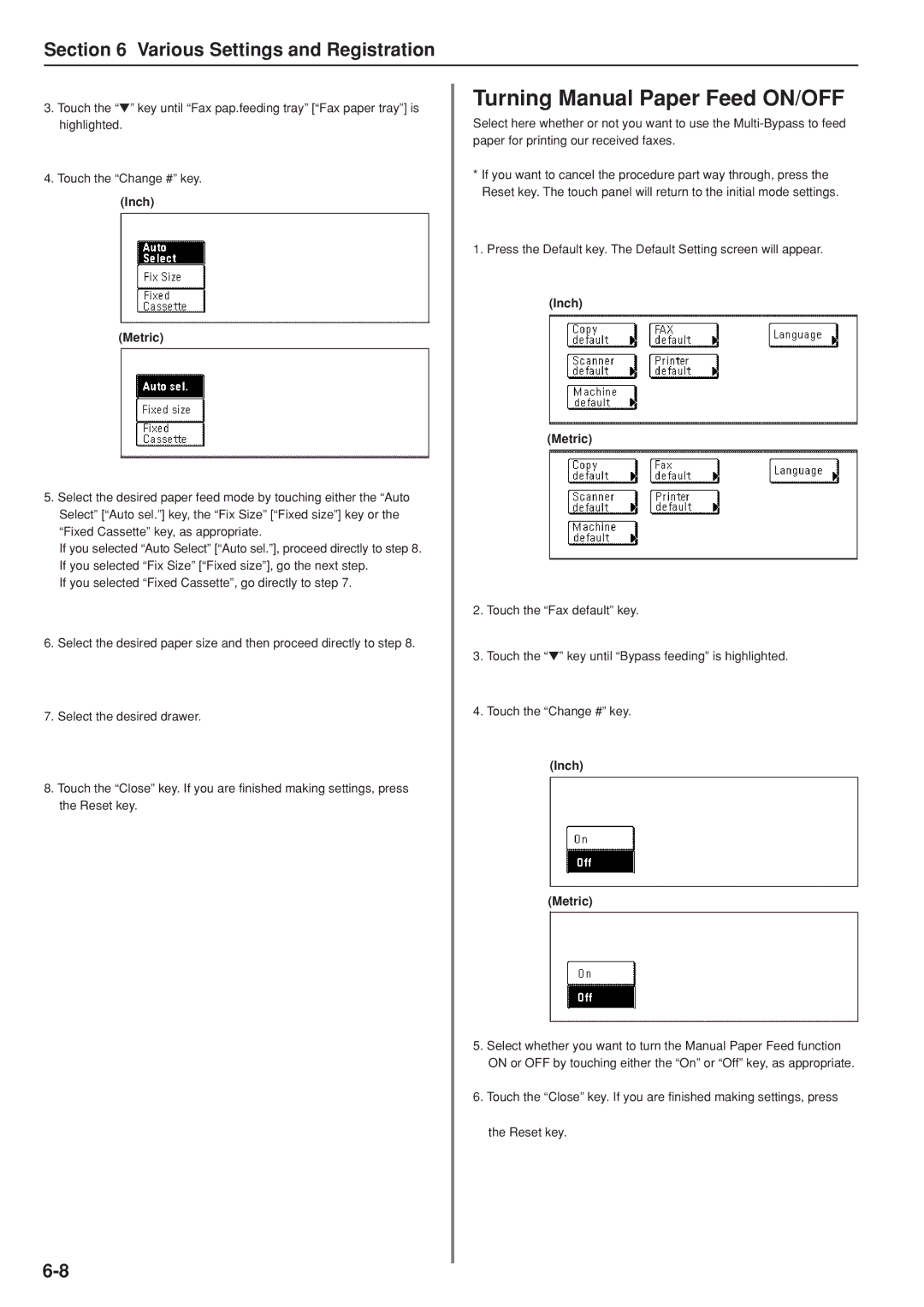Section 6 Various Settings and Registration
3.Touch the “▼” key until “Fax pap.feeding tray” [“Fax paper tray”] is highlighted.
4.Touch the “Change #” key.
(Inch)
(Metric)
5.Select the desired paper feed mode by touching either the “Auto Select” [“Auto sel.”] key, the “Fix Size” [“Fixed size”] key or the “Fixed Cassette” key, as appropriate.
If you selected “Auto Select” [“Auto sel.”], proceed directly to step 8. If you selected “Fix Size” [“Fixed size”], go the next step.
If you selected “Fixed Cassette”, go directly to step 7.
6.Select the desired paper size and then proceed directly to step 8.
7.Select the desired drawer.
8.Touch the “Close” key. If you are finished making settings, press the Reset key.
Turning Manual Paper Feed ON/OFF
Select here whether or not you want to use the
*If you want to cancel the procedure part way through, press the Reset key. The touch panel will return to the initial mode settings.
1.Press the Default key. The Default Setting screen will appear.
(Inch)
(Metric)
2.Touch the “Fax default” key.
3.Touch the “▼” key until “Bypass feeding” is highlighted.
4.Touch the “Change #” key.
(Inch)
(Metric)
5.Select whether you want to turn the Manual Paper Feed function ON or OFF by touching either the “On” or “Off” key, as appropriate.
6.Touch the “Close” key. If you are finished making settings, press
the Reset key.