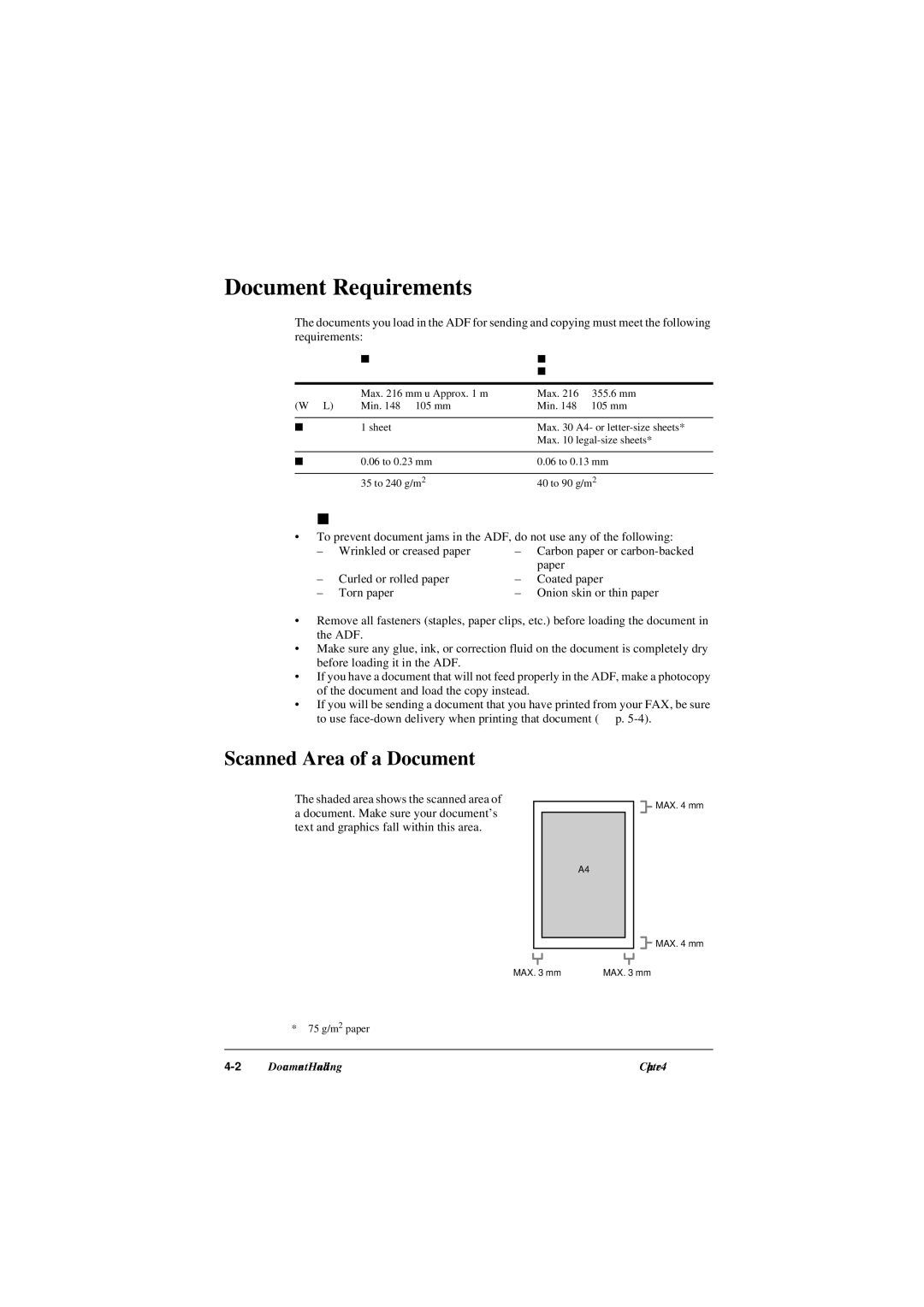FAX L240/L290
Model Name
H12251 FAX-L240 H12250 FAX-L290
Laser Safety Information
Model
Contents
Paper Handling
Speed Dialling
Sending Faxes
Special Features
Receiving Faxes
Maintenance
Troubleshooting
Copying
Reports and Lists
Summary of Settings
Appendix a Specifications
General Specifications Facsimile Copier Telephone Printer
Appendix B FAX-L290 Instructions
Chapter
Introduction
Type Conventions Used in This Guide
TX/RX no
Customer Support
Important Safety Instructions
Handling and Maintenance
Location
Power Supply
Chapter Setting Up
Connecting the Telephone Line Cord and External Devices
Unpacking the FAX
Warranty service
Removing Shipping Materials
Follow this procedure to assemble your FAX
Assembling the FAX
Connecting the Telephone Line Cord and External Devices
Making Connections
Unit, due to varying specifications
Connecting the Power Cord
Setting the Language and Country
FAX enters standby mode
Step
14-10
Main Components of the FAX
Operation Panel
LCD
Installing the Toner Cartridge
Do not store the toner cartridge in direct sunlight
Setting Up
Setting
Loading Paper
Open the paper guides to the approximate width of the stack
Testing the FAX
Your FAX is now ready to print
Chapter Registering Information
Guidelines for Entering Numbers, Letters, and Symbols
Changing Between Number and Letter Modes
Entering Letters
Entering Symbols
Press # repeatedly until the symbol you want appears
Correcting a Mistake
Entering Numbers
What is Sender Information?
Registering Sender Information
Press Set Press Stop to return to standby mode
Entering the Date and Time
Registering Your FAX Number and Name
Press Data Registration
UseTELEPHONE or M to#. select Unit
Setting the Telephone Line Type
Dialling Press Set Press Stop to return to standby mode
Press Set
You can select from the following
Dialling Through a Switchboard
Registering the R Button
If you selected HOOKINGin step
Setting the Summer Time
Disables the summer time
Press Set three times
Week depending on the selected month Press Set twice
SUNDAYsettings. e.g. OCTOBERLASTWEEK,
Registering Information
Chapter Document Handling
Problem Documents
Document Requirements
Scanned Area of a Document
Problems With Multipage Documents
Loading Documents
Adding Pages to the Document in the ADF
Chapter Paper Handling
Paper Requirements
You can load the following paper in the multi-purpose tray
Follow these guidelines when selecting paper
Selecting Paper for Your FAX
Printable Area
Shaded area shows the printable area of A4-size paper
Selecting Face-Up or Face-Down Paper Delivery
Paper Path
Selecting Paper Delivery
You can also use face-up delivery when
Changing the Paper Size Setting
For details on the paper sizes above, see p
CUSTOM2/SHORT
Adjusting the Toner Saver Setting
Use or to select the setting you want
Paper Handling
What is Speed Dialling? Speed Dialling Methods
Speed Dialling
What is Speed Dialling?
Speed Dialling Methods
One-Touch Speed Dialling p
Coded Speed Dialling p
Registering One-Touch Speed Dialling
Press Set twice Use or to select the one-touch speed
Appears Press Set twice
Press Set
This completes the basic one-touch speed dialling settings
Regulartx
If you selected REGULARTXin step
One-touch speed dialling p
Registering Coded Speed Dialling
Press Set twice
Regulartx
Press Set Press Stop to return to standby mode
When dialling
Registering Group Dialling
To register a group under a one-touch Speed dialling button
Appears
To register a group under a coded speed dialling code
Register the group If a coded speed dialling code has
It when dialling
Using Speed Dialling
Sending a Document With Speed Dialling
When you are finished, simply hang up
Making a Telephone Call With Speed Dialling
Printing Speed Dialling Lists
Press Set FAX prints the list
Touch SPD Dial List
Touch SPD Dial List 2 Detailed List
Coded Speed Dial List
Coded Speed Dial List 2 Detailed List
Group Dial List
Speed Dialling
Sending Faxes
Automatic Redialling
Setting the Scanning Resolution
Preparing to Send a Fax
Documents You Can Fax
Setting the Scanning Contrast
Adequate for most documents
Suitable for light documents
Dialling Methods
Regular Dialling
One-Touch Speed Dialling
Coded Speed Dialling
Sending Methods
Memory Sending
Manual Sending Via the Handset
See pp -2
If you hear a high-pitched signal instead of a voice
If you hear a voice
Pick up the handset and start your conversation
Cancelling Sending
If you are sending a document using memory sending
Press Stop Transmission is cancelled
Redialling When the Line is Busy
To cancel manual redialling, press Stop
Manual Redialling
Automatic Redialling
Setting the Options for Automatic Redialling
Disables automatic redialling
OFF
Press the one-touch speed dialling buttons you want
Be sure to press Coded Dial before each code
Destination dialled using regular dialling
To cancel sending once dialling has
Be cancelled. You cannot cancel only
Press Start/Copy to begin scanning for
Delayed Sending
Scanning a Document into Memory for Delayed Sending
Press Delayed Transmission
Press the one-touch speed dialling
Buttons you want
Printing a Document Set for Delayed Sending
Deleting a Document Set for Delayed Sending
Press Set Use or to select the transaction number
Delete If you are unsure of the transaction
Sending Faxes
Chapter Receiving Faxes
Fax/TelModeFax
Receiving Methods
Receiving Faxes Automatically FAX only Mode
After a few seconds, the LCD changes to Ex this display
Confirm that FaxOnly is displayed
If Fax nly is not displayed, press
Setting Fax/Tel Mode
What Happens When Fax/Tel Mode is Selected
Is from a telephone default 22 seconds
Setting you want You can select from the following
Receiving Faxes Manually Manual Mode
After a few seconds, the LCD changes to This display
If you hear a beep tone or silence
ANS.MACHINE Mode
Receiving With an Answering Machine
Receiving Faxes in Memory When a Problem Occurs
Cancelling Receiving
Receiving While Performing Other Tasks
Receiving Faxes
Chapter Special Features
Special Dialling
Entering Pauses in a Fax/Telephone Number
Switching Temporarily to Tone Dialling
Switch to tone dialling
Dialling Through a Switchboard
Confirming a Dial Tone
Documents Stored in Memory
Printing a List of Documents Stored in Memory
Press Memory Reference
Press Set FAX prints the DOC. Memory List
Follow this procedure to print a document stored in memory
Printing a Document Stored in Memory
Press Set. M
Sending a Document Stored in Memory
Send If you are unsure of the transaction
Transaction e.g. destination Press Set
Press Set to begin sending
Deleting a Document Stored in Memory
Indicates that that
What is Polling?
Polling
Polling Receiving
Press Start/Copy to begin polling the fax machines
Setting Up the Polling Box
Polling Sending
Press Set twice
OFF
Scanning a Document into the Polling Box
Deletfile
Restricting Use of Your FAX
Enabling Restriction of Your FAX
Cancelling Restriction of Your FAX
Special Features
You can select from the following NEnable restriction
Restricting Reception
If you selected ONin step
Press Set Press Stop to return to the standby mode
Special Features
Copying
Documents You Can Copy
Making Copies
Press Start/Copy
Suitable for most text documents
Making a Quick Single Copy
Press Start/Copy to begin copying
Press Start/Copy twice to begin copying
10-4
Chapter Reports and Lists
Summary of Reports and Lists
Report or List Description Details
Activity Report
Error TX Report
TX Transmission Report
Multi TX/RX Transaction Report
Multi TX/RX Report
11-6
Maintenance
Periodic Cleaning
Cleaning the FAX’s Exterior
Cleaning the FAX’s Interior
So as to avoid injury
12-4
Cleaning the Scanner Components
Wipe with a clean, soft, dry, lint Free cloth
Separation guide and separation Roller
White sheet and scanning glass
12-6
Replacing the Toner Cartridge
Reinsert the toner cartridge into the FAX steps 8 and 9, p
12-8
12-9
12-10Maintenance
Troubleshooting
Follow this procedure to clear the document jam
Clearing Jams
Jams in the ADF
Follow this procedure to clear a paper jam inside the unit
Paper Jams
Gently pull any jammed paper out of the unit as shown
Move the paper release lever back
13-4
Multi-purpose tray area
Fixing assembly area Top edge of the jammed paper
Use both hands to carefully pull out the jammed paper
Reload paper in the multi-purpose tray
LCD Messages
AUTOMesssageREDIAL
Checkprinter
Ecmtx
Norxpaper
TX/RXNO
Paper Feeding Problems
Faxing Problems
Sending Problems
Cannot send using Error Correction Mode ECM
Faxes sent from the FAX are spotted or dirty
Receiving Problems
Errors occur frequently while sending
No automatic switching between telephone and fax calls
Cannot receive a fax automatically
Cannot receive a document manually
Print quality is poor
Faxes do not print
Received faxes print blotched or unevenly
Copying Problems
Cannot receive using Error Correction Mode ECM
Errors occur frequently while receiving
Memory Full appears in the LCD when making multiple copies
Telephone Problems
Printing Problems
Alarm light is lit and the FAX beeps while printing
Cannot dial
Printout does not match paper size
Printout is skewed
Paper jams occur
Printout is not clear
General Problems
FAX has no power
Power cord may not be supplying power
Nothing appears in the LCD
If You Cannot Solve a Problem
Serial number
If a Power Cut Occurs
Memory Files Deleted
Chapter Summary of Settings
Printing a List to Check the Current Settings
Understanding the Menu System
Accessing the Menus
Registration
User Settings Menu
SettingDATE&TIME
Report Settings Menu
SettingTXREPORT
TX Transmission Settings Menu
1to
RX Reception Settings Menu
Rxmode
Printer Settings Menu
SettingRXREDUCTION
Polling BOX Menu
Filename
System Settings Menu
SettingUN/LOCKPHONE
ICA
14-12Summary of Settings
Specifications
Appendix a
General Specifications
Facsimile
Copier
Telephone
Printer
FX-3 toner cartridge
Specifications Appendix a
Connecting the FAX-L290 to Your PC
Appendix B FAX-L290 Instructions
Using Your Documentation
Introduction
Differences Between the FAX-L290 and FAX-L240
Unpacking the FAX-L290
Connecting the FAX-L290 to Your PC
Print Media Requirements
Print Media Size Quantity
Selecting Print Media
Envelopes
Transparencies
Use only special laser printer transparencies
Loading Envelopes
Flaps should not bulge more than 5 mm
Loading Transparencies
FAX is now ready to print
FAX-L290 Instructions Appendix B
Appendix C
Options
Package Contents
Optional Handset
Follow this procedure to attach the handset to your FAX
Attaching the Handset to Your FAX
Maintaining Your Handset
ANS.MACHINE Mode
Index
ECM RX
Index
Menu. See also individual menu names
Reports. See individual report names
Settings. See also individual setting names
Sample User’s Guide, type conventions 1-2

![]() MAX. 4 mm
MAX. 4 mm![]() MAX. 4 mm
MAX. 4 mm