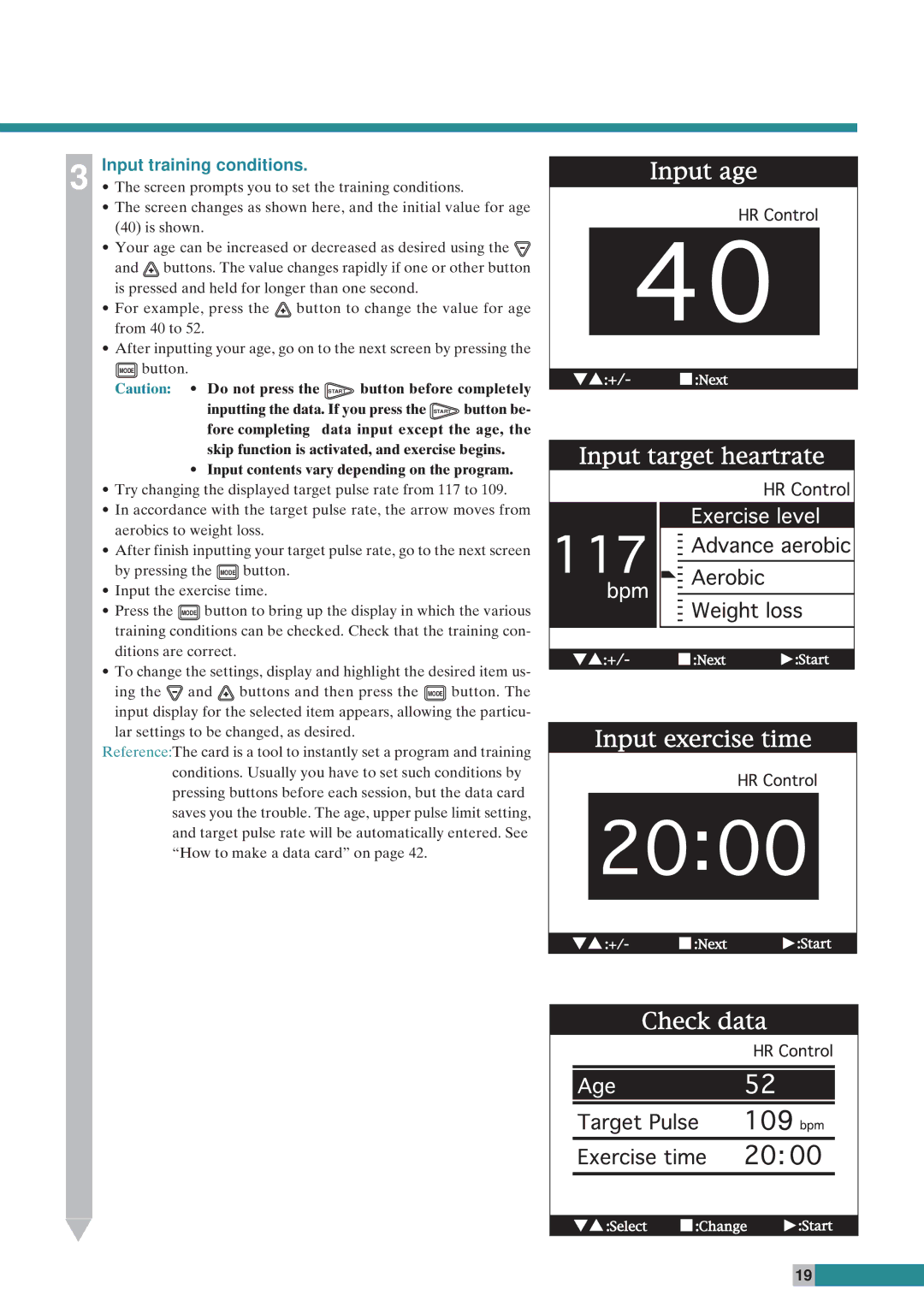3 | Input training conditions. |
¥ The screen prompts you to set the training conditions. |
¥The screen changes as shown here, and the initial value for age
(40)is shown.
¥Your age can be increased or decreased as desired using the ![]() and
and ![]() buttons. The value changes rapidly if one or other button is pressed and held for longer than one second.
buttons. The value changes rapidly if one or other button is pressed and held for longer than one second.
¥For example, press the ![]() button to change the value for age from 40 to 52.
button to change the value for age from 40 to 52.
¥After inputting your age, go on to the next screen by pressing the
MODE button.
Caution: ¥ Do not press the | START | button before completely | ||
inputting the data. If you press the | START | button be- | ||
fore completing | data input except the age, the | |||
skip function is activated, and exercise begins.
¥Input contents vary depending on the program.
¥Try changing the displayed target pulse rate from 117 to 109.
¥In accordance with the target pulse rate, the arrow moves from aerobics to weight loss.
¥After finish inputting your target pulse rate, go to the next screen by pressing the MODE button.
¥Input the exercise time.
¥Press the MODE button to bring up the display in which the various training conditions can be checked. Check that the training con- ditions are correct.
¥To change the settings, display and highlight the desired item us-
ing the ![]() and
and ![]() buttons and then press the MODE button. The input display for the selected item appears, allowing the particu-
buttons and then press the MODE button. The input display for the selected item appears, allowing the particu-
lar settings to be changed, as desired.
Reference:The card is a tool to instantly set a program and training conditions. Usually you have to set such conditions by pressing buttons before each session, but the data card saves you the trouble. The age, upper pulse limit setting, and target pulse rate will be automatically entered. See ÒHow to make a data cardÓ on page 42.
19 |