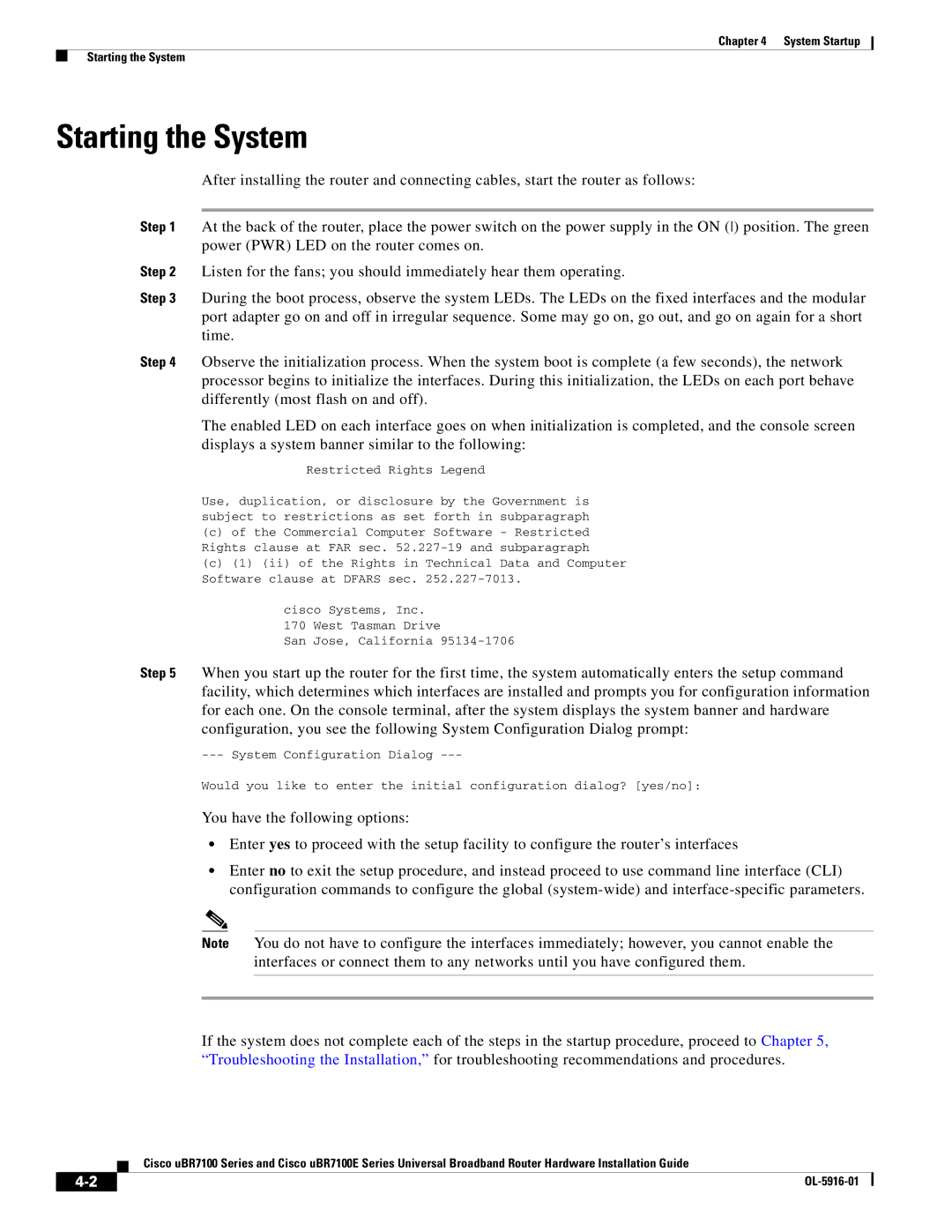Chapter 4 System Startup
Starting the System
Starting the System
After installing the router and connecting cables, start the router as follows:
Step 1 At the back of the router, place the power switch on the power supply in the ON () position. The green power (PWR) LED on the router comes on.
Step 2 Listen for the fans; you should immediately hear them operating.
Step 3 During the boot process, observe the system LEDs. The LEDs on the fixed interfaces and the modular port adapter go on and off in irregular sequence. Some may go on, go out, and go on again for a short time.
Step 4 Observe the initialization process. When the system boot is complete (a few seconds), the network processor begins to initialize the interfaces. During this initialization, the LEDs on each port behave differently (most flash on and off).
The enabled LED on each interface goes on when initialization is completed, and the console screen displays a system banner similar to the following:
Restricted Rights Legend
Use, duplication, or disclosure by the Government is subject to restrictions as set forth in subparagraph
(c)of the Commercial Computer Software - Restricted Rights clause at FAR sec.
(c)(1) (ii) of the Rights in Technical Data and Computer Software clause at DFARS sec.
cisco Systems, Inc.
170 West Tasman Drive
San Jose, California
Step 5 When you start up the router for the first time, the system automatically enters the setup command facility, which determines which interfaces are installed and prompts you for configuration information for each one. On the console terminal, after the system displays the system banner and hardware configuration, you see the following System Configuration Dialog prompt:
Would you like to enter the initial configuration dialog? [yes/no]:
You have the following options:
•Enter yes to proceed with the setup facility to configure the router’s interfaces
•Enter no to exit the setup procedure, and instead proceed to use command line interface (CLI) configuration commands to configure the global
Note You do not have to configure the interfaces immediately; however, you cannot enable the interfaces or connect them to any networks until you have configured them.
If the system does not complete each of the steps in the startup procedure, proceed to Chapter 5, “Troubleshooting the Installation,” for troubleshooting recommendations and procedures.
Cisco uBR7100 Series and Cisco uBR7100E Series Universal Broadband Router Hardware Installation Guide
|
| |
|