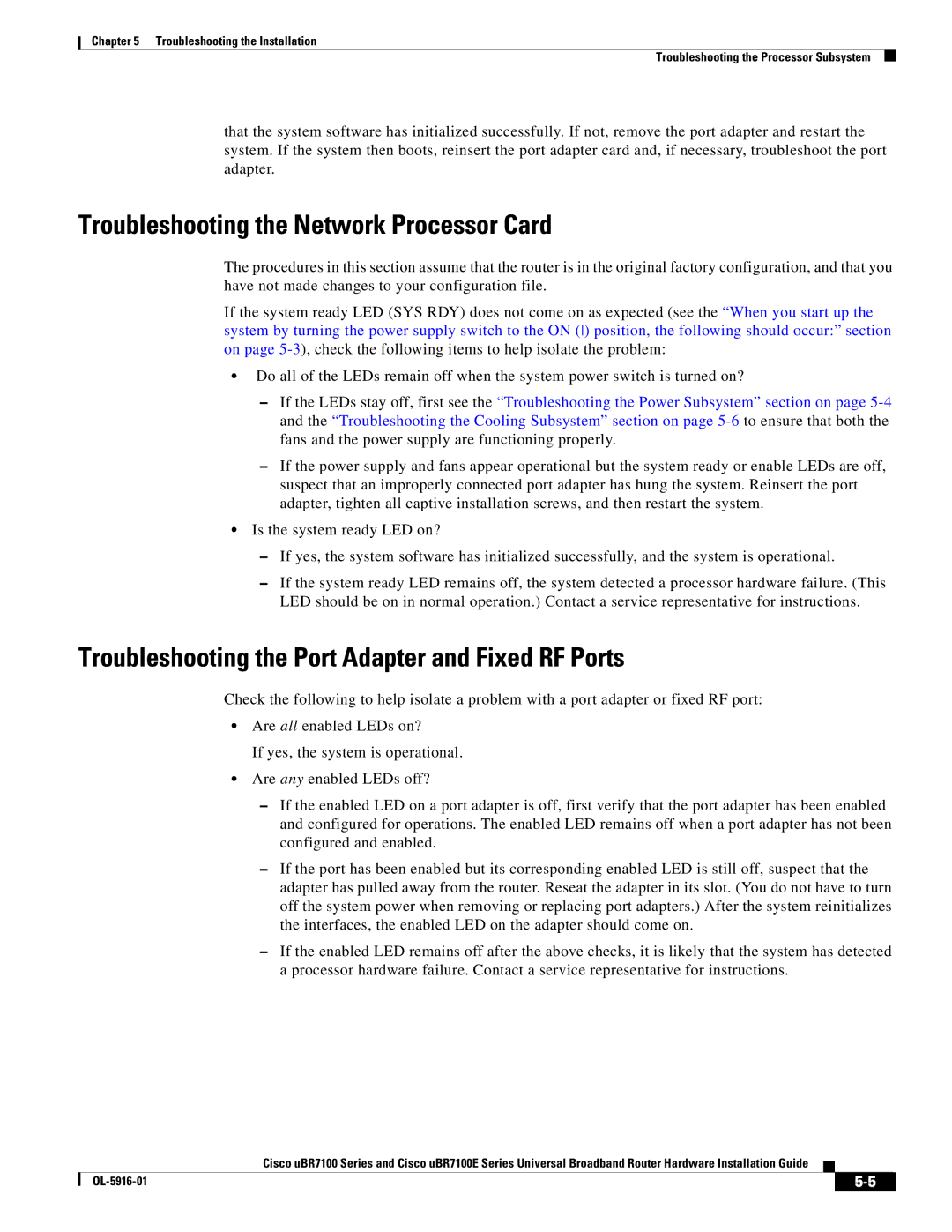Chapter 5 Troubleshooting the Installation
Troubleshooting the Processor Subsystem
that the system software has initialized successfully. If not, remove the port adapter and restart the system. If the system then boots, reinsert the port adapter card and, if necessary, troubleshoot the port adapter.
Troubleshooting the Network Processor Card
The procedures in this section assume that the router is in the original factory configuration, and that you have not made changes to your configuration file.
If the system ready LED (SYS RDY) does not come on as expected (see the “When you start up the system by turning the power supply switch to the ON () position, the following should occur:” section on page
•Do all of the LEDs remain off when the system power switch is turned on?
–If the LEDs stay off, first see the “Troubleshooting the Power Subsystem” section on page
–If the power supply and fans appear operational but the system ready or enable LEDs are off, suspect that an improperly connected port adapter has hung the system. Reinsert the port adapter, tighten all captive installation screws, and then restart the system.
•Is the system ready LED on?
–If yes, the system software has initialized successfully, and the system is operational.
–If the system ready LED remains off, the system detected a processor hardware failure. (This LED should be on in normal operation.) Contact a service representative for instructions.
Troubleshooting the Port Adapter and Fixed RF Ports
Check the following to help isolate a problem with a port adapter or fixed RF port:
•Are all enabled LEDs on?
If yes, the system is operational.
•Are any enabled LEDs off?
–If the enabled LED on a port adapter is off, first verify that the port adapter has been enabled and configured for operations. The enabled LED remains off when a port adapter has not been configured and enabled.
–If the port has been enabled but its corresponding enabled LED is still off, suspect that the adapter has pulled away from the router. Reseat the adapter in its slot. (You do not have to turn off the system power when removing or replacing port adapters.) After the system reinitializes the interfaces, the enabled LED on the adapter should come on.
–If the enabled LED remains off after the above checks, it is likely that the system has detected a processor hardware failure. Contact a service representative for instructions.
Cisco uBR7100 Series and Cisco uBR7100E Series Universal Broadband Router Hardware Installation Guide
|
| ||
|
|