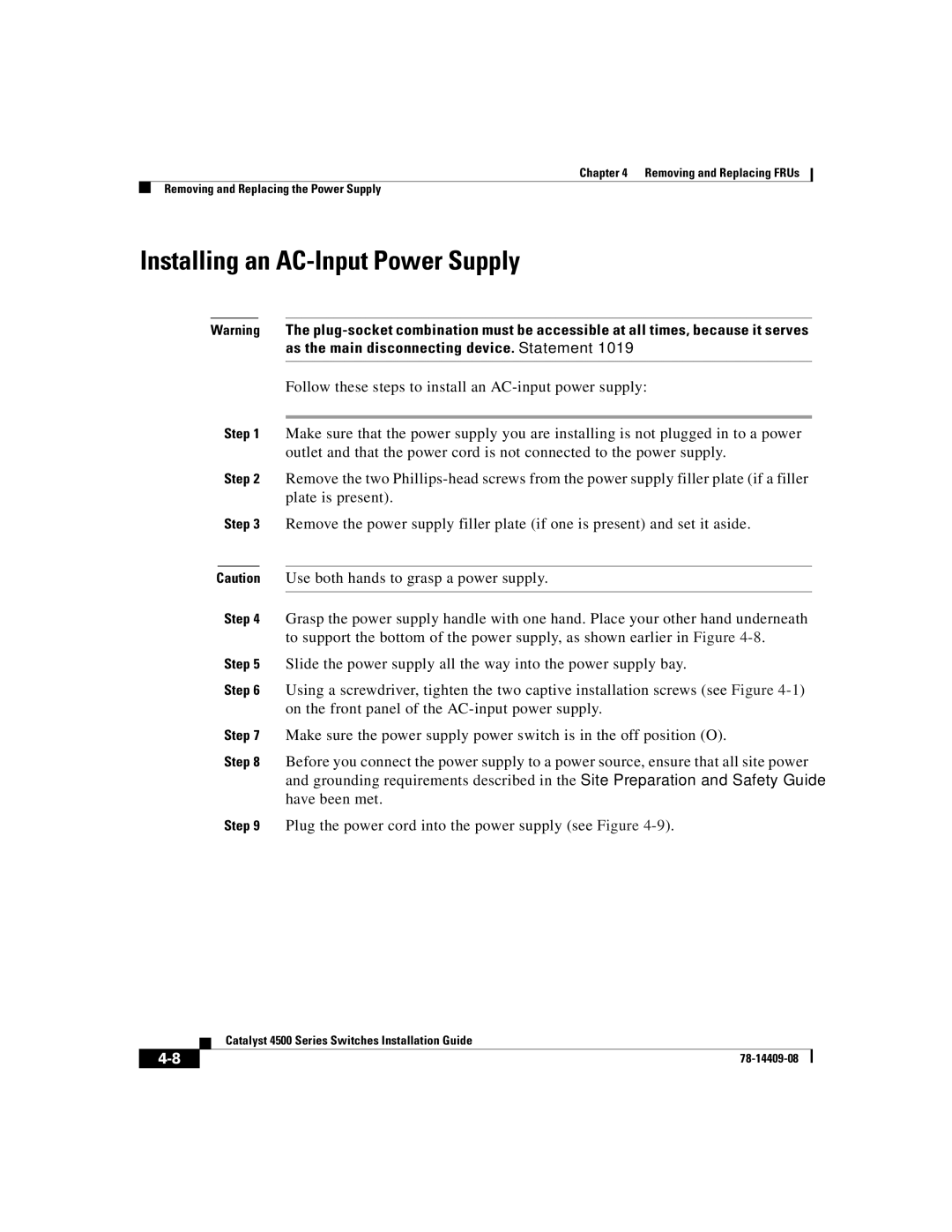Chapter 4 Removing and Replacing FRUs
Removing and Replacing the Power Supply
Installing an AC-Input Power Supply
Warning The
Follow these steps to install an
Step 1 Make sure that the power supply you are installing is not plugged in to a power outlet and that the power cord is not connected to the power supply.
Step 2 Remove the two
Step 3 Remove the power supply filler plate (if one is present) and set it aside.
Caution Use both hands to grasp a power supply.
Step 4 Grasp the power supply handle with one hand. Place your other hand underneath to support the bottom of the power supply, as shown earlier in Figure
Step 5 Slide the power supply all the way into the power supply bay.
Step 6 Using a screwdriver, tighten the two captive installation screws (see Figure
Step 7 Make sure the power supply power switch is in the off position (O).
Step 8 Before you connect the power supply to a power source, ensure that all site power and grounding requirements described in the Site Preparation and Safety Guide have been met.
Step 9 Plug the power cord into the power supply (see Figure
| Catalyst 4500 Series Switches Installation Guide |
|