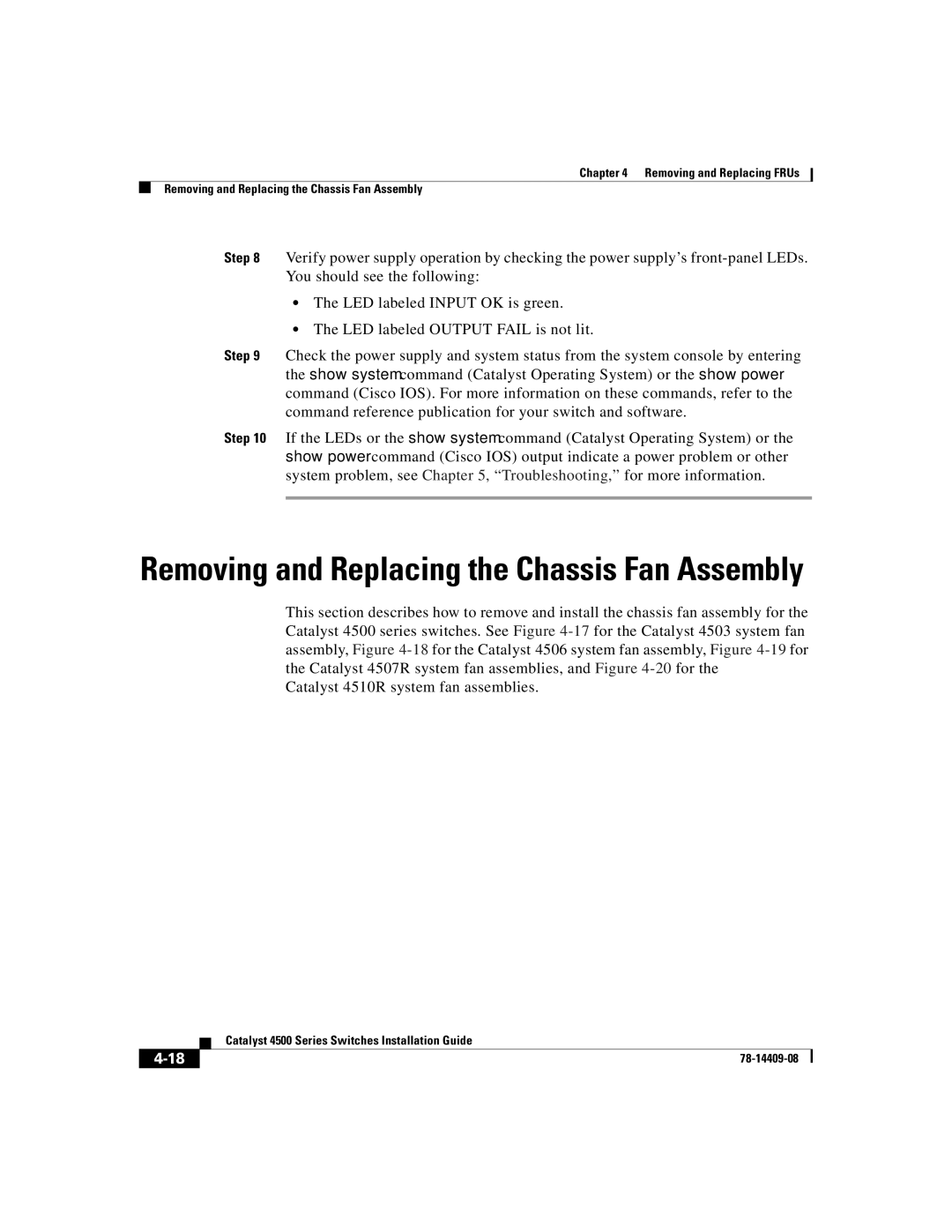Chapter 4 Removing and Replacing FRUs
Removing and Replacing the Chassis Fan Assembly
Step 8 Verify power supply operation by checking the power supply’s
•The LED labeled INPUT OK is green.
•The LED labeled OUTPUT FAIL is not lit.
Step 9 Check the power supply and system status from the system console by entering the show system command (Catalyst Operating System) or the show power command (Cisco IOS). For more information on these commands, refer to the command reference publication for your switch and software.
Step 10 If the LEDs or the show system command (Catalyst Operating System) or the show power command (Cisco IOS) output indicate a power problem or other system problem, see Chapter 5, “Troubleshooting,” for more information.
Removing and Replacing the Chassis Fan Assembly
This section describes how to remove and install the chassis fan assembly for the Catalyst 4500 series switches. See Figure
Catalyst 4510R system fan assemblies.
| Catalyst 4500 Series Switches Installation Guide |
|