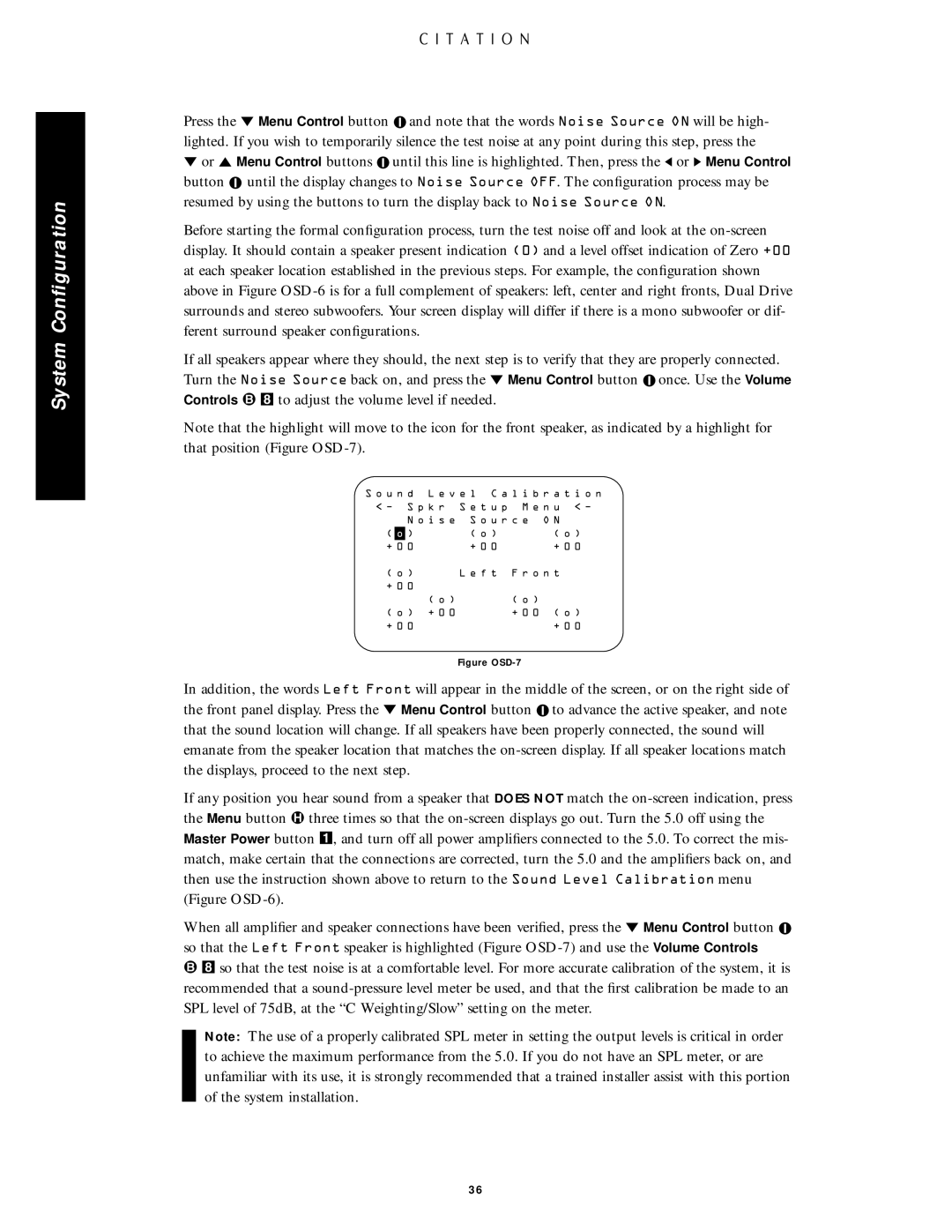System Configuration
Press the Û Menu Control button ![]() and note that the words Noise Source ON will be high- lighted. If you wish to temporarily silence the test noise at any point during this step, press the
and note that the words Noise Source ON will be high- lighted. If you wish to temporarily silence the test noise at any point during this step, press the
Ûor Ú Menu Control buttons ![]() until this line is highlighted. Then, press the Ü or Ý Menu Control button
until this line is highlighted. Then, press the Ü or Ý Menu Control button ![]() until the display changes to Noise Source OFF. The configuration process may be resumed by using the buttons to turn the display back to Noise Source ON.
until the display changes to Noise Source OFF. The configuration process may be resumed by using the buttons to turn the display back to Noise Source ON.
Before starting the formal configuration process, turn the test noise off and look at the
If all speakers appear where they should, the next step is to verify that they are properly connected. Turn the Noise Source back on, and press the Û Menu Control button ![]() once. Use the Volume Controls º 8 to adjust the volume level if needed.
once. Use the Volume Controls º 8 to adjust the volume level if needed.
Note that the highlight will move to the icon for the front speaker, as indicated by a highlight for that position (Figure
S o u n d L e v e l C a l i b r a t i o n
< Ð S p k r S e t u p M e n u | < Ð |
N o i s e S o u r c e O N |
|
( | o | ) | ( o ) |
| ( o ) |
+ 0 0 | + 0 0 |
| + 0 0 | ||
( o ) | L e f t | F r o n t | |||
+ 0 0 |
|
|
| ||
|
| ( o ) |
| ( o ) |
|
( o ) + 0 0 |
| + 0 0 | ( o ) | ||
+ 0 0 |
|
| + 0 0 | ||
Figure OSD-7
In addition, the words Left Front will appear in the middle of the screen, or on the right side of the front panel display. Press the Û Menu Control button ![]() to advance the active speaker, and note that the sound location will change. If all speakers have been properly connected, the sound will emanate from the speaker location that matches the
to advance the active speaker, and note that the sound location will change. If all speakers have been properly connected, the sound will emanate from the speaker location that matches the
If any position you hear sound from a speaker that DOES NOT match the
When all amplifier and speaker connections have been verified, press the Û Menu Control button ![]() so that the Left Front speaker is highlighted (Figure
so that the Left Front speaker is highlighted (Figure
º8 so that the test noise is at a comfortable level. For more accurate calibration of the system, it is recommended that a
Note: The use of a properly calibrated SPL meter in setting the output levels is critical in order to achieve the maximum performance from the 5.0. If you do not have an SPL meter, or are unfamiliar with its use, it is strongly recommended that a trained installer assist with this portion of the system installation.
36