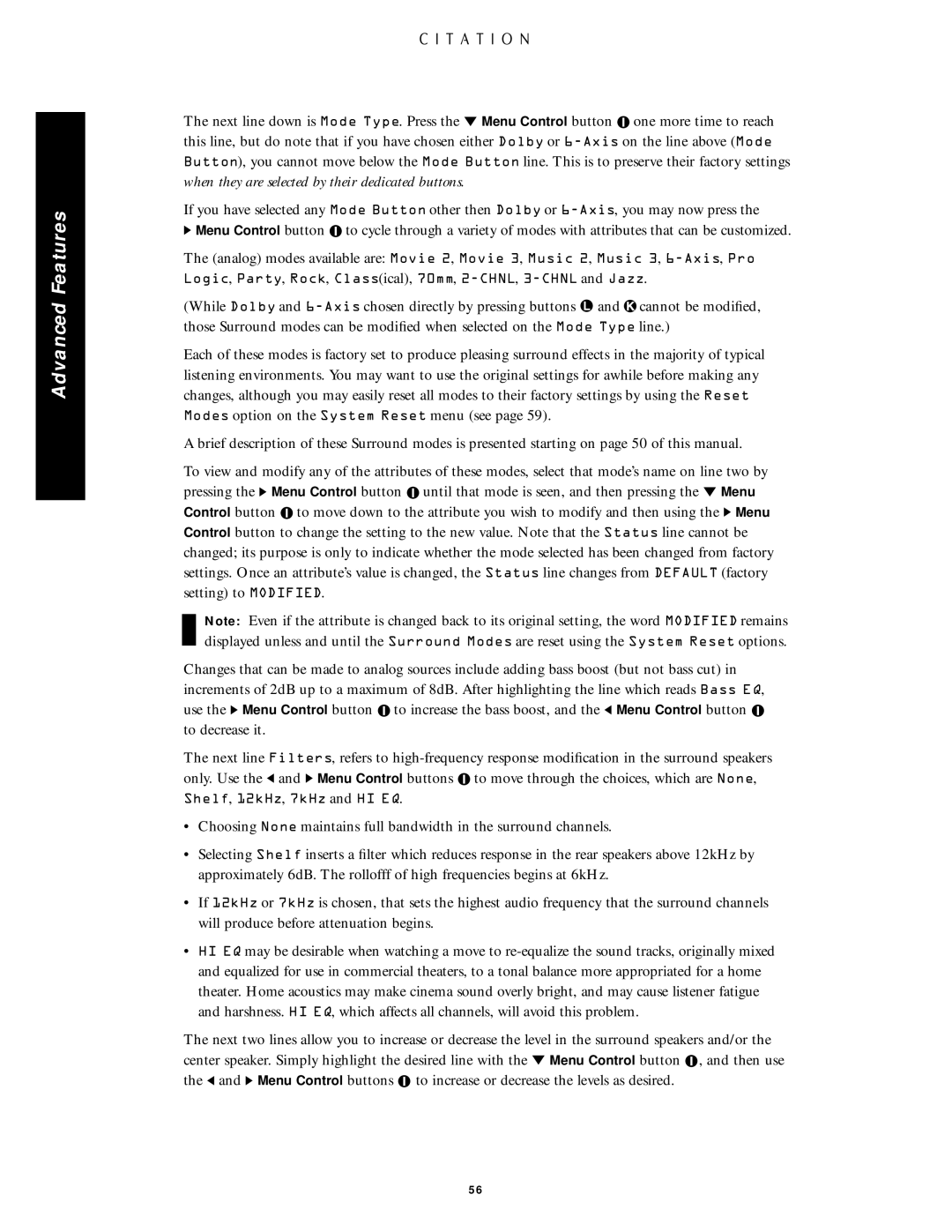Advanced Features
The next line down is Mode Type. Press the Û Menu Control button ![]() one more time to reach this line, but do note that if you have chosen either Dolby or
one more time to reach this line, but do note that if you have chosen either Dolby or
If you have selected any Mode Button other then Dolby or
ÝMenu Control button ![]() to cycle through a variety of modes with attributes that can be customized.
to cycle through a variety of modes with attributes that can be customized.
The (analog) modes available are: Movie 2, Movie 3, Music 2, Music 3,
(While Dolby and ![]() cannot be modified, those Surround modes can be modified when selected on the Mode Type line.)
cannot be modified, those Surround modes can be modified when selected on the Mode Type line.)
Each of these modes is factory set to produce pleasing surround effects in the majority of typical listening environments. You may want to use the original settings for awhile before making any changes, although you may easily reset all modes to their factory settings by using the Reset Modes option on the System Reset menu (see page 59).
A brief description of these Surround modes is presented starting on page 50 of this manual.
To view and modify any of the attributes of these modes, select that mode’s name on line two by pressing the Ý Menu Control button ![]() until that mode is seen, and then pressing the Û Menu Control button
until that mode is seen, and then pressing the Û Menu Control button ![]() to move down to the attribute you wish to modify and then using the Ý Menu Control button to change the setting to the new value. Note that the Status line cannot be changed; its purpose is only to indicate whether the mode selected has been changed from factory settings. Once an attribute’s value is changed, the Status line changes from DEFAULT (factory setting) to MODIFIED.
to move down to the attribute you wish to modify and then using the Ý Menu Control button to change the setting to the new value. Note that the Status line cannot be changed; its purpose is only to indicate whether the mode selected has been changed from factory settings. Once an attribute’s value is changed, the Status line changes from DEFAULT (factory setting) to MODIFIED.
Note: Even if the attribute is changed back to its original setting, the word MODIFIED remains displayed unless and until the Surround Modes are reset using the System Reset options.
Changes that can be made to analog sources include adding bass boost (but not bass cut) in increments of 2dB up to a maximum of 8dB. After highlighting the line which reads Bass EQ, use the Ý Menu Control button ![]() to increase the bass boost, and the Ü Menu Control button
to increase the bass boost, and the Ü Menu Control button ![]() to decrease it.
to decrease it.
The next line Filters, refers to ![]() to move through the choices, which are None, Shelf, 12kHz, 7kHz and HI EQ.
to move through the choices, which are None, Shelf, 12kHz, 7kHz and HI EQ.
•Choosing None maintains full bandwidth in the surround channels.
•Selecting Shelf inserts a filter which reduces response in the rear speakers above 12kHz by approximately 6dB. The rollofff of high frequencies begins at 6kHz.
•If 12kHz or 7kHz is chosen, that sets the highest audio frequency that the surround channels will produce before attenuation begins.
•HI EQ may be desirable when watching a move to
The next two lines allow you to increase or decrease the level in the surround speakers and/or the center speaker. Simply highlight the desired line with the Û Menu Control button ![]() , and then use the Ü and Ý Menu Control buttons
, and then use the Ü and Ý Menu Control buttons ![]() to increase or decrease the levels as desired.
to increase or decrease the levels as desired.
56