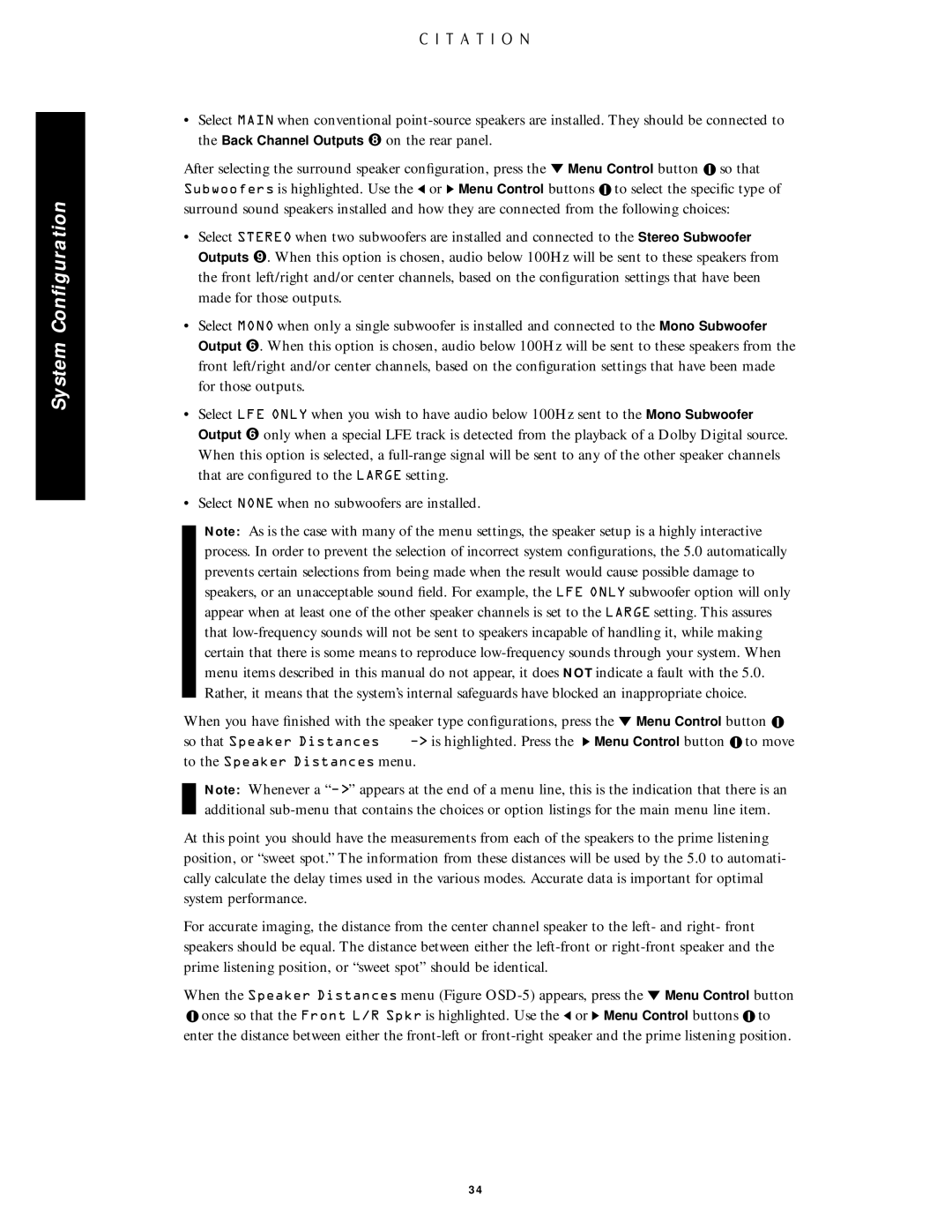System Configuration
•Select MAIN when conventional
After selecting the surround speaker configuration, press the Û Menu Control button ![]() so that Subwoofers is highlighted. Use the Ü or Ý Menu Control buttons
so that Subwoofers is highlighted. Use the Ü or Ý Menu Control buttons ![]() to select the specific type of surround sound speakers installed and how they are connected from the following choices:
to select the specific type of surround sound speakers installed and how they are connected from the following choices:
•Select STEREO when two subwoofers are installed and connected to the Stereo Subwoofer Outputs ». When this option is chosen, audio below 100Hz will be sent to these speakers from the front left/right and/or center channels, based on the configuration settings that have been made for those outputs.
•Select MONO when only a single subwoofer is installed and connected to the Mono Subwoofer Output ¤. When this option is chosen, audio below 100Hz will be sent to these speakers from the front left/right and/or center channels, based on the configuration settings that have been made for those outputs.
•Select LFE ONLY when you wish to have audio below 100Hz sent to the Mono Subwoofer Output ¤ only when a special LFE track is detected from the playback of a Dolby Digital source. When this option is selected, a
•Select NONE when no subwoofers are installed.
Note: As is the case with many of the menu settings, the speaker setup is a highly interactive process. In order to prevent the selection of incorrect system configurations, the 5.0 automatically prevents certain selections from being made when the result would cause possible damage to speakers, or an unacceptable sound field. For example, the LFE ONLY subwoofer option will only appear when at least one of the other speaker channels is set to the LARGE setting. This assures that
When you have finished with the speaker type configurations, press the Û Menu Control button ![]() so that Speaker Distances Ð> is highlighted. Press the Ý Menu Control button
so that Speaker Distances Ð> is highlighted. Press the Ý Menu Control button ![]() to move
to move
to the Speaker Distances menu.
Note: Whenever a “Ð>” appears at the end of a menu line, this is the indication that there is an additional
At this point you should have the measurements from each of the speakers to the prime listening position, or “sweet spot.” The information from these distances will be used by the 5.0 to automati- cally calculate the delay times used in the various modes. Accurate data is important for optimal system performance.
For accurate imaging, the distance from the center channel speaker to the left- and right- front speakers should be equal. The distance between either the
When the Speaker Distances menu (Figure ![]() once so that the Front L/R Spkr is highlighted. Use the Ü or Ý Menu Control buttons
once so that the Front L/R Spkr is highlighted. Use the Ü or Ý Menu Control buttons ![]() to
to
enter the distance between either the
34