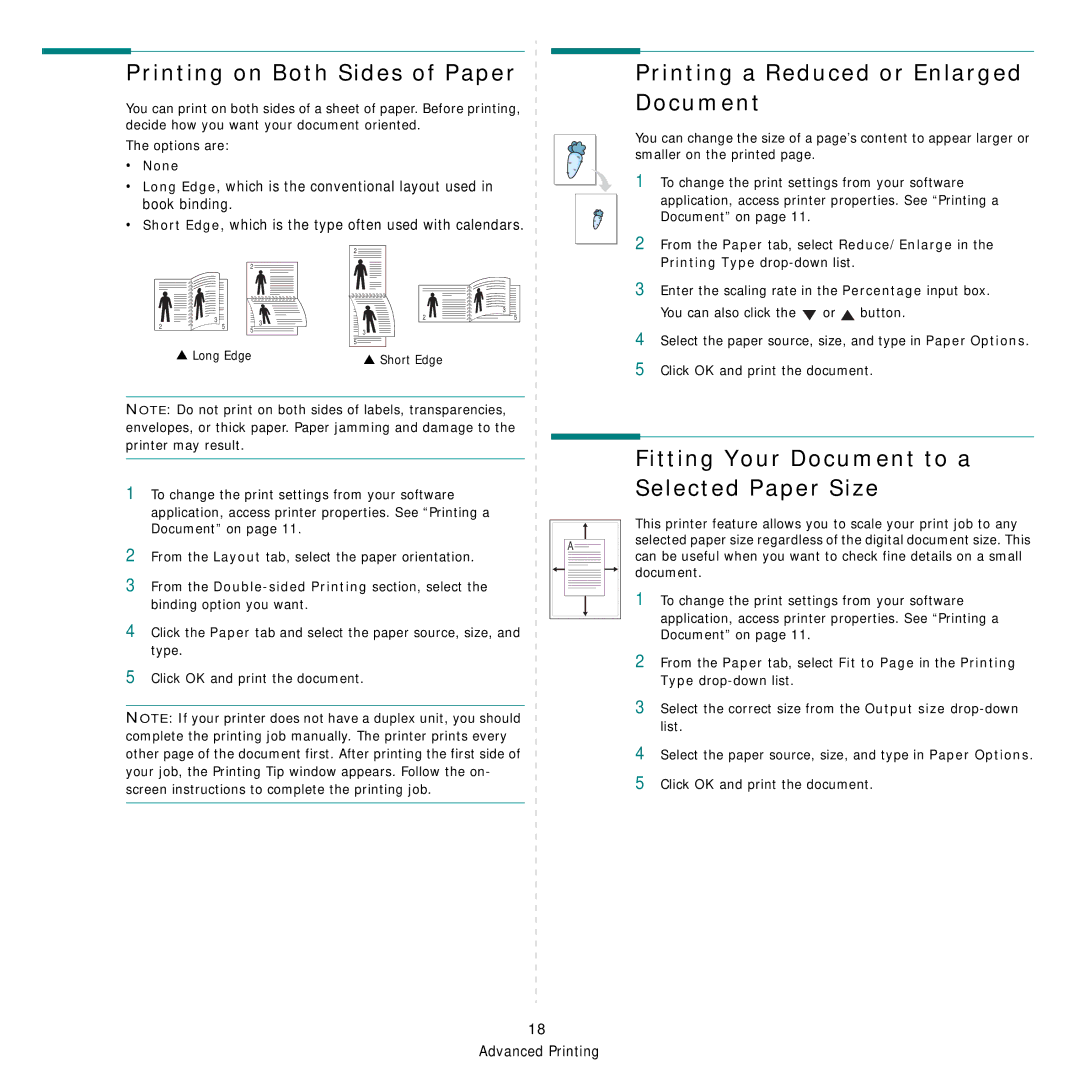Printing on Both Sides of Paper
You can print on both sides of a sheet of paper. Before printing, decide how you want your document oriented.
The options are:
•None
•Long Edge, which is the conventional layout used in book binding.
•Short Edge, which is the type often used with calendars.
Printing a Reduced or Enlarged Document
You can change the size of a page’s content to appear larger or smaller on the printed page.
1 To change the print settings from your software
application, access printer properties. See “Printing a Document” on page 11.
|
|
| 2 |
2 | 3 | 5 | 3 |
| |||
| 5 | ||
|
|
|
▲Long Edge
2
| 3 |
2 | 5 |
3 |
|
5 |
|
▲Short Edge
2 From the Paper tab, select Reduce/Enlarge in the Printing Type
3 Enter the scaling rate in the Percentage input box.
You can also click the | or | button. |
4 Select the paper source, size, and type in Paper Options. 5 Click OK and print the document.
NOTE: Do not print on both sides of labels, transparencies, envelopes, or thick paper. Paper jamming and damage to the printer may result.
1To change the print settings from your software application, access printer properties. See “Printing a Document” on page 11.
2From the Layout tab, select the paper orientation.
3From the
4Click the Paper tab and select the paper source, size, and type.
5Click OK and print the document.
NOTE: If your printer does not have a duplex unit, you should complete the printing job manually. The printer prints every other page of the document first. After printing the first side of your job, the Printing Tip window appears. Follow the on- screen instructions to complete the printing job.
Fitting Your Document to a
Selected Paper Size
This printer feature allows you to scale your print job to any
Aselected paper size regardless of the digital document size. This ![]() can be useful when you want to check fine details on a small
can be useful when you want to check fine details on a small
document.
1 To change the print settings from your software
application, access printer properties. See “Printing a Document” on page 11.
2 From the Paper tab, select Fit to Page in the Printing Type
3 Select the correct size from the Output size
4 Select the paper source, size, and type in Paper Options. 5 Click OK and print the document.
18 Advanced Printing